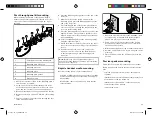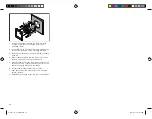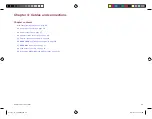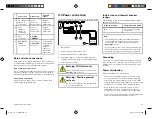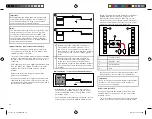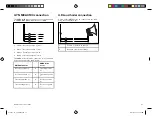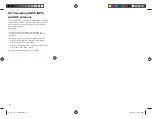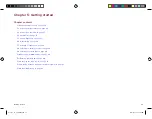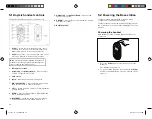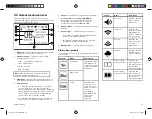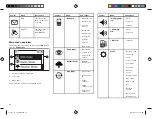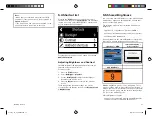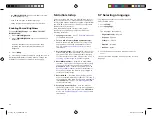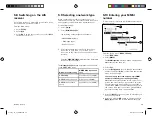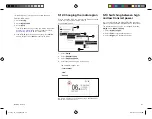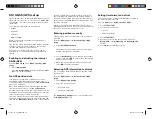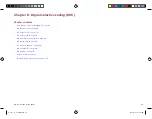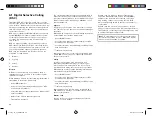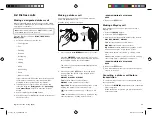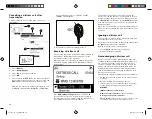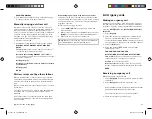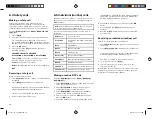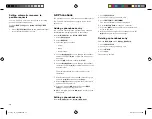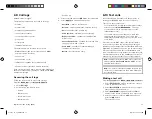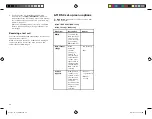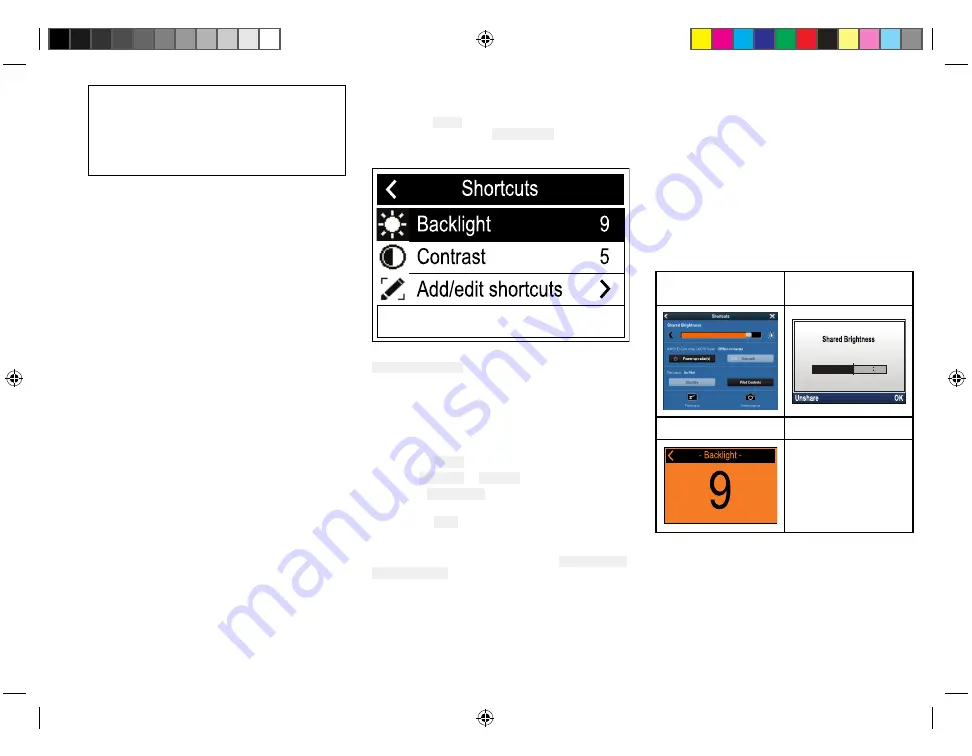
Note:
* Menu items not available when radio has ATIS
enabled or if the radio has been pre-programed in
MARCOM-C mode.
** The menu name and sub-options depend on the
peripheral devices connected to the radio.
5.4 Shortcut list
Pressing the Power button once while the radio is
switched on will open the Shortcuts list. The Shortcuts
list can be used to adjust the brightness, contrast and
access frequently used functions.
Frequently used functions can be added by selecting
Add/edit shortcuts.
Adjusting Brightness and Contrast
The LCD Brightness (Backlight) and Contrast can be
adjusted using the Shortcuts list.
From any screen:
1. Press the Power button.
2. Select Backlight or Contrast.
3. Use the Rotary knob to adjust the Backlight or
Contrast to the desired level.
4. Press the Back button to return to the previous
screen.
The Backlight and Contrast settings can also be
accessed from the Display set-up menu: Menu > Set-up
> Display set-up .
5.5 Shared Brightness
You can set up Shared Brightness groups which enables
simultaneous brightness adjustment the all units that
are part of the same group.
The following products are compatible with Shared
Brightness:
• LightHouse™ or LightHouse™ 2 powered MFDs.
• SeaTalkng ® Instrument displays and Pilot controllers.
• SeaTalkng ® VHF DSC Radios.
Any adjustments to the Shared Brightness level will be
reflected on all units assigned to the same group.
LightHouse™ MFD
Instrument display /
Pilot controller
VHF DSC Radio
Multiple brightness groups can be configured. These
groups could be used to reflect the physical location of
units on your vessel. For example, the units at your helm
can be set to one group, and the units on the flybridge
can be set to a different group.
Shared Brightness requires:
• all units to be compatible with the Shared Brightness
function (see list of compatible units above).
37
81377-1-en_US_PRINT.pdf 37
12/21/2017 9:05:37 PM
Содержание Ray 90
Страница 1: ...81377 1 en_US_PRINT pdf 1 12 21 2017 9 05 36 PM...
Страница 104: ...Owner notes 81377 1 en_US_PRINT pdf 104 12 21 2017 9 05 38 PM...
Страница 105: ...Owner notes 81377 1 en_US_PRINT pdf 105 12 21 2017 9 05 38 PM...
Страница 106: ...Owner notes 81377 1 en_US_PRINT pdf 106 12 21 2017 9 05 38 PM...