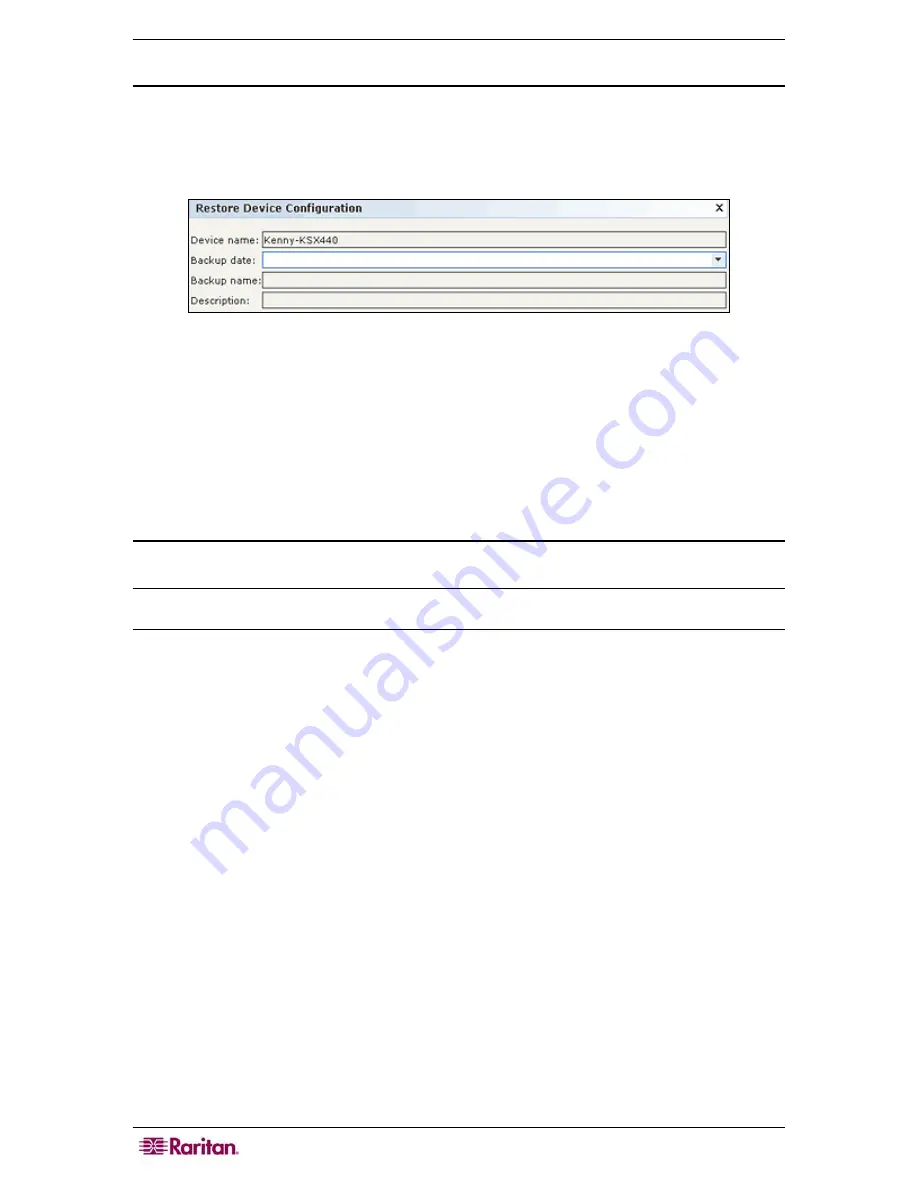
48 C
OMMAND
C
ENTER
S
ECURE
G
ATEWAY
A
DMINISTRATOR
G
UIDE
Restore Device Configuration
You can restore a previously backed-up device configuration to a device.
1.
Click the
Devices
tab and select the device you want to restore to a backup configuration.
2.
On the
Devices
menu, click
Device Manager
,
Configuration
, and then click
Restore
.
The
Restore Device Configuration
screen appears.
Figure 45 Restore Device Configuration Screen
3.
Click the
Backup Date
drop-down arrow and select a date from the list of when you last
made a back up of the device. The name and description of the backup will populate in their
respective fields.
4.
Click
OK
to restore the backup.
5.
When the Restart
message appears, click
Yes
to restart the device. A
Device Configuration
Restored Successfully
message confirms that all user and system configuration data has been
restored.
Copy Device Configuration
This command allows you to copy configurations from one device to another or multiple devices.
Note: Configuration can only be copied between Dominion SX units that have the same number
of ports.
1.
Click the
Devices
tab and select the device whose configuration you wish to copy to other
devices from the Devices tree.
2.
On the
Devices
menu, click
Device Manager
,
Configuration
, and then click
Copy
Configuration
.
The
Copy Device Configuration
screen appears.
3.
If you have used the
Backup Device
option on this device, you can copy that configuration
instead by selecting
From Saved Configuration
and then selecting the configuration from
the saved configuration drop-down menu.
4.
Highlight the devices you want to copy this configuration to in the
Available Devices
column,
and then click the right arrow to move them to the
Copy Configuration To
column. The left
arrow moves selected devices out of the
Copy Configuration To
column.
5.
Click
OK
to copy the configuration to the devices in the
Copy Configuration To
column.
6.
When the
Restart
message appears, click
Yes
to restart the device. A
Device Configuration
Copied Successfully to
message confirms that the device configuration has been copied.
Содержание CC-SG
Страница 2: ...This page intentionally left blank...
Страница 26: ...12 COMMANDCENTER SECURE GATEWAY ADMINISTRATOR GUIDE This page intentionally left blank...
Страница 46: ...32 COMMANDCENTER SECURE GATEWAY ADMINISTRATOR GUIDE This page intentionally left blank...
Страница 158: ...144 COMMANDCENTER SECURE GATEWAY ADMINISTRATOR GUIDE This page intentionally left blank...
Страница 228: ...214 COMMANDCENTER SECURE GATEWAY ADMINISTRATOR GUIDE This page intentionally left blank...
Страница 236: ......
Страница 246: ...232 COMMANDCENTER SECURE GATEWAY ADMINISTRATOR GUIDE...
Страница 248: ...234 COMMANDCENTER SECURE GATEWAY ADMINISTRATOR GUIDE...
Страница 250: ...236 COMMANDCENTER SECURE GATEWAY ADMINISTRATOR GUIDE...
Страница 256: ...242 COMMANDCENTER SECURE GATEWAY ADMINISTRATOR GUIDE...






























