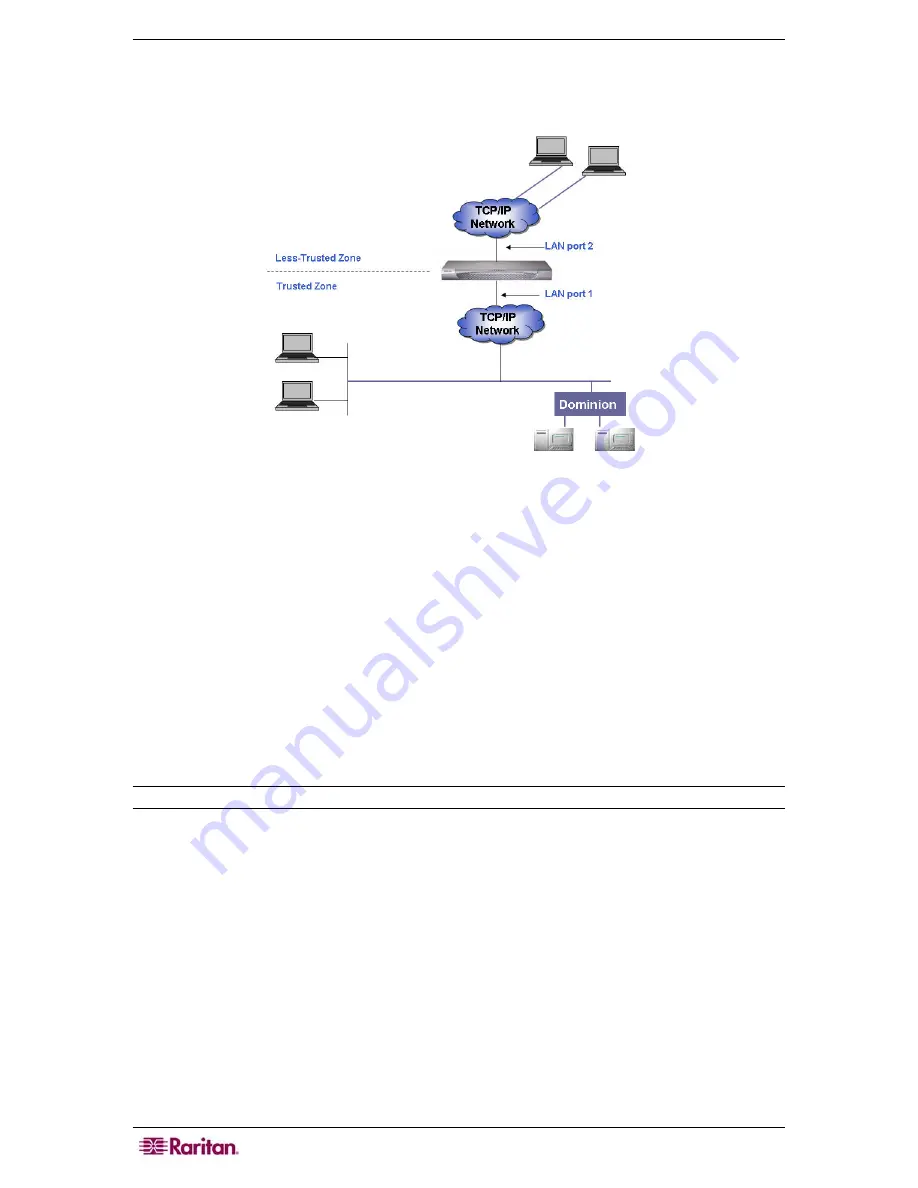
152 C
OMMAND
C
ENTER
S
ECURE
G
ATEWAY
A
DMINISTRATOR
G
UIDE
B.
Choose
Active/Active mode
if you have special network conditions; particularly if you have
two networks where routing may not exist. If network security is important and if you are
using proxy-type deployments, you also should choose this mode.
Figure 153 Active/Active Network
In this mode, CC-SG acts as a “router” or “traffic cop” between two separate IP domains;
particularly when
Proxy
mode is being used. (Please refer to
Connection Mode,
later in this
chapter, for additional information). In Proxy mode,
Active/Active
mode is required so CC-
SG routes proxied PC client sessions to their respective nodes. It is recommended that
Raritan-controlled devices be connected to LAN1 while proxied PC client connections are
connected to LAN2. Both NICs should be on separate sub-networks
⎯
however, if you are
using DHCP, this may not be possible and therefore it would not be a supported configuration.
While configuring both NICs, specify a default gateway address for only one NIC and leave
the other blank.
When a NIC fails, CC-SG attempts to route the packet from the other NIC based on the
current IP routing table. This routing may not be successful, especially if firewalls are
involved. If additional routes are needed, they can be added in Diagnostic Console. Please
refer to Editing Static Routes (Network Interfaces), later in this chapter, for additional
information.
Note: Clustering cannot be configured when using Active/Active mode.
5.
Click the
Configuration
drop-down arrow and select either
DHCP
or
Static
from the list. If
you choose
DHCP
, make sure your DHCP server has been configured correctly, and then
type a hostname. The DNS information, the domain suffix, IP address, default gateway and
subnet mask, will be automatically populated once Update Configuration is selected. With
this information, CC-SG registers itself dynamically with the DNS server if it accepts
dynamic updates. After a successful registration, CC-SG can be accessed via the hostname
since the IP address may not be known when using DHCP.
If you choose
Static
, type an
IP address
,
subnet mask
,
default gateway
,
Primary
DNS
and
Secondary
DNS
information in the appropriate fields. Also, type a string for your domain
setup in
domain suffix
.
6.
Click the
Adapter Speed
drop-down arrow and select a line speed from the list.
7.
If you selected
Auto
in the
Adapter
Speed
field, the
Adapter
Mode
field is disabled, with
Full
Duplex
selected automatically. If you specified an Adapter Speed other than Auto,
available, click the
Adapter Mode
drop-down arrow and select a duplex mode from the list.
Содержание CC-SG
Страница 2: ...This page intentionally left blank...
Страница 26: ...12 COMMANDCENTER SECURE GATEWAY ADMINISTRATOR GUIDE This page intentionally left blank...
Страница 46: ...32 COMMANDCENTER SECURE GATEWAY ADMINISTRATOR GUIDE This page intentionally left blank...
Страница 158: ...144 COMMANDCENTER SECURE GATEWAY ADMINISTRATOR GUIDE This page intentionally left blank...
Страница 228: ...214 COMMANDCENTER SECURE GATEWAY ADMINISTRATOR GUIDE This page intentionally left blank...
Страница 236: ......
Страница 246: ...232 COMMANDCENTER SECURE GATEWAY ADMINISTRATOR GUIDE...
Страница 248: ...234 COMMANDCENTER SECURE GATEWAY ADMINISTRATOR GUIDE...
Страница 250: ...236 COMMANDCENTER SECURE GATEWAY ADMINISTRATOR GUIDE...
Страница 256: ...242 COMMANDCENTER SECURE GATEWAY ADMINISTRATOR GUIDE...






























