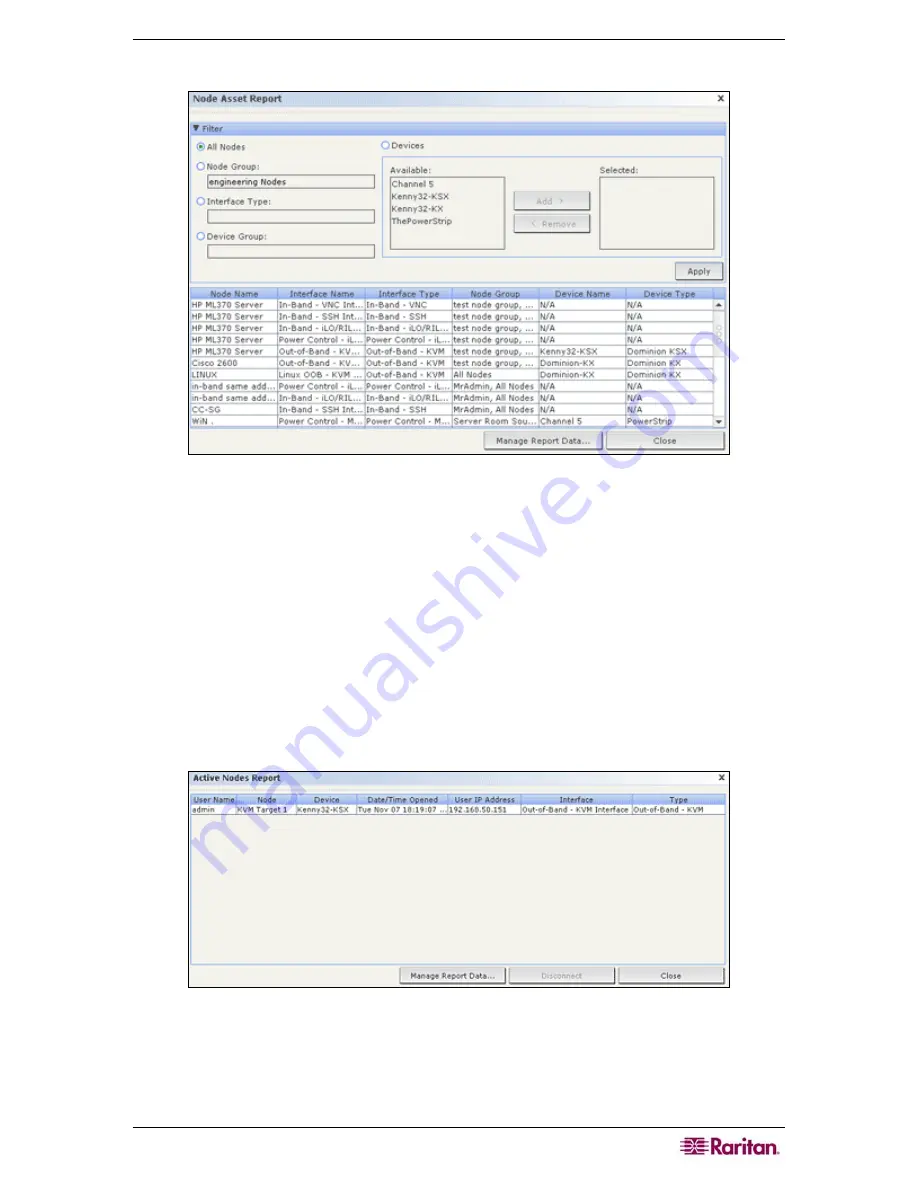
C
HAPTER
10:
G
ENERATING
R
EPORTS
131
3.
Click
Apply
to generate the report. The Node Asset Report generates.
Figure 127 Node Asset Report
•
Click
Manage Report Data…
to save or print the report. Click
Save
to save the records that
are displayed in the current report page to a CSV file or click
Save All
to save all records.
Click
to print the records that are displayed in the current report page or
All
to
print all records. Click
Close
to close the window.
•
Click
Close
to close the report.
Active Nodes Report
The Active Nodes report includes the name and type of each active interface, the current user, a
timestamp, and the user IP address for each node with an active connection. You can view the
active nodes list and disconnect nodes from this report.
1.
On the
Reports
menu, click
Nodes
, and then click
Active
Nodes
. The Active Nodes report
generates if there are currently active nodes.
Figure 128 Active Nodes Report
•
To disconnect a node from a current session, select the node you want to disconnect, and then
click
Disconnect
.
•
Click
Manage Report Data…
to save or print the report. Click
Save
to save the records that
are displayed in the current report page to a CSV file or click
Save All
to save all records.
Содержание CC-SG
Страница 2: ...This page intentionally left blank...
Страница 26: ...12 COMMANDCENTER SECURE GATEWAY ADMINISTRATOR GUIDE This page intentionally left blank...
Страница 46: ...32 COMMANDCENTER SECURE GATEWAY ADMINISTRATOR GUIDE This page intentionally left blank...
Страница 158: ...144 COMMANDCENTER SECURE GATEWAY ADMINISTRATOR GUIDE This page intentionally left blank...
Страница 228: ...214 COMMANDCENTER SECURE GATEWAY ADMINISTRATOR GUIDE This page intentionally left blank...
Страница 236: ......
Страница 246: ...232 COMMANDCENTER SECURE GATEWAY ADMINISTRATOR GUIDE...
Страница 248: ...234 COMMANDCENTER SECURE GATEWAY ADMINISTRATOR GUIDE...
Страница 250: ...236 COMMANDCENTER SECURE GATEWAY ADMINISTRATOR GUIDE...
Страница 256: ...242 COMMANDCENTER SECURE GATEWAY ADMINISTRATOR GUIDE...






























