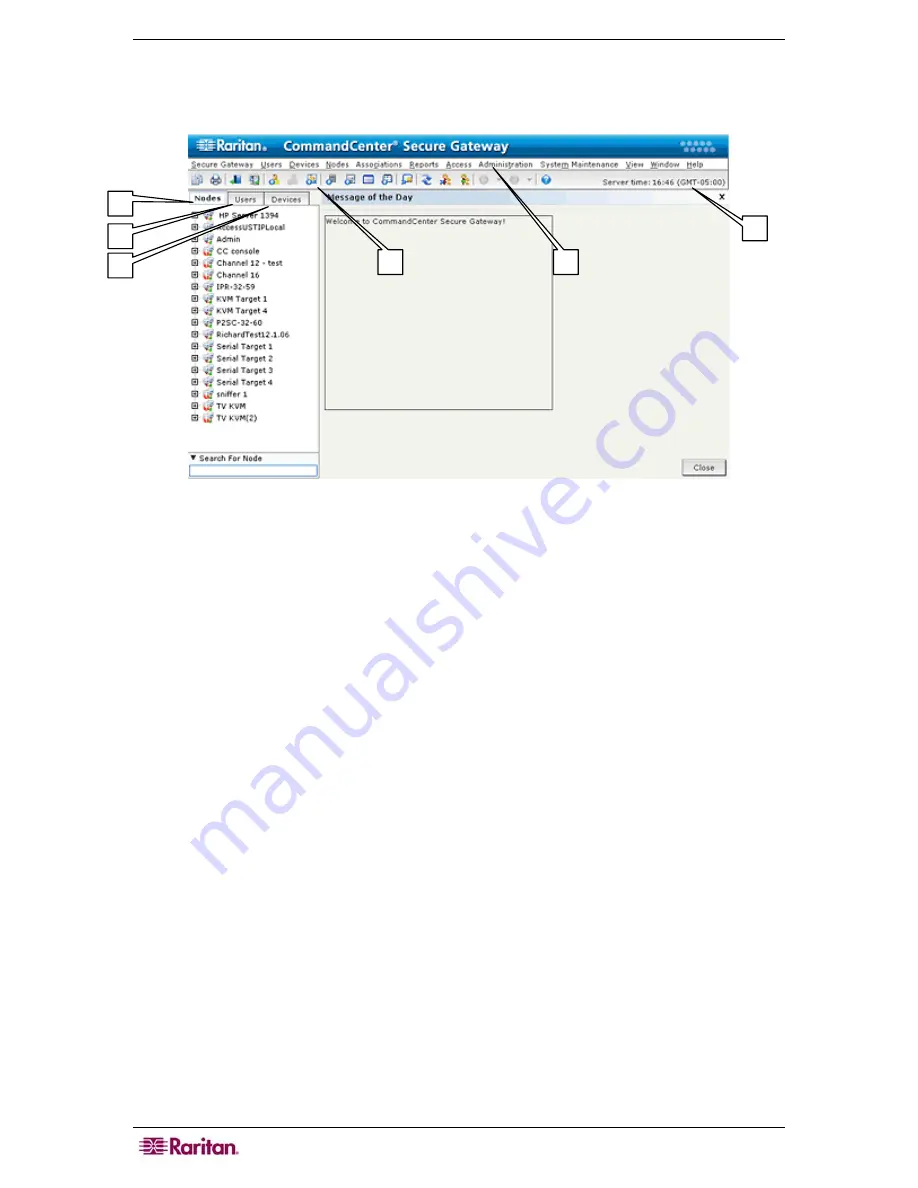
6 C
OMMAND
C
ENTER
S
ECURE
G
ATEWAY
A
DMINISTRATOR
G
UIDE
CC-SG Window Components
Upon valid login, the CC-SG application window appears.
Figure 3 CC-SG Window Components
1.
Nodes tab
: Click the
Nodes
tab to display all known target nodes in a tree view. Click a node
to view the Node Profile. Interfaces are grouped under their parent nodes. Click the + and -
signs to expand or collapse the tree. Right-click an interface and select
Connect
to connect to
that interface. You can sort the nodes by Node Name (alphabetical) or Node Status (Available,
Busy, Unavailable). Right-click the tree view, select
Node Sorting Options
, and then select
By Node Name
or
By Node Status
.
2.
Users tab
: Click the
Users
tab to display all registered Users and Groups in a tree view.
Click the + and - signs to expand or collapse the tree.
3.
Devices tab
: Click the
Devices
tab to display all known Raritan devices in a tree view.
Different device types have different icons. Ports are grouped under their parent devices.
Click the + and - signs to expand or collapse the tree. Click a port to view the Port Profile.
Right-click a port and select
Connect
to connect to that port. You can sort the ports by Port
Name (alphabetical) or Port Status (Available, Busy, Unavailable). Right-click the tree view,
select
Port Sorting Options
, and then select
By Node Name
or
By Node Status
.
4.
Quick Commands toolbar
: This toolbar offers some shortcut buttons for executing common
commands.
5.
Operation and Configuration menu bar
: These menus contain commands to operate and
configure CC-SG. You can also access some of these commands by right-clicking on the
icons in the
Nodes
,
Users
, and
Devices
Selection tabs. The menus and menu items you see
are determined by your user access privileges.
6.
Server time:
The current time and time zone as configured on CC-SG in Configuration
Manager. This time is used when scheduling tasks in Task Manager. Please refer to Task
Management in
Chapter 12: Advanced Administration
for additional information. This
time may be different than the time used by the client.
4
5
1
2
3
6
Содержание CC-SG
Страница 2: ...This page intentionally left blank...
Страница 26: ...12 COMMANDCENTER SECURE GATEWAY ADMINISTRATOR GUIDE This page intentionally left blank...
Страница 46: ...32 COMMANDCENTER SECURE GATEWAY ADMINISTRATOR GUIDE This page intentionally left blank...
Страница 158: ...144 COMMANDCENTER SECURE GATEWAY ADMINISTRATOR GUIDE This page intentionally left blank...
Страница 228: ...214 COMMANDCENTER SECURE GATEWAY ADMINISTRATOR GUIDE This page intentionally left blank...
Страница 236: ......
Страница 246: ...232 COMMANDCENTER SECURE GATEWAY ADMINISTRATOR GUIDE...
Страница 248: ...234 COMMANDCENTER SECURE GATEWAY ADMINISTRATOR GUIDE...
Страница 250: ...236 COMMANDCENTER SECURE GATEWAY ADMINISTRATOR GUIDE...
Страница 256: ...242 COMMANDCENTER SECURE GATEWAY ADMINISTRATOR GUIDE...






























