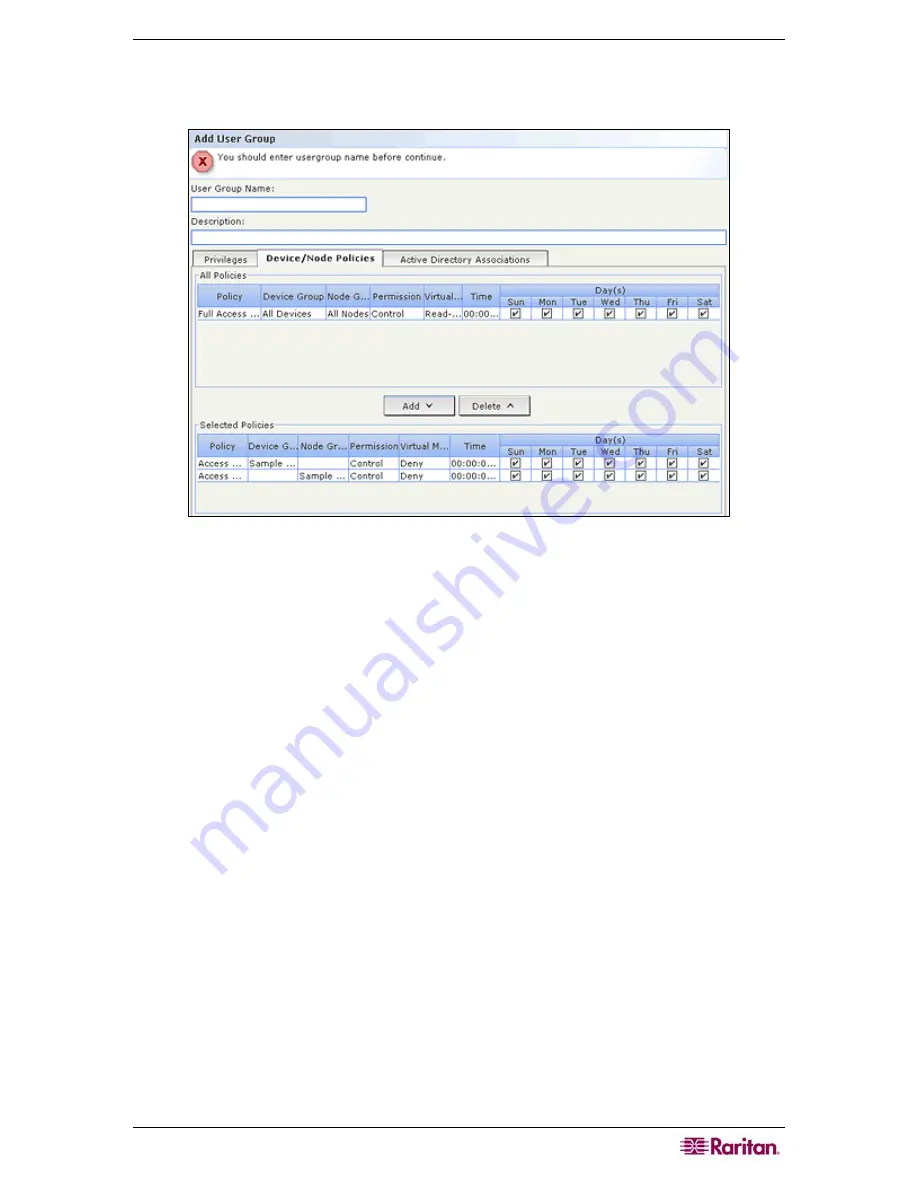
C
HAPTER
3:
C
ONFIGURING
CC-SG
WITH
G
UIDED
S
ETUP
23
7.
In the
All Policies
list, select the
Policy
that you want to assign to the user group then click
Add
to move the
Policy
to the
Selected Policies
list. Policies in the
Selected Policies
list will
be assigned to the user group. Repeat this step to add additional policies to the user group.
Figure 18 Add User Group-Policies
8.
If you want to remove a policy from the user group, select the policy name in the
Selected
Policies
list, and then click
Remove
.
9.
If you want to associate remotely authenticated users with Active Directory modules, click
the
Active
Directory
Associations
tab. Check the checkbox that corresponds with each
Active Directory module you want to associate with the user group.
10.
If you want to add another user group, click
Apply
to save this group, and then repeat the
steps in this section to add additional user groups.
11.
When you have finished adding user groups, click
OK
. The
Add User
panel opens. You can
also click
User Management
, and then click
Add User
in the
Guided Tasks
tree view in the
left panel to open the
Add User
panel.
12.
In the
Username
field, type the name that the user you want to add will use to log in to CC-
SG.
13.
Check the
Login Enabled
checkbox if you want the user to be able to log in to CC-SG.
14.
Check the
Remote Authentication
checkbox only if you want the user to be authenticated by
an outside server, such as , RADIUS, LDAP, or AD. If you are using remote
authentication, a password is not required. The
New Password
and
Retype New Password
fields will be disabled when
Remote Authentication
is checked.
15.
In the
New Password
and
Retype New Password
fields, type the password that the user will
use to log in to CC-SG.
16.
Check the
Force Password Change on Next Login
if you want the user to be forced to
change the assigned password the next time the user logs in.
17.
Check the
Force Password Change Periodically
checkbox if you want to specify how often
the user will be forced to change the password.
18.
In the
Expiration Period (Days)
field, type the number of days that the user will be able to
use the same password before being forced to change it.
19.
In the
Email address
field, type the user’s email address.
Содержание CC-SG
Страница 2: ...This page intentionally left blank...
Страница 26: ...12 COMMANDCENTER SECURE GATEWAY ADMINISTRATOR GUIDE This page intentionally left blank...
Страница 46: ...32 COMMANDCENTER SECURE GATEWAY ADMINISTRATOR GUIDE This page intentionally left blank...
Страница 158: ...144 COMMANDCENTER SECURE GATEWAY ADMINISTRATOR GUIDE This page intentionally left blank...
Страница 228: ...214 COMMANDCENTER SECURE GATEWAY ADMINISTRATOR GUIDE This page intentionally left blank...
Страница 236: ......
Страница 246: ...232 COMMANDCENTER SECURE GATEWAY ADMINISTRATOR GUIDE...
Страница 248: ...234 COMMANDCENTER SECURE GATEWAY ADMINISTRATOR GUIDE...
Страница 250: ...236 COMMANDCENTER SECURE GATEWAY ADMINISTRATOR GUIDE...
Страница 256: ...242 COMMANDCENTER SECURE GATEWAY ADMINISTRATOR GUIDE...
















































