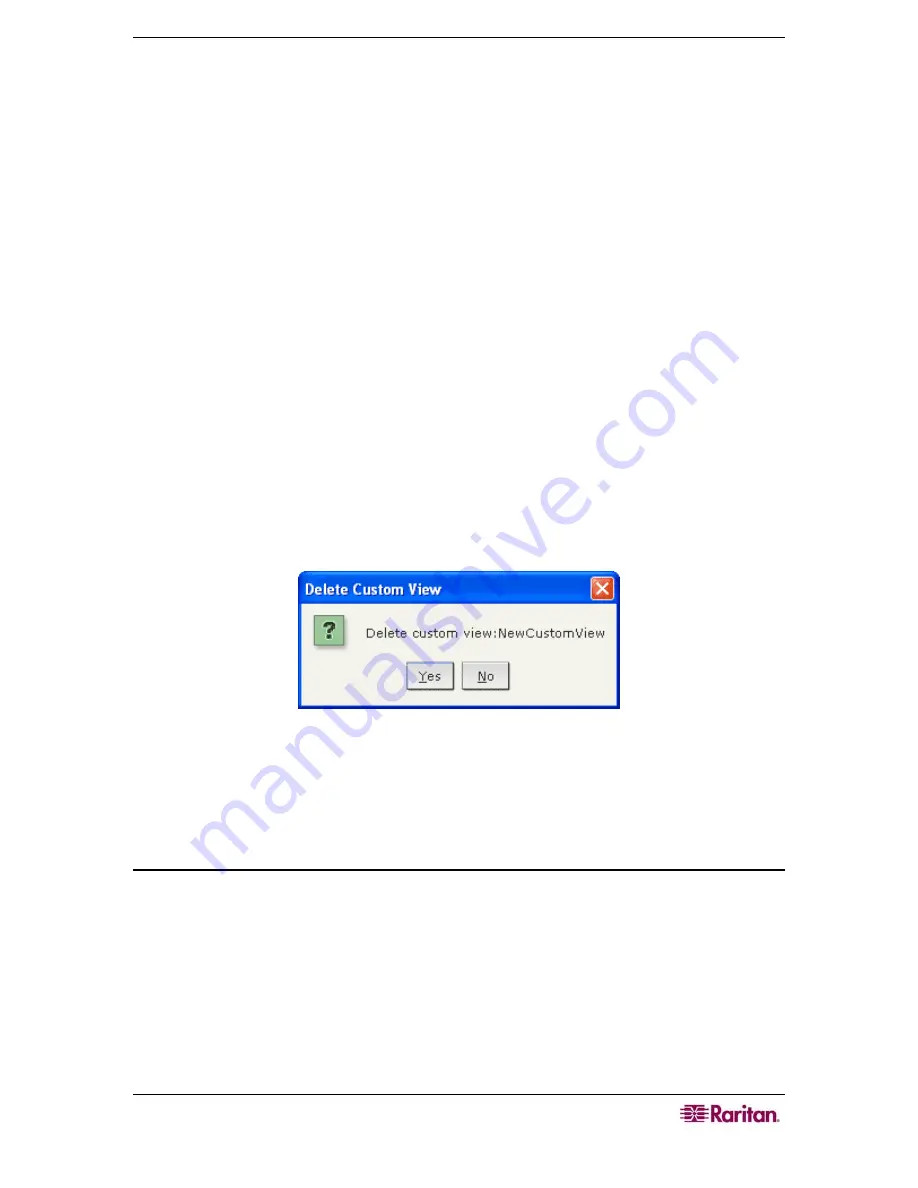
C
HAPTER
3:
C
ONNECTING
T
O AND
U
SING
N
ODES
V
IA THE
CC-SG
D
IRECTOR
C
LIENT
23
5.
Type a new name for the custom view in the
Enter new name for custom view
field, and
then click
OK
. The new view name appears in the
Name
field in the Custom View screen.
6.
If you want to add more categories to the custom view, click the
Category
name drop-down
arrow at the bottom of the panel. This list contains categories that you can add to the new
custom view. Select a category from the list, and then click
Add
to add the category to the
Custom View Details
list. Repeat this step to add as many categories as you want.
7.
You must put the categories in the
Custom View Details
list into the order in which you
would like each category to display in the Nodes tab. Select a category, and then click
Up
or
Down
to move the categories into the desired sequence
8.
If you must remove a category from the list, select the category, and then click
Delete
.
9.
Click
Update
to save the custom view. A
Custom View Updated Successfully
message
confirms that the custom view has been updated.
10.
If you want to use the edited custom view, click
Set Current
to display the Nodes tree by the
categories specified in the custom view.
11.
Repeat the steps in this section to edit additional custom views.
Delete Custom View
1.
Click the
Nodes
tab.
2.
On the
Nodes
menu click
Change View,
and then click
Create Custom View
.
The
Custom
View
screen appears.
3.
Click the
Name
drop-down arrow, and select a custom view from the list. Details of the
categories included and their order appear in the
Custom View Details
panel
4.
In the
Custom View
panel, click
Delete
. The
Delete Custom View
confirmation message
appears.
Figure 23 Delete Custom View Window
5.
Click
Yes
in the confirmation message.
6.
Click
Close
to close the
Custom View
screen.
7.
Repeat the steps in this section to delete additional custom views.
Node Sorting Options
You can sort the nodes in either node view type, Tree View or Custom View, either
alphabetically or by availability status.
1.
Right-click in an empty area of the Nodes tab, click
Node Sorting Options
, and then click
By Node Name
or
By Node Status
.
•
By Node Name arranges nodes alphabetically by their names.
•
By Node Status arranges nodes by their availability status:
Available
,
Busy
, and
Unavailable
.
Содержание CC-SG
Страница 2: ...This page intentionally left blank...
Страница 8: ......
Страница 10: ...2 COMMANDCENTER SECURE GATEWAY USER GUIDE This page intentionally left blank...
Страница 53: ...46 COMMANDCENTER SECURE GATEWAY USER GUIDE...
Страница 57: ...50 COMMANDCENTER SECURE GATEWAY USER GUIDE 255 80 3100...
















































