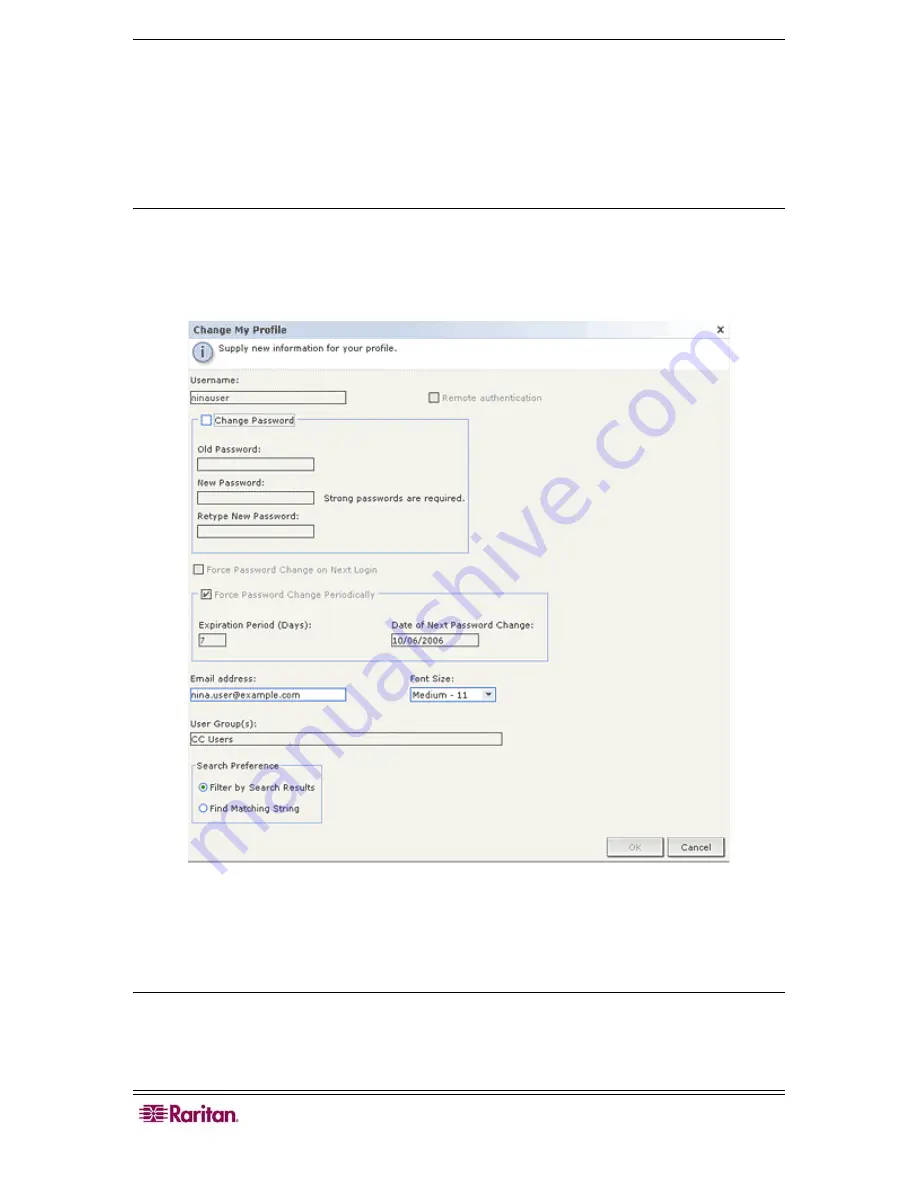
30 C
OMMAND
C
ENTER
S
ECURE
G
ATEWAY
U
SER
G
UIDE
Change My Profile
My Profile allows you to change your CC-SG password and email address, adjust the CC-SG
display’s font size, and set your default search type preference. You can also view information
about how long you can use your password until you will be forced to change it.
Change Your Password
You can change your CC-SG password whenever you want. The CC-SG administrator can also
configure CC-SG to force you to change your password periodically.
To change your password:
1.
On the
Secure Gateway
menu, click
My Profile
. The Change My Profile screen appears.
Figure 29 My Profile Screen
2.
Check the
Change Password
checkbox to activate the change password fields.
3.
Type your current password in the
Old Password
field.
4.
Type your new password in the
New Password
and
Retype New Password
fields.
Note: If you see a Strong passwords are required text label next to the New Password field, the
Administrator has enabled strong passwords. Strong passwords must contain a minimum of 8
characters, and satisfy other requirements as defined by the Administrator. If you see a Strong
passwords are not required text label next to the New Password field, the Administrator has not
enabled strong passwords. Your password must contain 6-16 characters.
Содержание CC-SG
Страница 2: ...This page intentionally left blank...
Страница 8: ......
Страница 10: ...2 COMMANDCENTER SECURE GATEWAY USER GUIDE This page intentionally left blank...
Страница 53: ...46 COMMANDCENTER SECURE GATEWAY USER GUIDE...
Страница 57: ...50 COMMANDCENTER SECURE GATEWAY USER GUIDE 255 80 3100...






























