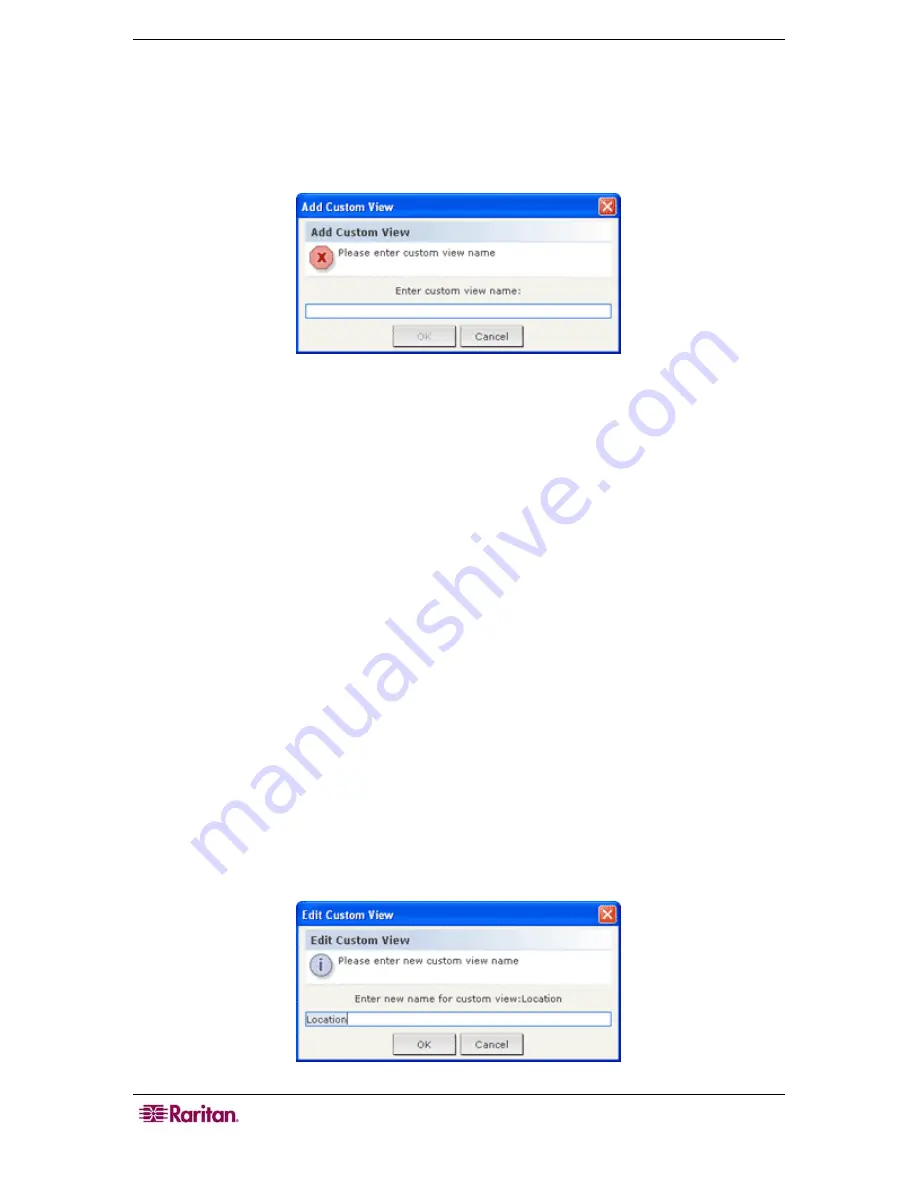
22 C
OMMAND
C
ENTER
S
ECURE
G
ATEWAY
U
SER
G
UIDE
Add Custom View
1.
Click the
Nodes
tab.
2.
On the
Nodes
menu click
Change View,
and then click
Create Custom View
.
The
Custom
View
screen appears.
3.
In the
Custom View
panel, click
Add
. The
Add Custom View
window appears.
Figure 21 Add Custom View Window
4.
Type a name for the new custom view in the
Enter custom view name
field, and then click
OK
. The new view name appears in the
Name
field in the Custom View screen.
5.
In the
Custom View Details
panel, click the
Category name
drop-down arrow at the bottom
of the panel. This list contains categories that you can add to the new custom view. Select a
category from the list, and then click
Add
to add the category to the
Custom View Details
panel. Repeat this step to add as many categories as you want.
6.
You must put the categories in the
Custom View Details
list into the order in which you
would like each category to display in the Nodes tab. Select a category, and then click Up or
Down to move the categories into the desired sequence
7.
If you must remove a category from the list, select the category, and then click
Delete
.
8.
Click
Update
to save the custom view. A
Custom View Updated Successfully
message
confirms that the custom view has been updated.
9.
If you want to use the new custom view, click
Set Current
to display the Nodes tree by the
categories specified in the custom view.
10.
Repeat the steps in this section to add additional custom views.
Edit Custom View
1.
Click the
Nodes
tab.
2.
On the
Nodes
menu click
Change View,
and then click
Create Custom View
.
The
Custom
View
screen appears.
3.
Click the
Name
drop-down arrow, and select a custom view from the list. Details of the
categories included and their order appear in the
Custom View Details
panel
4.
In the
Custom View
panel, click
Edit
. The
Edit Custom View
window appears.
Figure 22 Edit Custom View Window
Содержание CC-SG
Страница 2: ...This page intentionally left blank...
Страница 8: ......
Страница 10: ...2 COMMANDCENTER SECURE GATEWAY USER GUIDE This page intentionally left blank...
Страница 53: ...46 COMMANDCENTER SECURE GATEWAY USER GUIDE...
Страница 57: ...50 COMMANDCENTER SECURE GATEWAY USER GUIDE 255 80 3100...






























