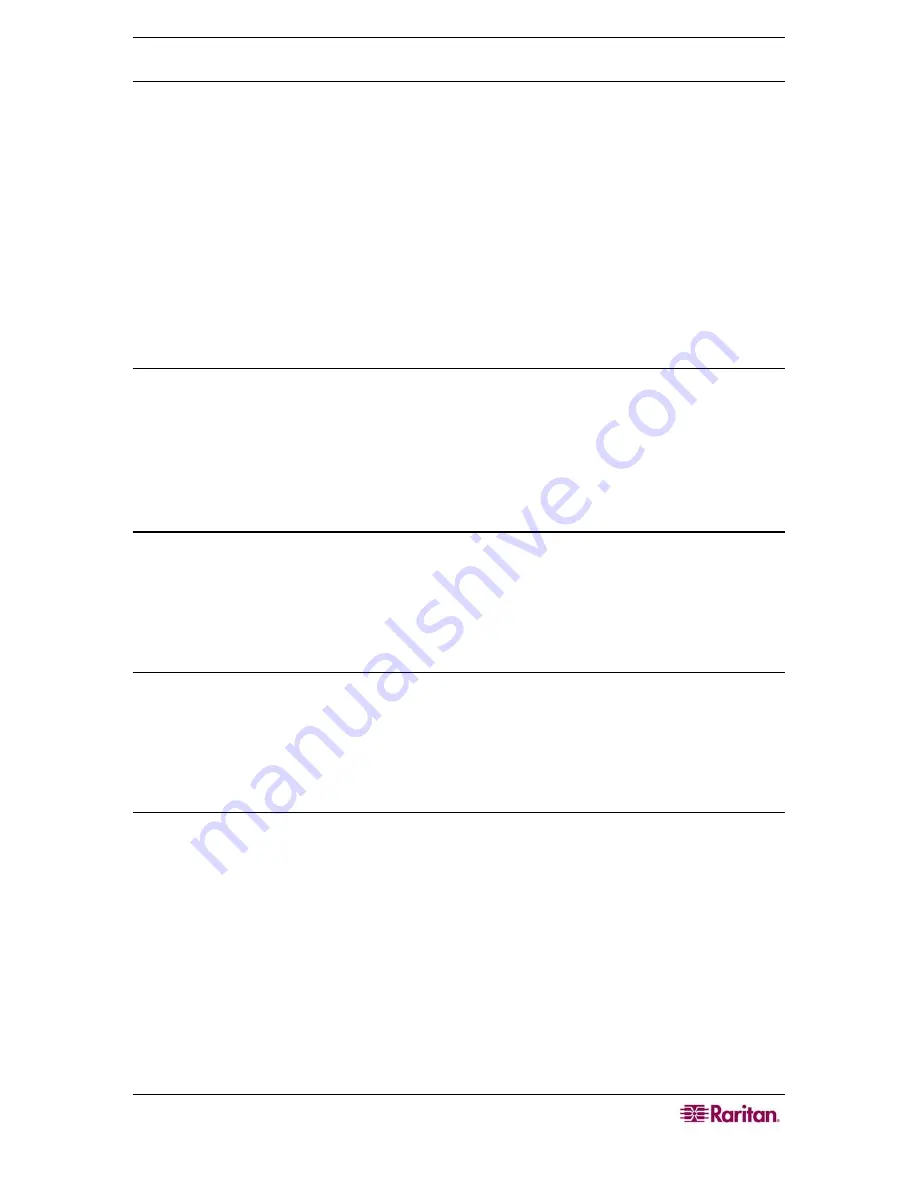
C
HAPTER
3:
C
ONNECTING
T
O AND
U
SING
N
ODES
V
IA THE
CC-SG
A
CCESS
C
LIENT
43
Add a new custom view
1.
Click the
Custom View
tab.
2.
Click
Add
to open the
Add View
window.
3.
Type a name for the custom view in the
View Name
field, and then click
OK
. The new
custom view name displays in the
View Name
field in the Custom View screen.
4.
In the
Available
list, select the category that you want to add to the custom view, and then
click
Add
to move the interface to the
Selected
list. Repeat this step until you have added all
necessary interfaces to the
Selected
list.
5.
You must put the categories in the
Selected
list into the order in which each category of
nodes will appear in the
All Nodes
list. Select a category in the
Selected
list, and then click
the up and down arrows to move the categories into the desired sequence.
6.
Click
Save
to save the new custom view.
Change a custom view’s name
1.
Click the
Custom View
tab.
2.
Click the
View Name
drop-down arrow and select the custom view whose name you want to
change from the list.
3.
Click
Edit
to open the
Edit View
dialog.
4.
Type a new name for the custom view in the
View Name
field, and then click
OK
.
Delete a custom view
1.
Click the
Custom View
tab.
2.
Click the
View Name
drop-down arrow and select the custom view you want to delete from
the list.
3.
Click
Delete
. You cannot delete the Standard View.
Assign a default custom view
1.
Click the
Custom View
tab.
2.
Click the
View Name
drop-down arrow and select the custom view you want to assign as the
default view from the list.
3.
Click
Set as Default
to assign the selected custom view as the default.
Apply a custom view
1.
Click the
Custom View
tab.
2.
Click the
View Name
drop-down arrow and select from the list the custom view you want to
apply to the
All Nodes
list.
3.
Click
Apply View
to sort the
All Nodes
list according to the selected custom view.
Search for Nodes
The Search for Nodes function allows you to search for nodes in the node lists in the left panel.
1.
Type the search terms in the
Search for Nodes
field at the top of the left panel
2.
As you type in the
Search for Nodes
field, the node that most closely matches your search
terms is highlighted in the selected node list.
3.
Click
Filter
to load a nodes list that includes only the nodes that match your search terms.
Содержание CC-SG
Страница 2: ...This page intentionally left blank...
Страница 8: ......
Страница 10: ...2 COMMANDCENTER SECURE GATEWAY USER GUIDE This page intentionally left blank...
Страница 53: ...46 COMMANDCENTER SECURE GATEWAY USER GUIDE...
Страница 57: ...50 COMMANDCENTER SECURE GATEWAY USER GUIDE 255 80 3100...























