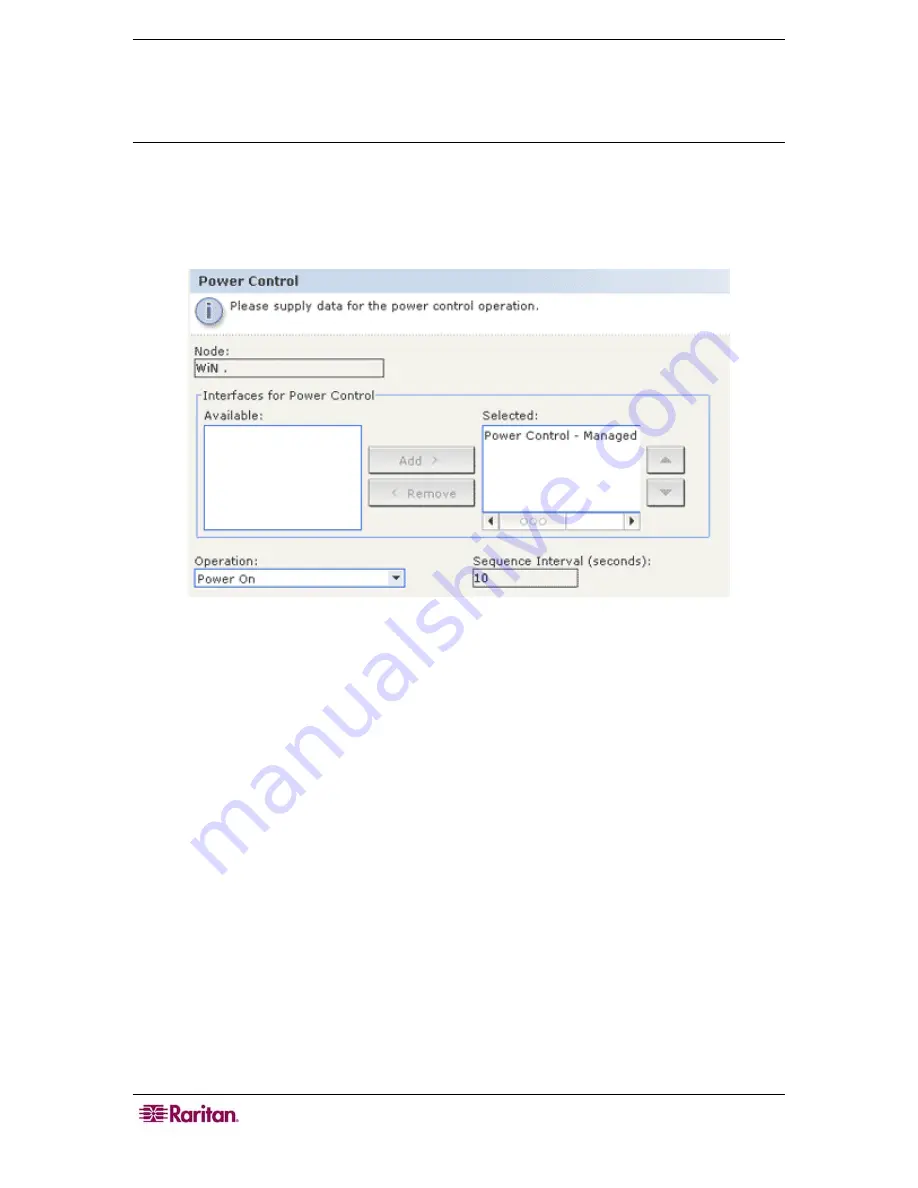
24 C
OMMAND
C
ENTER
S
ECURE
G
ATEWAY
U
SER
G
UIDE
Power Control for Nodes
Single Interface Power Control
You can quickly select the power operation you want to perform on a specific power control
interface by using the interface’s right-click menu.
1.
In the
Nodes
tree, right-click the interface you want to control power with, and then click
Power On
,
Power Off
,
Power Cycle
,
Graceful
Shutdown
. The Power Control screen
appears.
Figure 24 Single Interface Power Control
2.
The selected interface name displays in the
Selected
list. The power operation you selected
on the right-click menu is populated in the
Operation
field.
3.
Click
OK
to send the power operation request through the interface. A confirmation message
appears in the screen. The message text will update when the power control operation
completes successfully. If the power control operation cannot be completed, a message with
more information will appear in a new window.
Содержание CC-SG
Страница 2: ...This page intentionally left blank...
Страница 8: ......
Страница 10: ...2 COMMANDCENTER SECURE GATEWAY USER GUIDE This page intentionally left blank...
Страница 53: ...46 COMMANDCENTER SECURE GATEWAY USER GUIDE...
Страница 57: ...50 COMMANDCENTER SECURE GATEWAY USER GUIDE 255 80 3100...






























