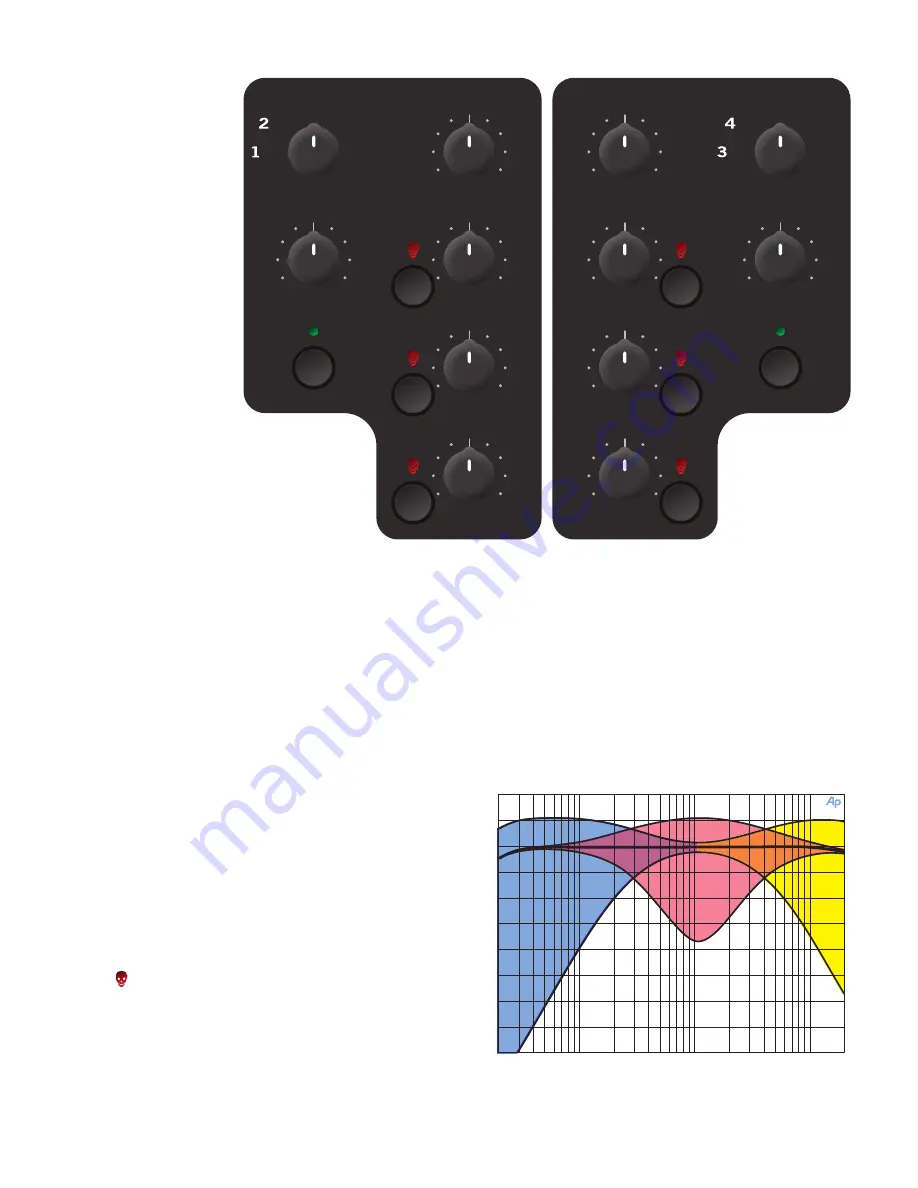
Manual-
Program Controls
INPUT
Choose one of four
INPUT
sources for each Program.
PGM 1
selects:
• Analog-1
(
A1
)
• Analog-2
(
A2
)
• Digital-l
(
D1
)
• Digital-2. (
D2
)
PGM 2
selects:
• Analog-3 (
A3
)
• Analog-4 (
A4
)
• Digital-l
(
D1
)
• Digital-2. (
D2
)
The Analog Inputs come
from your turntables or CD
players. The Digital Inputs
come from the Scratch
LIVE
software “Decks” in your
laptop.
If the number for A
1
or A
2
is illuminated,
the Input has been selected by Scratch
LIVE
software as the vinyl emulation input for
Deck
One
. If the number for A
3
or A
4
is illuminated,
the Input has been selected by Scratch
LIVE
as
the vinyl emulation input for
Deck Two
. The
backlit number is a reminder that this source
may
be a control signal
and not audio. You may select
a control input and use it as a normal analog input at any time
without de-selecting it for control in Scratch
LIVE
, but remember
that if you are playing a control record or CD,
you will hear the
control signal
.
See Control source and Phono sensitivity on page Manual-33.
GAIN
These “trim” controls adjust the selected input to match other
inputs. These controls have a built-in Limiter that prevents signal
clipping regardless of the Gain setting. If increasing the Gain
does not increase the signal level, then the signal is already at
maximum and the Limiter is controlling the signal to prevent
clipping. Turning this control down does not turn the signal off.
PAN
These controls pan the signal between the Left and Right out-
puts.
HIGH / MID / LOW EQ
The control range is
OFF
to
+6
dB. These use 2
nd
-order, Link-
witz-Riley,
Accelerated Slope
™ filters. The Low-Mid crosspoint is
300 Hz. The Mid-High crosspoint is 4 kHz.
Kill switches provide instant-off for each control. The skull
lights red and the band is off when its Kill switch is pressed.
When the switch is released, the EQ goes back to the setting
of its EQ control. These switches may be set to momentary or
toggle operation within Scratch
LIVE
software.
See Latch kill switches on page Manual-33.
Interactivity of the
Accelerated-Slope
™ EQ controls
AUDIO PRECISION AMPL (dBr) vs AMPL (dBr)
23 MAY 102 16:39:24
-40
-35
-30
-25
-20
-15
-10
-5
0
5
10
G
A
I
N
FREQUENCY
20
100
1k
10k
20k
LO
W
–
MID–
HIG
H–
LOW+
MID+
HIGH+
R
L
+6
OFF
+6
OFF
+6
OFF
+15
-15
A
D
A
D
R
L
+6
OFF
+6
OFF
+6
OFF
+15
-15
INPUT
PAN
HIGH
MID
GAIN
GAIN
LOW
HIGH
MID
LOW
PGM 2
PGM 1
FlexFX
PAN
FlexFX
2
1
INPUT
2
1







































