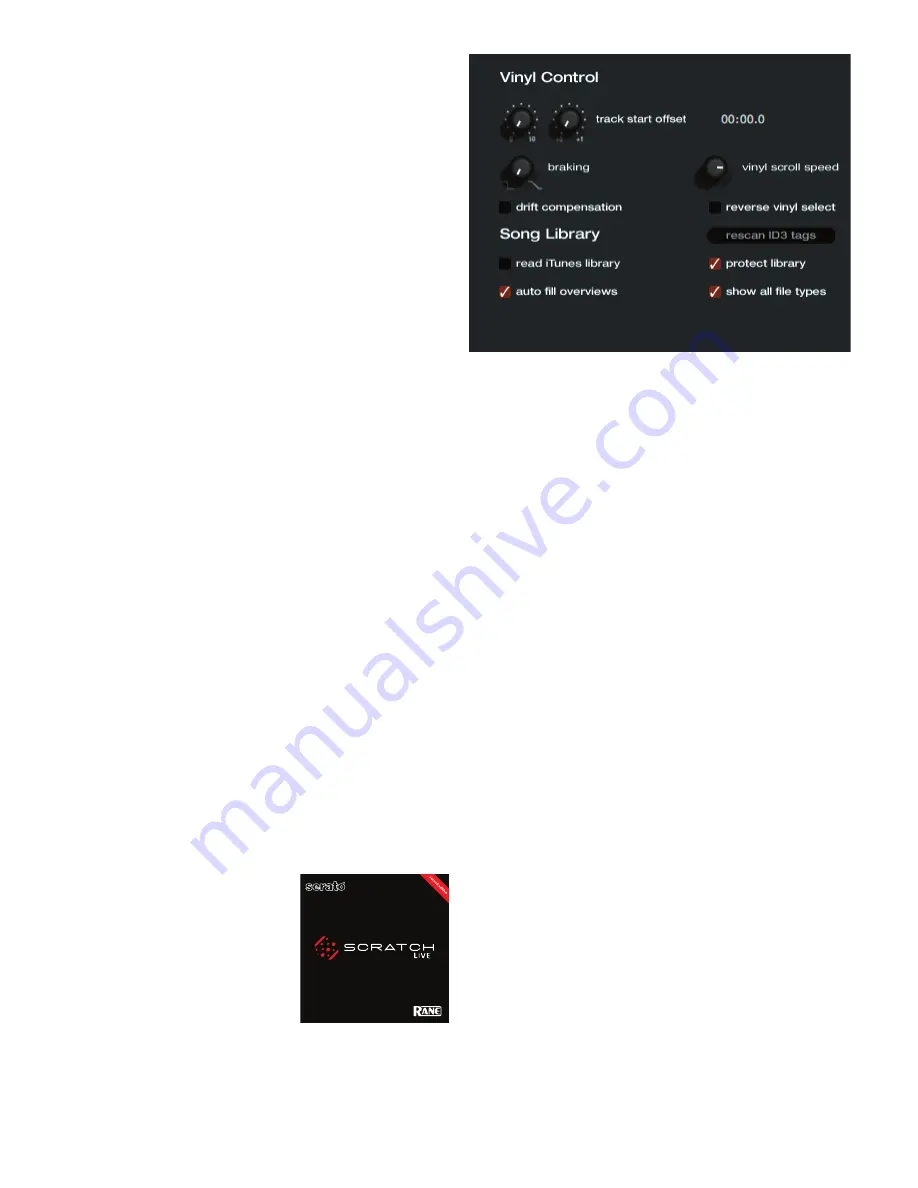
Manual-
Vinyl Control
Track start offset
If you find that you have cue burn at the beginning of the re-
cord, you will notice that the tracking will be poor at this point.
Use the two knobs to offset the start point, so that the track will
start playing from a point further into the control record. The
first knob sets the number of whole minutes to offset by, the sec-
ond knob sets the number of whole rotations within that minute.
Braking
This controls how fast the deck stops when play is stopped.
Counterclockwise, the stop is immediate. Clockwise rotation in-
creases the stop from a finger grab all the way to a slow turntable
power-down.
Vinyl scroll speed
Vinyl Scroll allows you to load a new track without touching
the computer, simply by lifting the needle and placing it in the
special section of side
A
of the control record. For a full descrip-
tion, see page Manual-15. This setting allows you to adjust the
sensitivity of Vinyl Scroll, so that you can control the amount of
record movement required to move between tracks.
Drift compensation
Scratch
LIVE
works by tracking a control signal that is pressed
onto vinyl records, and applying that movement to audio files.
It does this exceptionally accurately at low and high speeds,
both forwards and backwards. Users have reported drifting of
tracks during long mixes, and after careful investigation we have
found the lathe that mastered the original CV01 control records
induced pitch variations in the vinyl master.
Because every CV01 control record pressed had the same
pitch variation, it is possible to compensate these variations in
software. To turn drift compensation on, check
drift compen-
sation
. The drift compensation is unique for each side of the
record. When you turn drift compensation on, notice the letter
A
in the Virtual Deck, indicating drift compensation is enabled
for the A side (10 minute side). To compensate for drift on the B
side, place the needle anywhere after the 10 minute mark on the
B side. To switch back to drift compensation for the A side, place
the needle into the Vinyl Scroll area of the A side.
This issue only affected the first batch of control records
labelled CV01. If you are using control records from a later batch
with Scratch
LIVE
version 1.2 or greater, you do not need to have
drift correction enabled. The new
corrected vinyl label reads CV02,
with “second edition” on the upper
right of the sleeve. You may purchase
“second edition” vinyl from the Rane
website if you are in the USA. Out-
side of the USA, call your distributor.
If you are using the control CDs,
do not use drift compensation.
Reverse vinyl select
This setting allows you to reverse the direction of Vinyl Scroll.
For a full description, see page Manual-15.
Song Library
Read iTunes™ library
Existing iTunes users will recognize many features from iTunes.
Scratch
LIVE
can read the iTunes library format, and will auto-
matically import the iTunes library and iTunes playlists. iTunes
is available for Mac and PC, for more information about iTunes,
visit
www.apple.com
. Click
read iTunes library
to activate.
Note: it may take some time to read your iTunes library if it
contains a lot of tracks. If you edit the file information of tracks
from your iTunes library, the changes will not appear in iTunes
until after you play the track. Scratch
LIVE
cannot play files that
have been protected by Digital Rights Management systems, such
as those sold through the Apple iTunes Music Store.
Auto fill overviews
Enable this setting to automatically generate the track overview
as soon as a track is loaded. If this setting is not enabled, the
track overview will be generated as the track plays. Automati-
cally generating the track overview uses more of the computer’s
CPU power, and should be disabled on slower computers.
Rescan ID3 tags
Click this button to force Scratch
LIVE
to re-read all file tags.
Use this function if you have edited or modified file tags outside
of Scratch
LIVE
.
Tip: Rescanning the tags is a handy way to identify all the
files that Scratch
LIVE
can’t find (for example if the files have
been altered or moved). These tracks will show up red in the
main track list, with an exclamation mark in the status col-
umn. You can sort by the status column to group all these tracks
together.
Protect library
Uncheck this setting to remove files and crates from your library.
Enable to lock your library and prevent accidental file or crate
deletion while using Scratch
LIVE
. Enabling this setting will also
lock all file tags and crate names, so that no text can be changed.















































