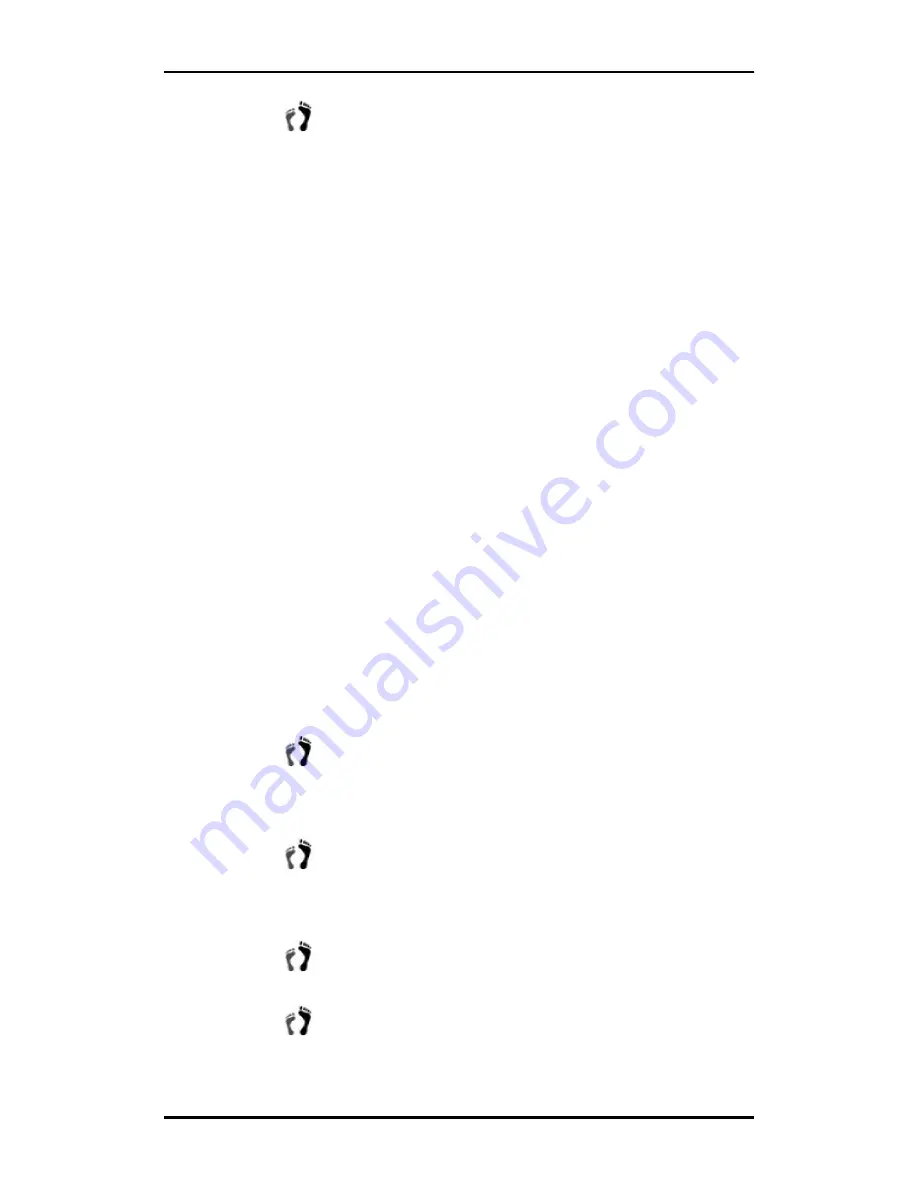
Falcon 24 Dual Fibre Installation and Hardware Reference Manual
Step 2.
Gently slide the new cooling module into the chassis. Do not use
force or slam the module. The slide lock will hold the module in
place.
5.6.
Drive Tray Maintenance
5.6.1 Notes on Hard Drive Maintenance
Hot-swappable drive trays
: The drive trays are all hot-swappable. If a hard drive
fails, it can be replaced while the subsystem is still running.
Remove drives slowly
: When removing a drive tray, withdraw it from the
enclosure slowly. If the drive tray is removed too quickly a drive I/O timeout
may occur.
Open flap
: Once the flap on the drive tray has been opened, the drive tray must
be removed from the subsystem. Failure to remove the drive tray from the
subsystem after the flap has been opened may result in signal glitches and Data
Compare Errors.
Replacement on-hand
: Before removing a failed hard drive from the subsystem,
make sure you have a replacement hard drive readily available. Do not leave the
drive tray slot open for an extended period of time. Otherwise, the normalized
airflow will be disrupted and subsystem components will overheat and may
become permanently damaged.
5.6.2 Hard Drive Replacement
When a hard drives fails, it needs to be replaced. To replace a hard drive, please
follow these steps:
Step 1.
Remove the drive tray
from the enclosure. First unlock the key-
lock on the front of the drive tray using a flat-head screwdriver to
turn the key-lock until the groove on its face is in a horizontal
orientation.
Step 2.
Open the front flap
by pressing the release button to lift up the
latch at the front of the drive tray. This will dislodge the hard
drive from the enclosure and the hard drive can be carefully
withdrawn.
Step 3.
Remove the retention screws
on the sides of the drive tray and
then remove the hard-drive from the drive tray.
Step 4.
Install the new hard drive.
Please refer to the complete hard drive
installation procedure in
Chapter 2
.
5
-
12
Drive Tray Maintenance






























