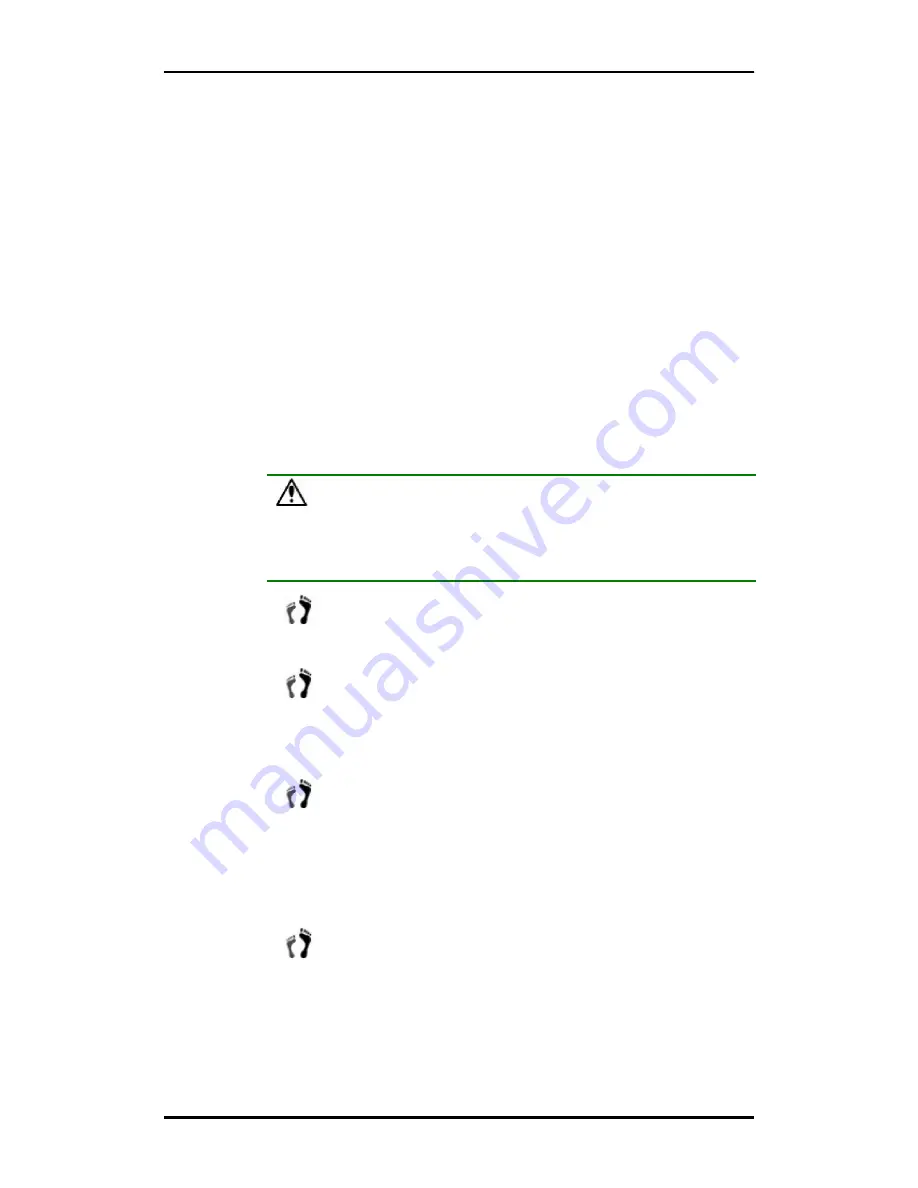
Falcon 24 Dual Fibre Installation and Hardware Reference Manual
2.3. Static-free Installation
Static electricity can damage the system’s electronic components.
Most of the
subsystems that are returned for repair are the result of improper installation and ESD
damage. To prevent ESD damage, follow these precautions before touching or
handling any of the components:
When installing the subsystem, you should wear an anti-static wrist band or
touch a grounded metal surface to discharge any static electricity from your
body.
Avoid carpets, plastic, vinyl, and Styrofoam in the work area.
Handle all components by holding their edges or metal frame. Avoid touching
PCB boards or connector pins.
2.4. General Installation Procedure
Detailed, illustrated instructions for each step are given in the following sections.
CAUTION!
To ensure that the system is correctly installed, please follow the steps outlined
below. If these steps are followed, the installation will be fast and efficient. If these
steps are not followed, the hardware may accidentally be installed incorrectly.
Step 1.
Unpack the subsystem
. Make sure that all the required subsystem
components have indeed arrived.
Step 2.
Change the DIMM module.
Although a DIMM module comes
with the controller board, if you wish to use a different DIMM
module with a larger memory capacity, then the DIMM module
exchange should be made first. (See
Section 2.6.2
)
Step 3.
Rack/Cabinet installation.
The subsystem should be installed into a
rack cabinetry prior to installing the hard drives. Installation into a
rack
cabinet
requires
separately
purchased
mounting
rails.
RAID also provides rail kits for 32 or 36 inch deep racks.
Installing the FALCON into a rack or cabinet requires at least two
or three people.
Step 4.
Install the hard drives into the drive trays.
Separately purchased
SATA-II or SATA-I hard drives must be individually installed
into the drive trays. (See
Section 2.7
)
2-2
Static-free Installation
















































