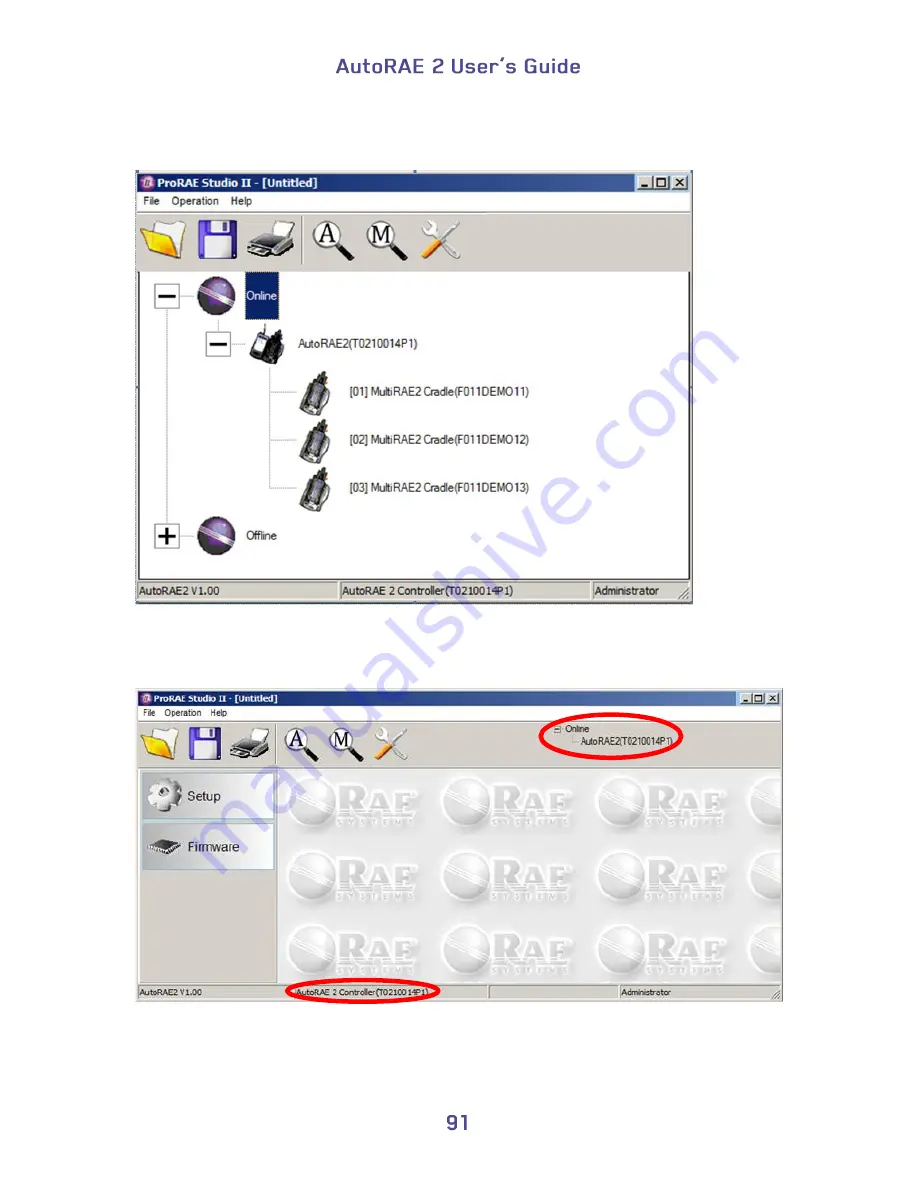
You can expand the view to show AutoRAE 2 Cradles attached to the AutoRAE 2
Controller by clicking the “+” to the left of the image of the AutoRAE 2 Controller:
Double-click the AutoRAE 2 Controller to check its settings and to program it. The
Setup/Firmware screen appears:
Notice that it shows the AutoRAE 2 controller is active, both in the status bar along the
bottom and in the hierarchy at the top of the screen.
Содержание AutoRAE 2
Страница 1: ......
Страница 38: ...Select Exit to return the monitor to Normal Measurement Mode...
Страница 43: ...When you click on Gas Config 8 the two gas bottles Gas Inlet 15 and Gas Inlet 16 are shown...
Страница 76: ......
Страница 95: ...Set the password for access to the AutoRAE 2 Note The default value is 0000...
Страница 106: ...6 This screen appears 7 Expand either Online or Offline to view Instruments 8 Click Instruments...
Страница 107: ...Instruments that have been bump tested and calibrated on a system with this AutoRAE 2 Controller are shown...
Страница 108: ...9 Double click on an instrument to view its reports The Reports window opens for this instrument...
Страница 121: ......






























