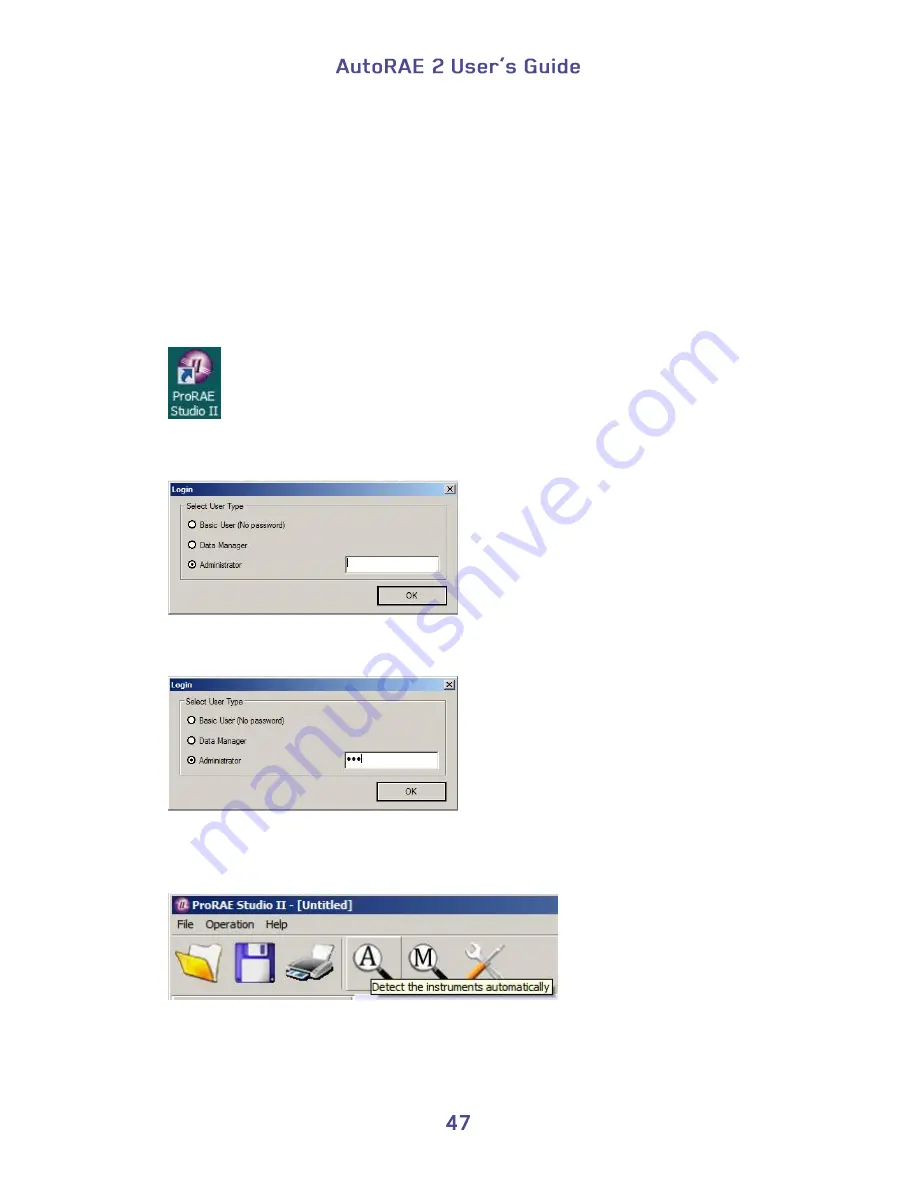
13. Upgrading Firmware On The AutoRAE 2 Cradle
Upgrades to a stand-alone AutoRAE 2 Cradle’s firmware can be loaded into the
AutoRAE 2 Cradle using ProRAE Studio II software running on a PC. If the Cradle (or
multiple Cradles) is attached to an AutoRAE 2 Controller, follow the AutoRAE 2
Controller Firmware Upgrade instructions on page 99.
1.
Download firmware from the RAE Systems web site or from a CD-ROM.
2.
Connect a PC running ProRAE Studio II to the AutoRAE 2 Cradle via a USB cable.
3.
Press and hold the Bump key until “PC” appears in the display.
4.
Start ProRAE Studio II.
5.
Click “Administrator.”
6.
Enter the password (the default is “rae”).
7.
Click “OK.”
8.
Click “Detect the instruments automatically.”
Содержание AutoRAE 2
Страница 1: ......
Страница 38: ...Select Exit to return the monitor to Normal Measurement Mode...
Страница 43: ...When you click on Gas Config 8 the two gas bottles Gas Inlet 15 and Gas Inlet 16 are shown...
Страница 76: ......
Страница 95: ...Set the password for access to the AutoRAE 2 Note The default value is 0000...
Страница 106: ...6 This screen appears 7 Expand either Online or Offline to view Instruments 8 Click Instruments...
Страница 107: ...Instruments that have been bump tested and calibrated on a system with this AutoRAE 2 Controller are shown...
Страница 108: ...9 Double click on an instrument to view its reports The Reports window opens for this instrument...
Страница 121: ......






























