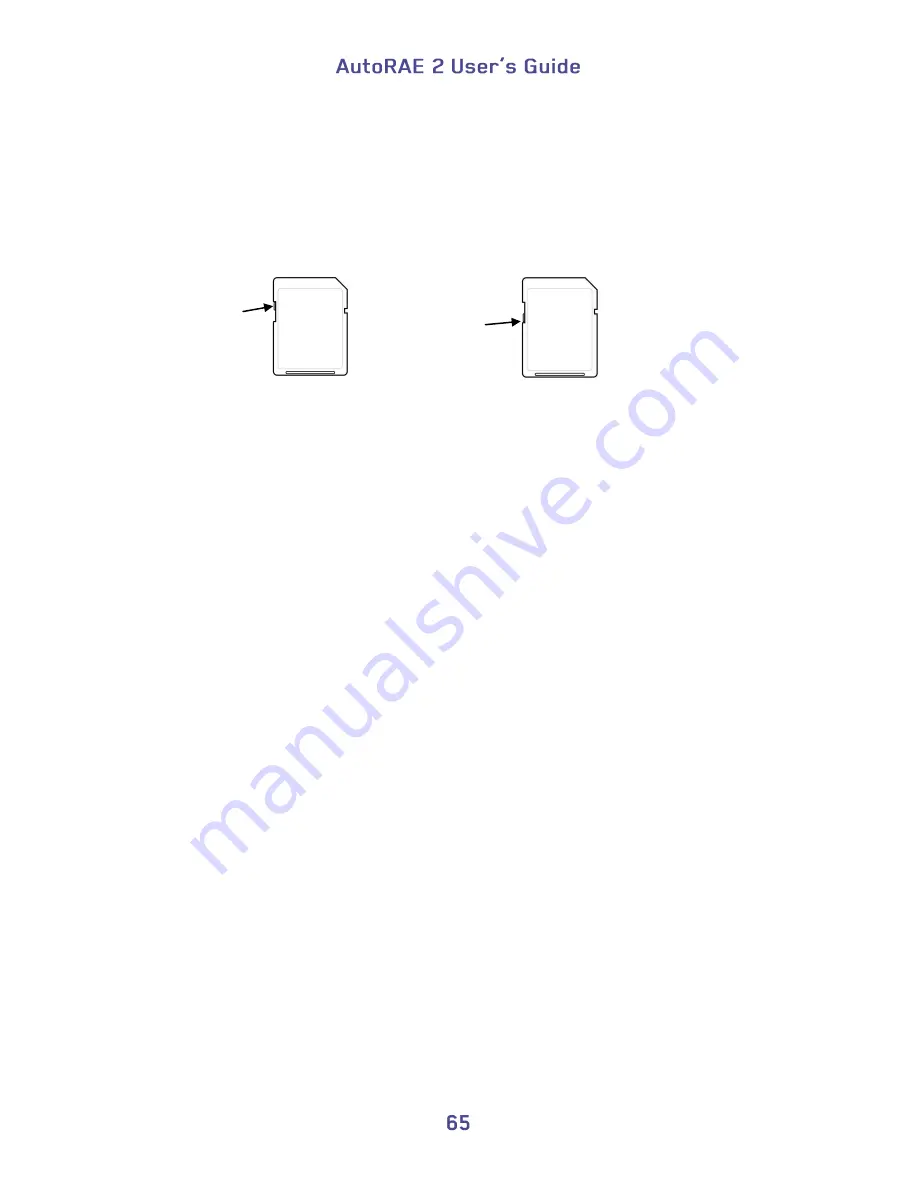
CAUTION!
Do not remove the SD card from its slot or insert an SD card into an empty slot while the
AutoRAE 2 Controller is running. This may damage the SD card or corrupt its data.
If the SD card is locked, the error message shown above is displayed. The AutoRAE 2
Controller cannot write data to a locked SD card. Remove the SD card and unlock it by
moving the lock tab upward; then reinsert the SD card.
Unlocked SD Card
Locked SD Card
If remaining space for data on the SD card is very low, the display shows the message
“SD card running low on space.” If the SD card is full, an error message appears on the
display that says: “SD card full.” Replace the SD card with another with more space on
it, or offload the data to a computer. Then erase the data from the card, using your
computer, and reinsert the SD card back into the AutoRAE 2.
IMPORTANT!
Keep the SD card port cover closed whenever an SD card is not being inserted or
removed. This helps to keep the reading mechanism and the SD card clean, especially in
dusty environments.
Lock
Tab
Lock
Tab
Содержание AutoRAE 2
Страница 1: ......
Страница 38: ...Select Exit to return the monitor to Normal Measurement Mode...
Страница 43: ...When you click on Gas Config 8 the two gas bottles Gas Inlet 15 and Gas Inlet 16 are shown...
Страница 76: ......
Страница 95: ...Set the password for access to the AutoRAE 2 Note The default value is 0000...
Страница 106: ...6 This screen appears 7 Expand either Online or Offline to view Instruments 8 Click Instruments...
Страница 107: ...Instruments that have been bump tested and calibrated on a system with this AutoRAE 2 Controller are shown...
Страница 108: ...9 Double click on an instrument to view its reports The Reports window opens for this instrument...
Страница 121: ......
















































