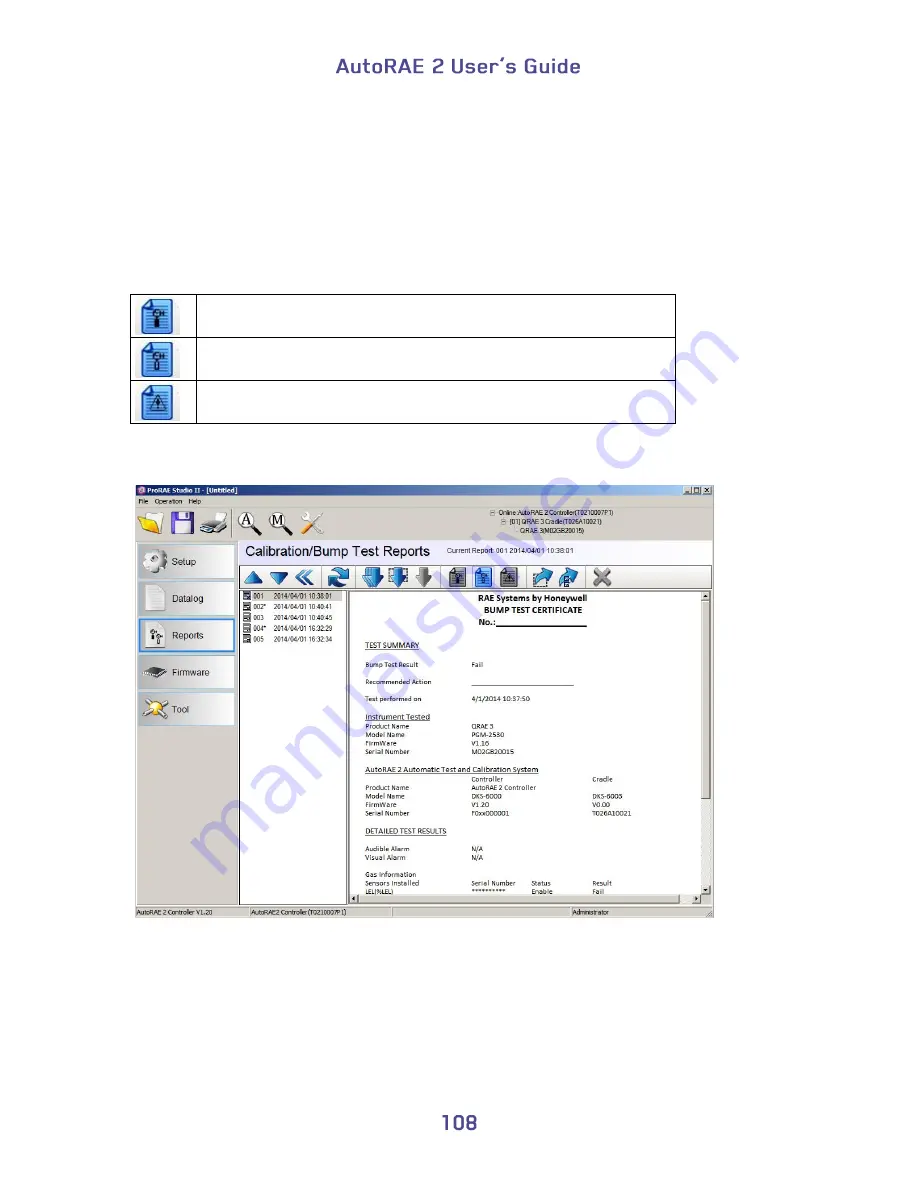
13.
When you are done, click “OK.”
Caution!
Once you change the name of the report and click “OK,” the change cannot be
undone. If you want to change the report’s name back to its original, you must do it by
typing in the information.
With a record set highlighted, click any of the three report types:
Calibration report
Bump Test report
Policy Violation report
A typical bump or calibration report is shown in the right window:
23.1. Exporting Reports
The report can be exported for archiving or sending. It can be saved as a Rich Text
Format (.rtf) file, making it easy to import into most word-processing programs such as
Microsoft Word, or it can be saved as a text file (.txt). Click this button, locate where you
want to save the file, select the type of file (RTF or TXT), rename it if you like, and then
click “Save.”
Содержание AutoRAE 2
Страница 1: ......
Страница 38: ...Select Exit to return the monitor to Normal Measurement Mode...
Страница 43: ...When you click on Gas Config 8 the two gas bottles Gas Inlet 15 and Gas Inlet 16 are shown...
Страница 76: ......
Страница 95: ...Set the password for access to the AutoRAE 2 Note The default value is 0000...
Страница 106: ...6 This screen appears 7 Expand either Online or Offline to view Instruments 8 Click Instruments...
Страница 107: ...Instruments that have been bump tested and calibrated on a system with this AutoRAE 2 Controller are shown...
Страница 108: ...9 Double click on an instrument to view its reports The Reports window opens for this instrument...
Страница 121: ......


























