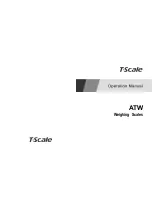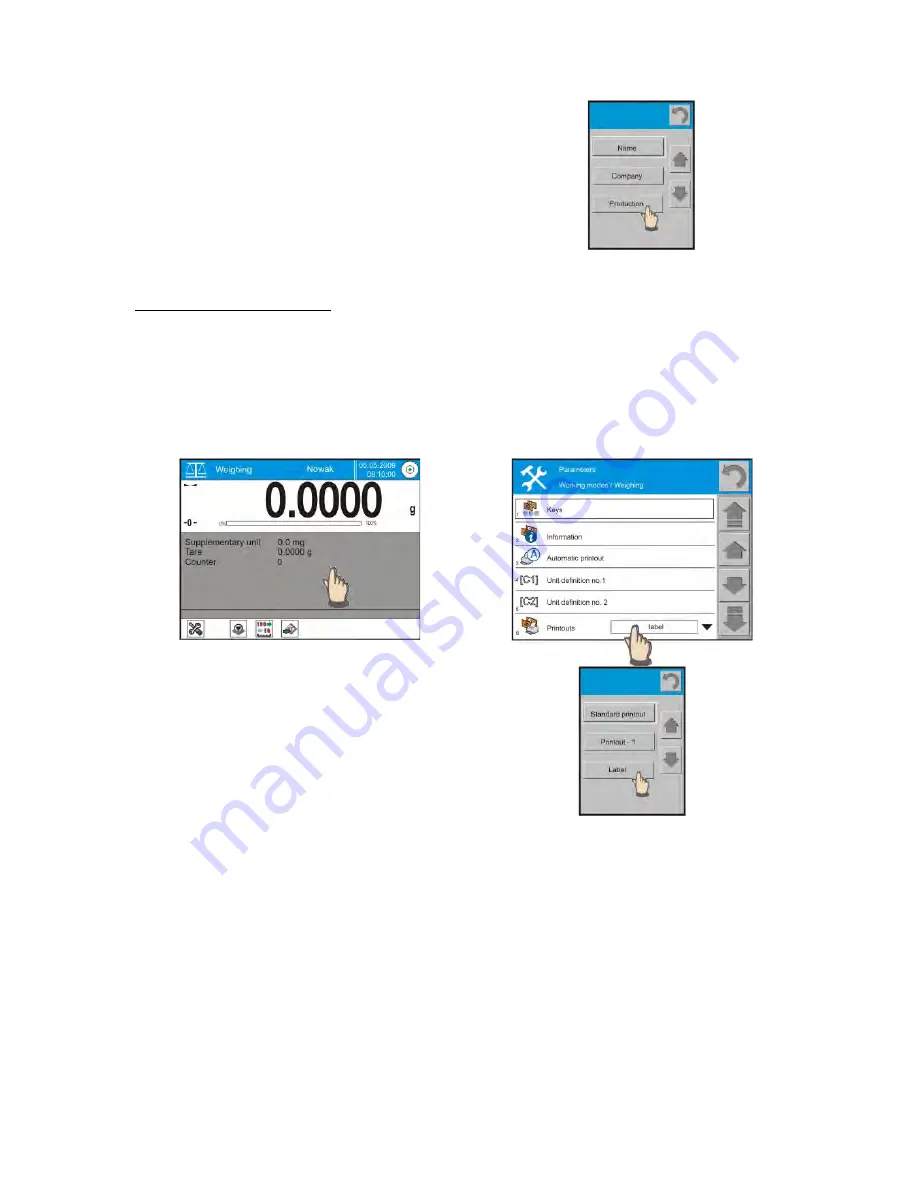
- 123 -
o
Now the non-standard printout
contains all parameters required for
printing a label.
Caution: the balance enables storing multiple
label templates for printing, however, each
template must have an individual name.
3.
Phase III – printing a label
o
Balance menu requires determining the type of printout, i.e. label printout (give
name of the non-standard printout template).
PROCEDURE:
o
Press grey coloured workspace area
o
For option “PRINTOUTS” select name of a non-standard printout template that
contains a label.
o
In an opened message box select
name of a non-standard printout
template with a label.
o
In case other printouts are generated,
e.g. a printout to a computer, then the
printout type needs to be changed into
a standard printout.
o
Connect a label printer and a balance
o
Press PRINT button on balance overlay or select an option of automatic printout.
o
A label is automatically printed on the label printer.
Содержание MYA.3Y
Страница 2: ...2 APRIL 2013...