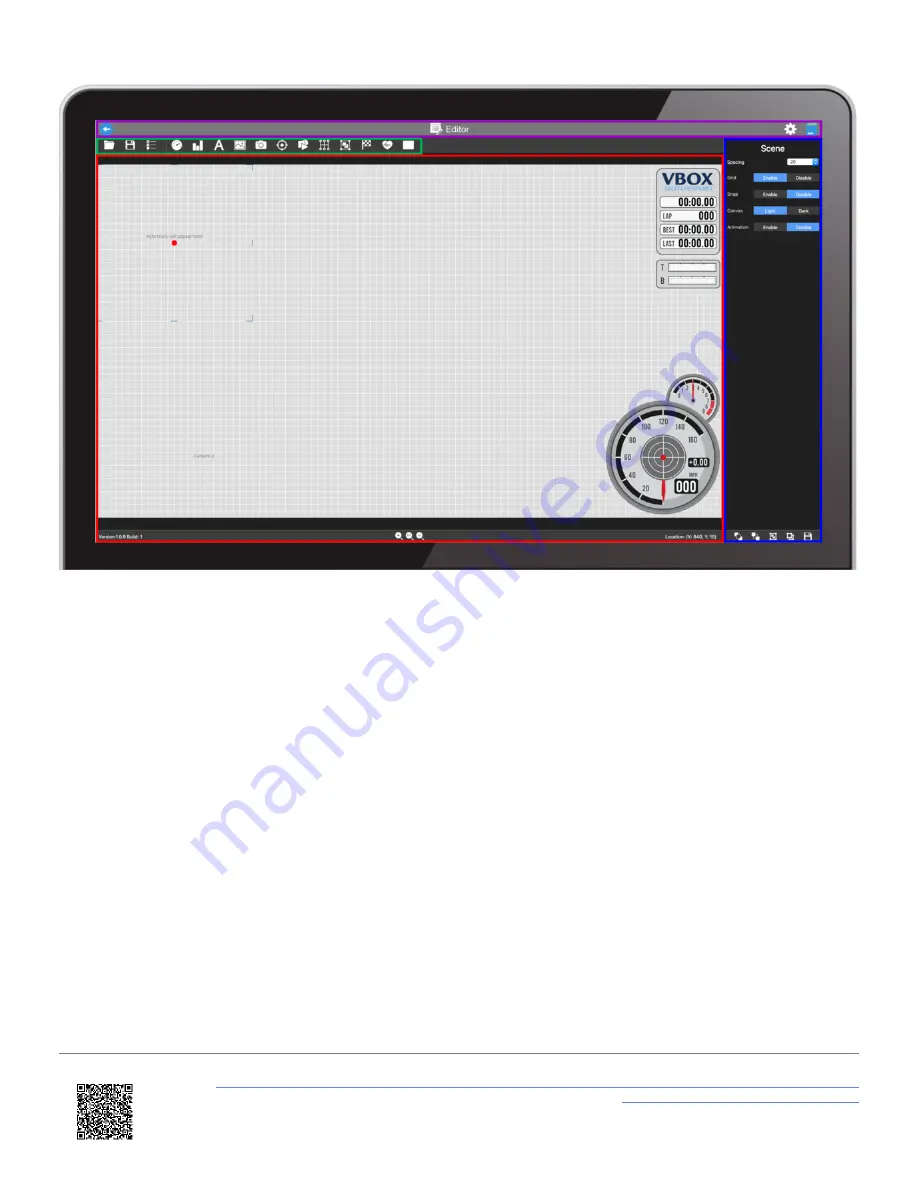
• The
purple box
is the
settings bar
. This allows access to the General Settings, to the supplied library of scene
files and to save the scene to the SD card or USB stick.
• The
green
box highlights the
top panel buttons
which allow access to the CAN and OBD settings, the supplied
library of elements, as well as saving and uploading scene files.
• The
red
box highlights the
main view area
. This shows the current layout for all elements which will appear in the
video overlay.
• The
blue
box highlights the
dynamic settings panel
. This will change depending on what is selected within the
software, allowing different elements to be configured easily within one screen.
Note: Any changes made to the general scene settings within the '
dynamic settings panel
' on the right will be saved by
the software when it is closed.
https://en.racelogic.support//Product_Info/Video_Data_Loggers/VBOX_Video_HD2/VBOX_Video_HD2_User_Guide/09_-
_HD2_Setup_Software_Overview_-_macOS
70
















































