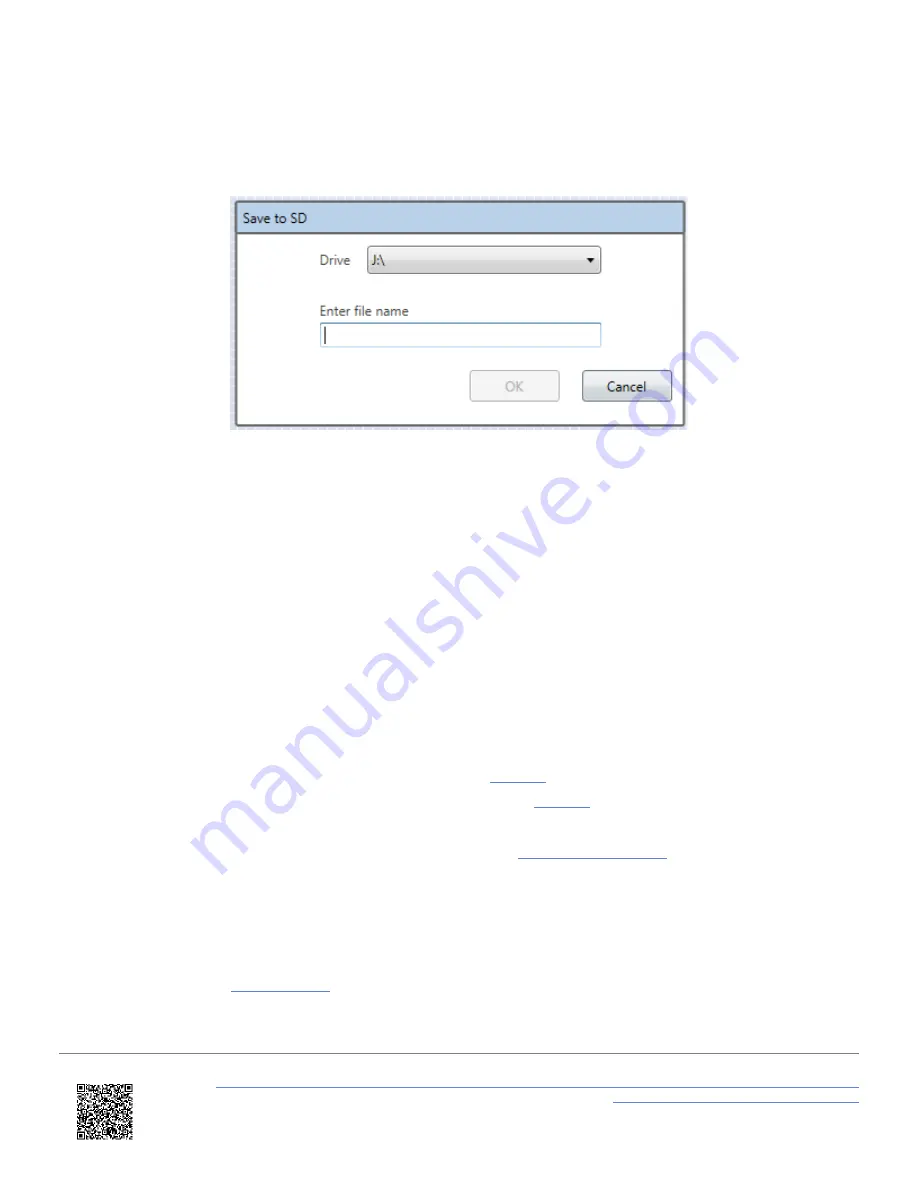
Save to SD
This allows the user to save a scene file to an SD card or USB stick to allow it to be uploaded to the VBOX Video HD2.
Ensure that scene file the on the root directory of an SD card (not in the media or any other folder).
IMPORTANT
– Scenes cannot be named 'default'.
Note: If a scene is saved and a file with the same name exists on the card/stick, the original will automatically have the
file type suffix changed from '
.vvhsn
' to '
.bak
' and the new one will be saved as normal. To open the old one, manually
change the file type suffix back to '
.vvhsn
' and it will work as normal.
Uploading a scene
Once a scene file has been saved to the SD card or USB stick using the 'Save to SD' button:
1. Power up the VBOX Video HD2 unit with the cameras connected and
without the SD card or USB stick
inserted
.
2. Ensure the
.vvhsn file(s)
is located within the root directory of the SD card or USB stick (not in the media or
any other folder).
3. Load the SD card or USB stick into the front panel - the
will
flash green fast
as the scene is loaded.
4. The HD2 will double beep when the upgrade is complete - the
will change to
solid green
.
5. The new scene file will now be installed within your VBOX Video HD2 unit.
6. To preview the new scene, the easiest method is to use the
.
Notes:
•
It is possible to load up to 8 scene files to the unit for selection with an OLED Display. If more than 1 scene file is
loaded and you don't have access to a display, the first scene alphabetically will be used by the unit. More
information on this is
.
•
The scene file(s) will be removed from the memory storage when installed to the unit.
https://en.racelogic.support//Product_Info/Video_Data_Loggers/VBOX_Video_HD2/VBOX_Video_HD2_User_Guide/08_-
_HD2_Setup_Software_Overview_-_Windows
57






























