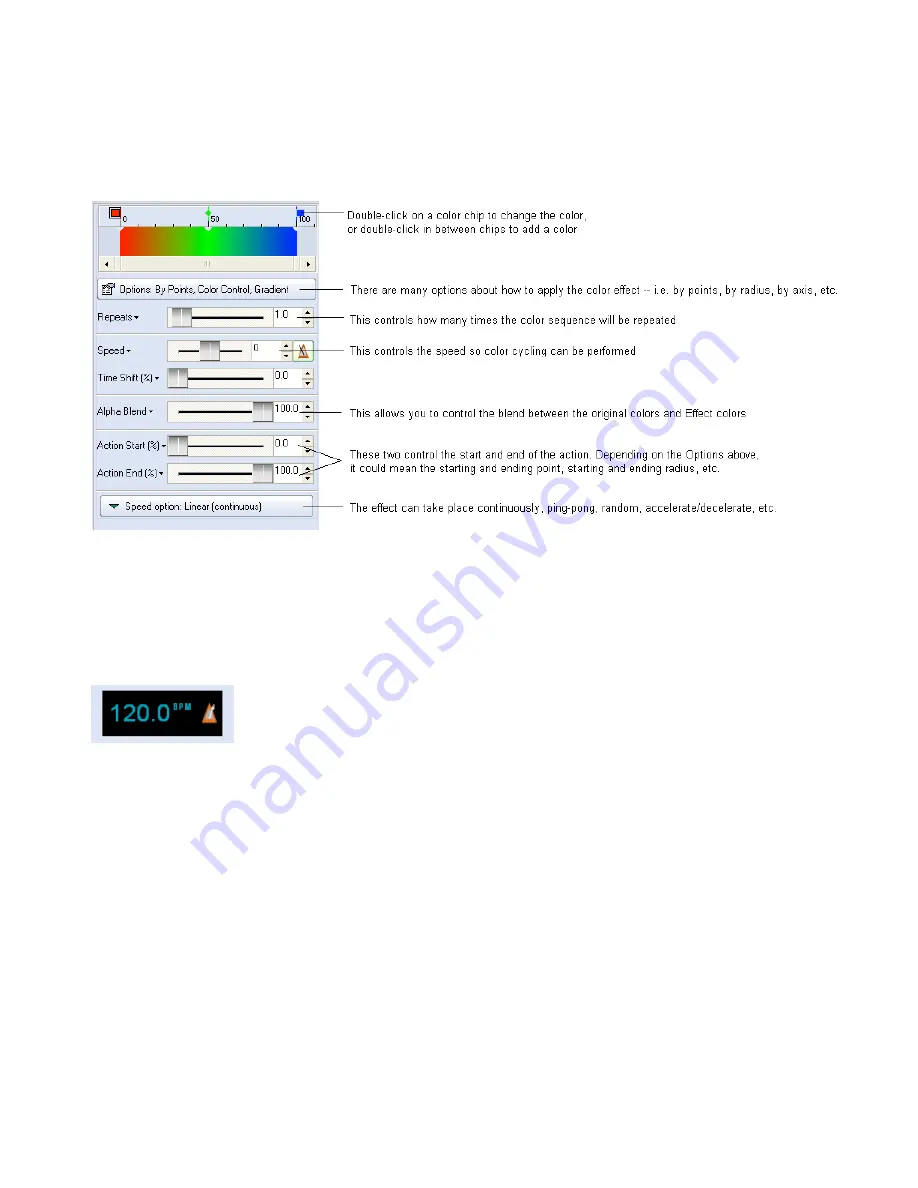
Color Effects
Although QuickShow only has one Color Effect menu, the single Color Effect has many options which
make it very versatile.
Music and Beats overview
The Beat system is always running in QuickShow, and it can be seen at the top of the toolbar window.
You can set the beat by repeatedly clicking on the "BPM" label next, or by pressing the
SPACE BAR
on
the computer keyboard. You must click the BPM label or press the
SPACE BAR
repeatedly to the beat
of the music. When you do this, the average BPM of the clicks or key presses will be calculated and this
will be used to synchronize the timer beat system.
Note that you can press the
BACKSPACE
key on the computer keyboard to "re-synchronize" the timer
beat system to the beat of the music, in case the music timing becomes slightly ahead or behind the
timer.
You can also enter a specific BPM, and control other aspects of beats by right-clicking on the Beat icon.
Beats can control certain animations, certain effects, and certain beam sequences
Once the beat is set, it can influence animations (if the cue is setup for Beat-based animation). It can also
influence certain effects (if the effect is set to beat-based). And finally, it can also influence the timing of
QuickTargets beam sequences (if the particular sequence has chosen to be influenced by beats).
94
Содержание FB3-QS
Страница 1: ...Lasershow Designer QuickShow And FB3 QS User Manual...
Страница 8: ...8...
Страница 35: ...35...
Страница 91: ...Adding an effect and adjusting parameters Quickly accessing often used values 91...
Страница 108: ...108...






























