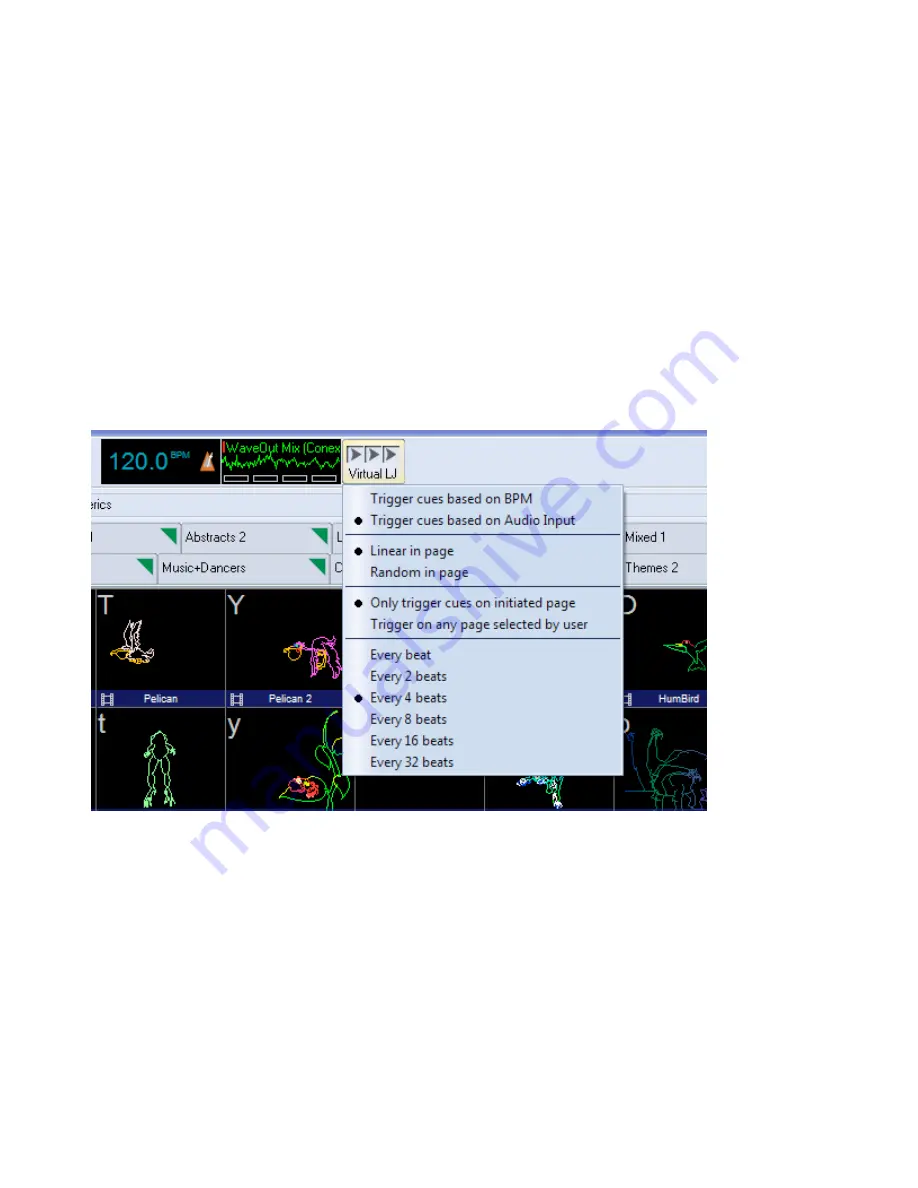
Virtual Laser Jockey
QuickShow includes a new and ground breaking way to help you to make laser shows called the Virtual
Laser Jockey. The Virtual Laser Jockey can automatically trigger cues (and Effects as discussed below)
to the beat set by the BPM system, or to the beat of externally-detected audio input. The Virtual Laser
Jockey can trigger cues sequentially (linear) within the page, or randomize cues. And you can specify
the number of beats to wait before triggering a new cue.
The Virtual Laser Jockey button is positioned just to the right of the BPM system, helping to indicate
that it works in relation to the BPM. If you click on the Virtual LJ button with the left mouse button, that
will activate the Virtual Laser Jockey. If it is active and you click again, it will deactivate the Virtual
Laser Jockey.
If you click the right-mouse button on the Virtual LJ button, you will see a menu which allows you to
configure the way in which the Virtual Laser Jockey works.
Using externally-input audio with the Virtual Laser Jockey
Note that you can indicate that the Virtual Laser Jockey should trigger cues based on Audio Input. When
you choose that option, a new Audio Input window will appear just to the right of the BPM gauge. This
new window allows you to specify the audio device as well as see the waveform generated by the
incoming audio.
If you click the left or right mouse button in the Audio Input window, you can specify the audio device
to use. All audio input devices available to your computer will also be available to the Audio Input
window. For a laptop, normally the choices are "Microphone" or "Wave Out Mix". When you choose
"Wave Out Mix" it will give you a mixture of everything that is coming out of the computer. For
example, you can use Windows Media Player to play a song from the computer, and use that as an input
to the Virtual Laser Jockey. You can then use the Windows Volume Mixer (as shown below) to try to
optimize the levels for best detection by the Virtual Laser Jockey.
46
Содержание FB3-QS
Страница 1: ...Lasershow Designer QuickShow And FB3 QS User Manual...
Страница 8: ...8...
Страница 35: ...35...
Страница 91: ...Adding an effect and adjusting parameters Quickly accessing often used values 91...
Страница 108: ...108...






























