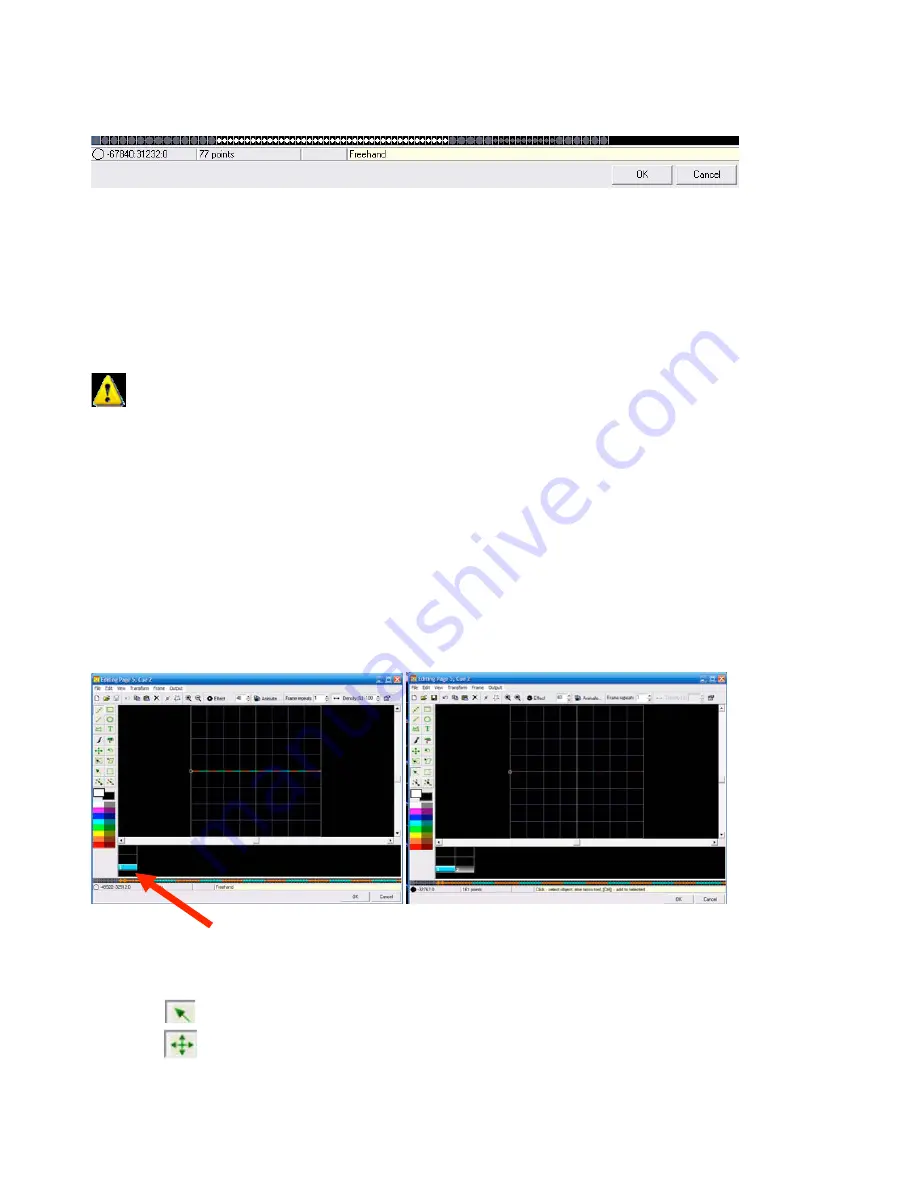
Frame Data
Shows information such as number of points in the selected frame and color data and position
information.
OK:
Click ok and the cue will automatically be available in the Cue list you selected to edit on the main
page. You must upload changes to the memory and also save your workspace file in order not to lose
these changes.
Cancel:
Cancels all changes and leaves original cue intact untouched.
Creating Content
In this section we will show brief examples of content creation.
1. Edit Existing Cues
Some cues already are animated. Others are single frames for use as a DMX workspace to use DMX to
control movement and other attributes that make single frames nice in DMX mode.
a. Select Existing single frame Cue by clicking on the cue.
b. From the Edit Menu or Right Click on Cue and select Edit
c. Right Click Here
d. Select Duplicate Frame (Now you have two identical frames)
e. Click the first frame then
f. Use the
Select Object do select all the points in the frame or CTL + A to Select All.
g. Use the
Move Tool to move the selected points in frame 1 to the top of the window and repeat
the process for frame two but move the selected points to the bottom of the frame. This should then look
like this:
80
Содержание FB3-QS
Страница 1: ...Lasershow Designer QuickShow And FB3 QS User Manual...
Страница 8: ...8...
Страница 35: ...35...
Страница 91: ...Adding an effect and adjusting parameters Quickly accessing often used values 91...
Страница 108: ...108...






























