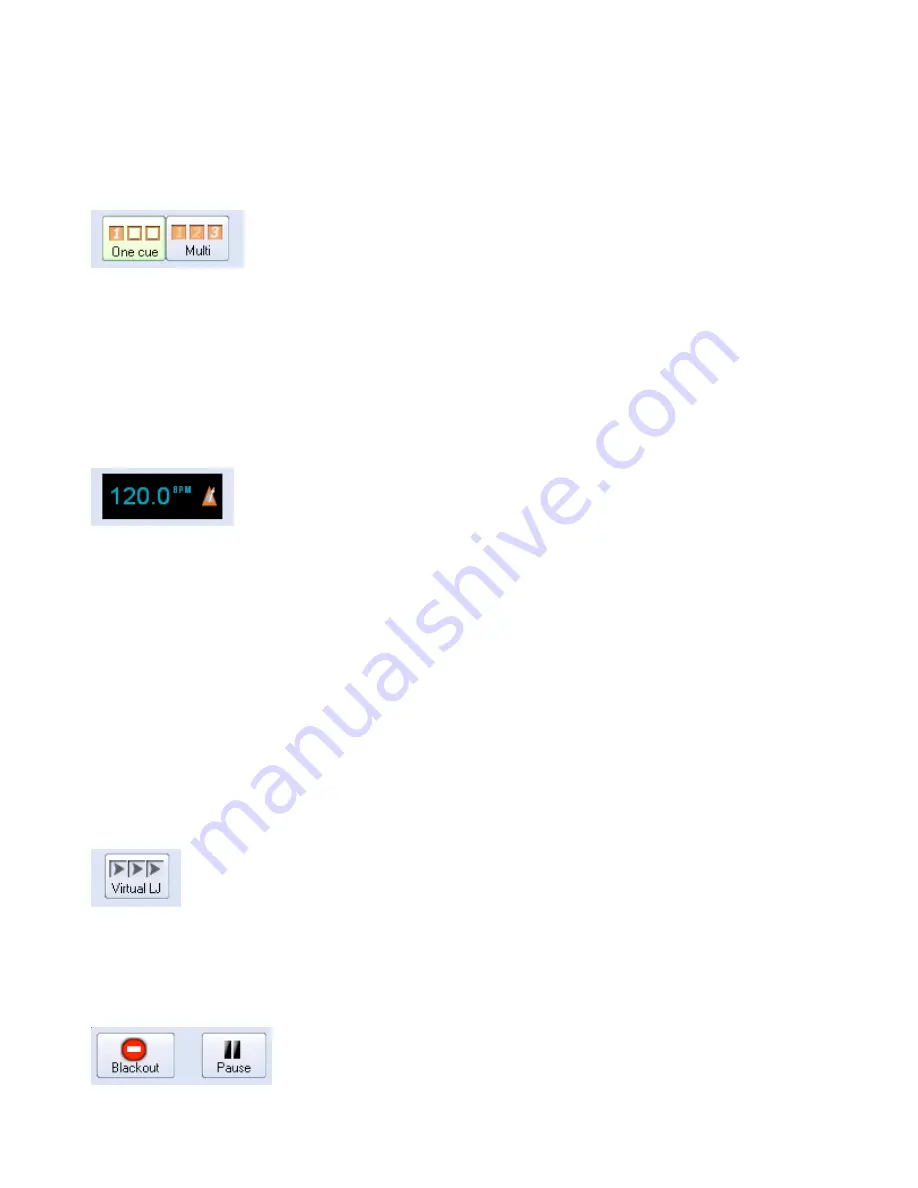
Playing only one cue at a time, or multiple cues
QuickShow allows you to play either one cue at a time, or multiple cues simultaneously, depending on
whether the One cue or Multi cue button is pressed.
You can choose the behavior of both the One Cue button, and the Multi cue button, by right-clicking on
each button. These can also controlled by showing the Dynamics tab in the View menu.
Beat synchronization system
QuickShow is a beat-oriented program. The beat counter is always running and you can see the beats per
minute, and also a metronome icon to indicate the beat of the music.
You can set the beat by repeatedly clicking on the "BPM" label, or by repeatedly tapping the
SPACE
BAR
on the computer keyboard. You must click the BPM label or press the
SPACE BAR
repeatedly to
the beat of the music. When you do this, the average BPM of the clicks or key presses will be calculated
and this will be used to synchronize the timer beat system.
Note that you can press the
BACKSPACE
key on the computer keyboard to "re-synchronize" the timer
beat system to the beat of the music, in case the music timing becomes slightly ahead or behind the
timer.
You can also enter a specific BPM, and control other aspects of beats by right-clicking on the Beat icon.
Virtual Laser Jockey button
QuickShow includes a new and ground breaking feature called Virtual Laser Jockey, which can be used
to make a completely automated laser show synchronized to the BPM or incoming audio.
Blackout and Pause
The Blackout and Pause buttons control the overall playback of QuickShow
The
Blackout
button causes all output to immediately stop. This will also reset certain program
38
Содержание FB3-QS
Страница 1: ...Lasershow Designer QuickShow And FB3 QS User Manual...
Страница 8: ...8...
Страница 35: ...35...
Страница 91: ...Adding an effect and adjusting parameters Quickly accessing often used values 91...
Страница 108: ...108...






























