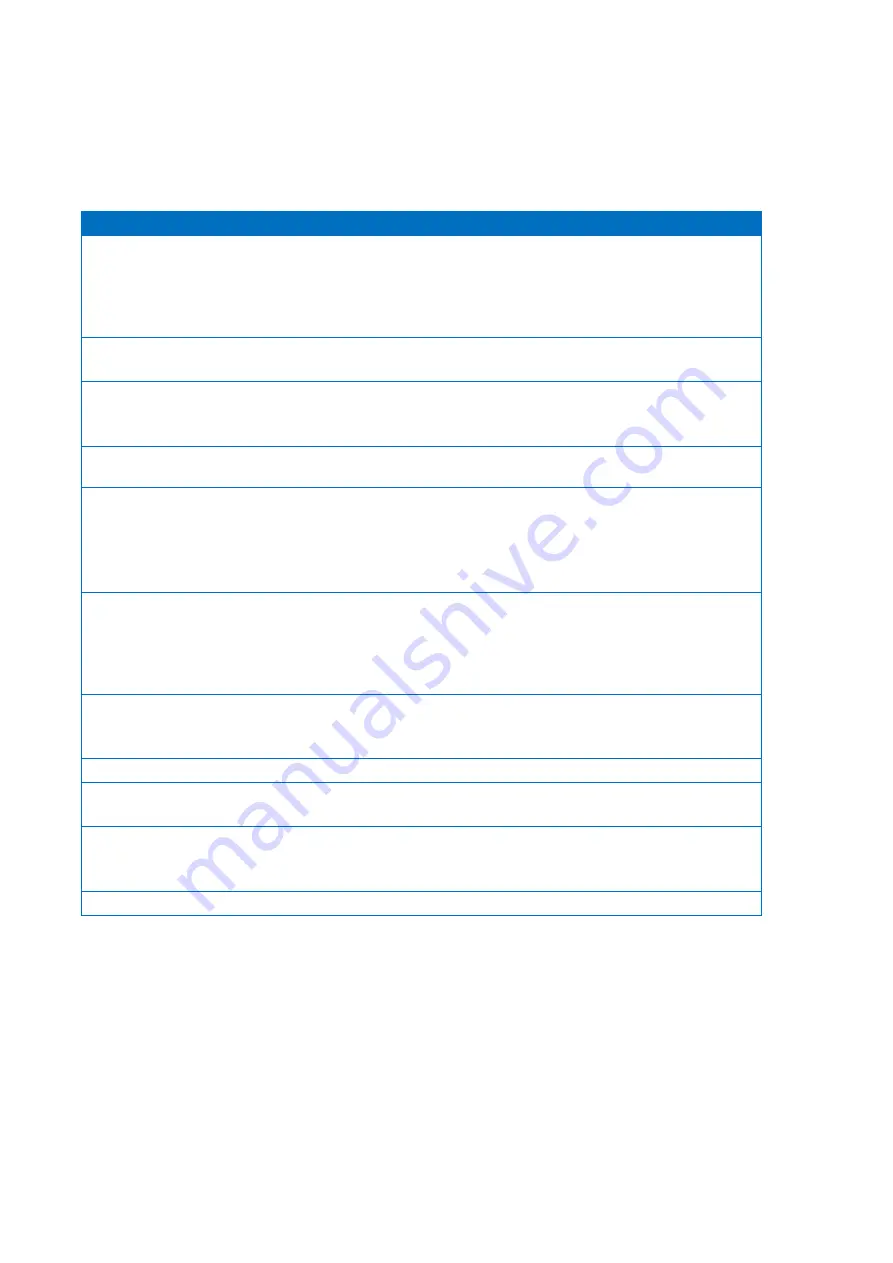
QUEST SPECTRUM
®
3
p. 39/50
Instructions for Use
10 Appendix A: Trouble Shooting
10.1 Trouble shooting
Table 8: Trouble shoot overview
Situation
Recommended action
System does not start after
pressing the on / off button
Check whether the on/off button lights blue (if not press the
on/off button till it turns blue)
Restart the system after 1 minute
Try another socket
Replace fuses (see 10.2)
Monitor is black while other
components are working
Check if all cables are connected.
Check if monitor is turned on.
Images in Surgical App are black
Check if all cables are connected
Turn off device as described in section 8.3.
Restart System after 1 minute.
Image flickers ‘on and off’ within
one second
Turn all surgical lights off, with exception of the light generated
by the QUEST SPECTRUM
®
3.
No fluorescence appears
Check that the laser is turned on.
Check that the system illuminates light.
Check that the injected product is fluorescent
Check that the injected dose is appropriate
Check that the right fluorescent tracer is selected.
Unexpected bright areas
Check that all surgical lights are turned off.
Check if the fluorescent tracer can accumulate or leak to those
areas
Check if the tissue could fluoresce by itself
Check if the light is not reflected by other medical equipment.
The contrast of the fluorescent
image is too low
Check that all surgical lights are turned off.
Move the camera closer to the tissue.
Increase the light intensity of the laser.
The image appears to bright
Decrease the intensity of the light source.
No laser- or visible light
Check if the main power supply is connected
Check if all cables regarding the light engine are connected
Frozen screen
Check if all cables are connected
Turn off device as described in section 8.3
Restart the system after approximately 1 minute
Light engine overheated
Check that all ventilator holes not blocked
Содержание SPECTRUM 3
Страница 1: ...Instructions for Use QUEST SPECTRUM 3 ...
Страница 19: ...QUEST SPECTRUM 3 p 16 50 Instructions for Use QUEST SPECTRUM IPC Trolley Barco Branded 4K UHD surgical display ...
Страница 20: ...QUEST SPECTRUM 3 p 17 50 Instructions for Use Instructions for Use Draping Instructions Quick Start ...
Страница 26: ...QUEST SPECTRUM 3 p 23 50 Instructions for Use Figure 6 home screen Figure 7 insert patient data ...
Страница 27: ...QUEST SPECTRUM 3 p 24 50 Instructions for Use Figure 8 Start Surgery Figure 9 Select surgery ...









































