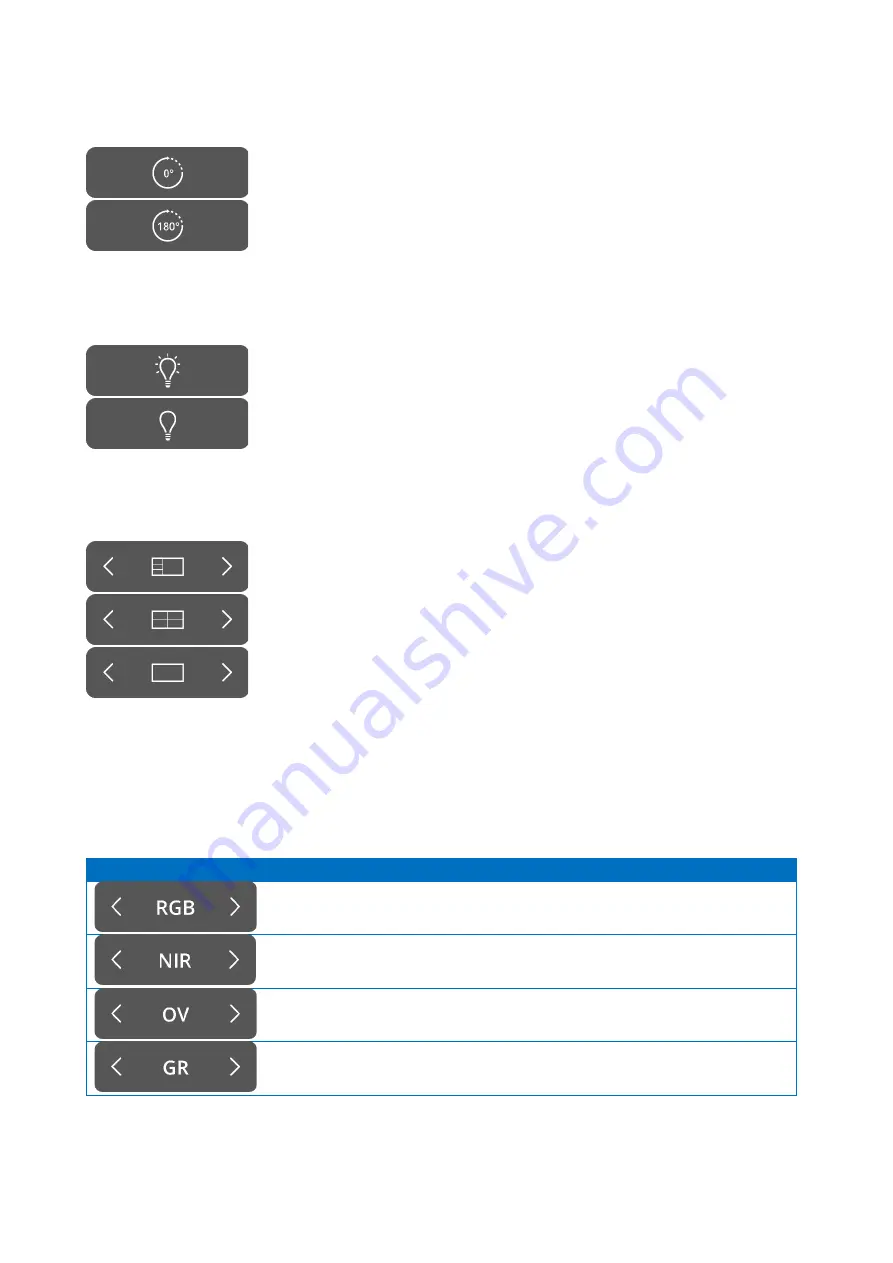
QUEST SPECTRUM
®
3
p. 26/50
Instructions for Use
180° turn
When wanting to rotate the image a complete 180° this function can be
used. The whole image will rotate 180° by simply selecting the icon on
the side. The icon will also automatically transform into an 180° icon. By
selecting the 180° icon the image will rotate back.
Total light output
By using this function, the total light output can be switched on and off
with only one click. Both the laser and visible light output can be turned
off or on by selecting the icon.
Viewing Modes
By using the arrows on the side of the icon, the monitor can be adjusted
to the user’s preferred settings. The different viewing possibilities of the
monitor are shown on the left:
•
3x1 screen
•
2x2 screen
•
1x full screen
Rotating screens
There are 4 different screens (see table below). By using the arrows on
the side of the icons the user can rotate through these various screens.
Table 6: overview different screens
Icon
Definition
Explanation
Red/Green/Blue
Natural image that can be seen by the eye in
colour.
Near infra-red
Fluorescent response in grayscale
Overlay
Overlay of fluorescent image in green with the
Color image
Gradient
Overlay of the fluorescent response in Color (Blue
to Red) on the Color image in grayscale
Содержание SPECTRUM 3
Страница 1: ...Instructions for Use QUEST SPECTRUM 3 ...
Страница 19: ...QUEST SPECTRUM 3 p 16 50 Instructions for Use QUEST SPECTRUM IPC Trolley Barco Branded 4K UHD surgical display ...
Страница 20: ...QUEST SPECTRUM 3 p 17 50 Instructions for Use Instructions for Use Draping Instructions Quick Start ...
Страница 26: ...QUEST SPECTRUM 3 p 23 50 Instructions for Use Figure 6 home screen Figure 7 insert patient data ...
Страница 27: ...QUEST SPECTRUM 3 p 24 50 Instructions for Use Figure 8 Start Surgery Figure 9 Select surgery ...
















































