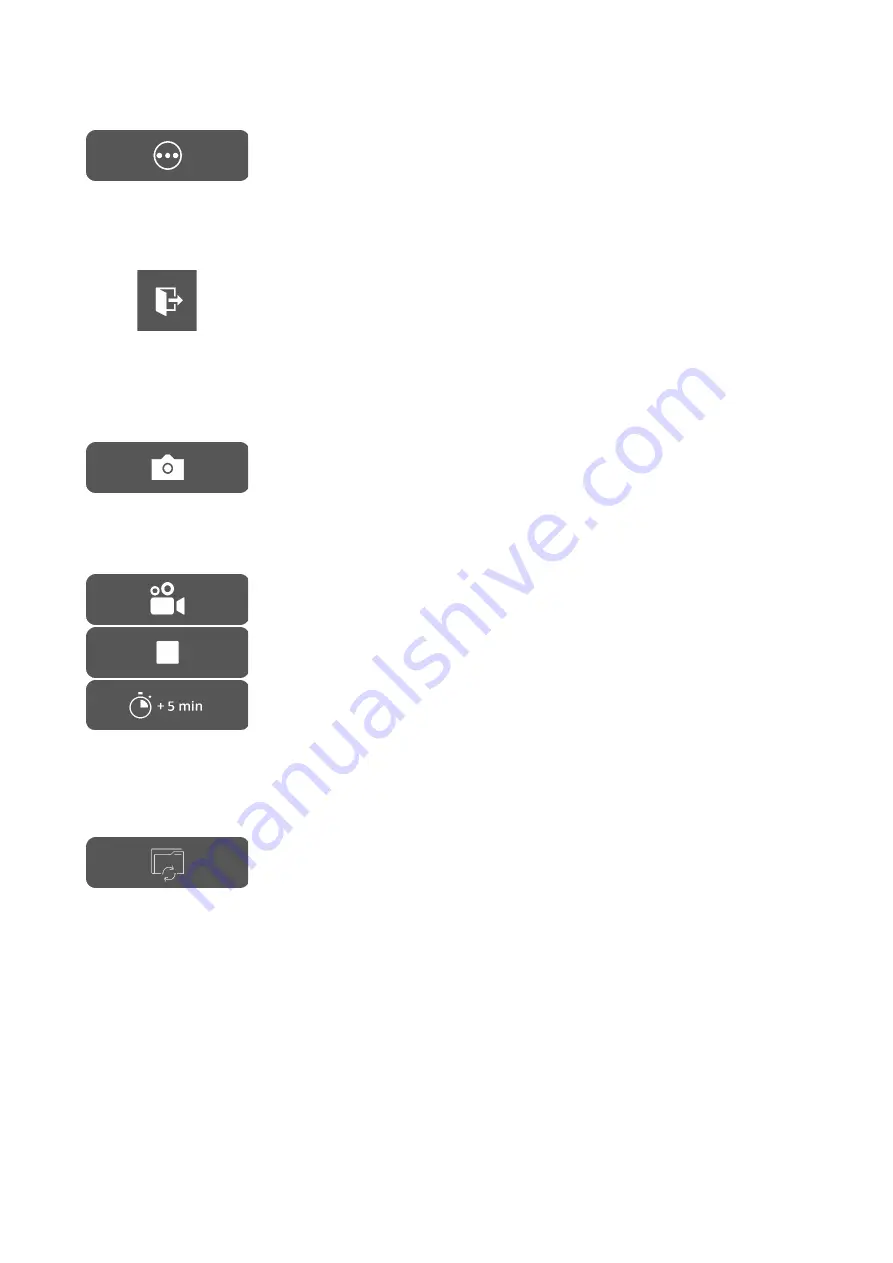
QUEST SPECTRUM
®
3
p. 27/50
Instructions for Use
Second menu
When selecting this icon, another menu will appear. With these extra
settings the imaging can be perfected to create the best possible image.
Further explanation about these options and possibilities can be found
below.
Exit
When wanting to end surgery this icon needs to be selected. A question
will come up to ask for confirmation. After having verified to end the
surgery, a new interface will show up: the Case view. See chapter 8.2
“Case view” for a more detailed explanation about this interface.
Snapshot
By pressing this icon, a snapshot will be made. The snapshot can be
retrieved during surgery by selecting the “Timeline” icon (
see 8.4.4
timeline
). When wanting to access the snapshot after surgery, go to the
case manager (see chapter 8.4)
Recording
By pressing the left camera icon, a live recording will be made. By
pressing the square icon, the recording will be stopped. The recording
can be retrieved during surgery by selecting the
“timeline” icon (
see
8.4.4 timeline
). After surgery, the recording can be accessed by going
to the case manager (see chapter 8.4)
When recording, a red-coloured circle will turn up next to the laser
safety tag as an indicator that the recording has started, also a timer
will show the user how much time of recording is left. Recording time
starts off with 5 min. However, when wanting to record for a longer time
press the “+ 5 min” icon and an additional 5 minutes will be added to
the recording time.
Timeline
During surgery, snapshots can be retrieved by selecting this icon. They
will be stored in chronological order with time stamps. For more
information about retrieving recordings and snapshots after surgery
see 8.4 Case manager.
Содержание SPECTRUM 3
Страница 1: ...Instructions for Use QUEST SPECTRUM 3 ...
Страница 19: ...QUEST SPECTRUM 3 p 16 50 Instructions for Use QUEST SPECTRUM IPC Trolley Barco Branded 4K UHD surgical display ...
Страница 20: ...QUEST SPECTRUM 3 p 17 50 Instructions for Use Instructions for Use Draping Instructions Quick Start ...
Страница 26: ...QUEST SPECTRUM 3 p 23 50 Instructions for Use Figure 6 home screen Figure 7 insert patient data ...
Страница 27: ...QUEST SPECTRUM 3 p 24 50 Instructions for Use Figure 8 Start Surgery Figure 9 Select surgery ...






























