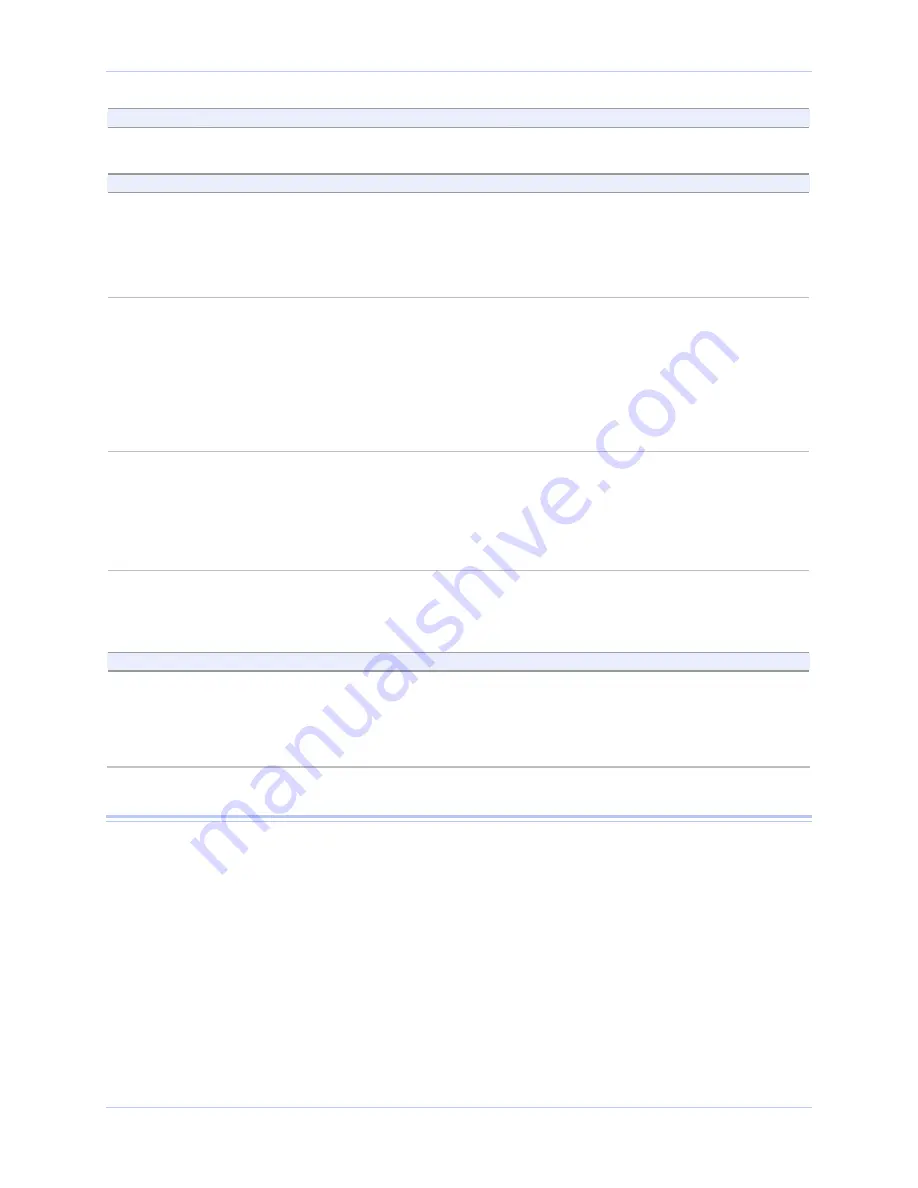
Configuring the SDS using a Web interface
Quatech SDS User’s Manual
Step
Procedure
Description
¾
127 Worldwide
¾
255 Unrestricted
Steps 4a through 4d apply only to RS-232/422/485 (MEI) units
Step 4a
(MEI only)
Configure the serial port interface.
Click on the desired interface selector.
This series of steps only applies to MEI
units, such as the SSE-400.
If you select RS232, the RS422/485
selections will be grayed out. Continue
with
□
Step 5
.
Step 4b
(MEI only)
Click on the desired duplex mode selector.
Select
Full Duplex
to always enable
transmit and receive drivers.
Select
Half Rx
to only enable the
transmit drivers when the SDS is
transmitting; receivers always enabled.
Select
Half Rx Tog
to disable receivers
and enable the transmit drivers only
when the SDS is transmitting.
Step 4c
(MEI only)
Click on the desired connector setup.
Select
Loopback All
to internally loopback
RTS and CTS in the SDS. AuxIn and
AuxOut are looped at the connector.
Select
Modem Control
to send RTS on
the AuxOut signal and to receive CTS on
the AuxIn signal.
Step 4d
(MEI only)
Select 2- or 4-wire communication.
Select
2-wire
to use the transmit pair for
both transmit and receive in RS-422/485.
Select
4-wire
to use a separate pair of wires
for transmit and receive in RS-422/485.
Step 4 (non-MEI) / Step 5 (MEI) applies to all units
Step 4
(non-MEI)
or
Step 5
(MEI only)
Repeat the steps above for each port you
need to configure and then press Save to
implement all of your changes.
Close and re-open the port to activate
your changes. That’s it! You’re done.
Normal is the most common operating
mode and the easiest to set up.
Page 72
940-0183-153
July 2005
Содержание Serial Device Server
Страница 6: ......






























