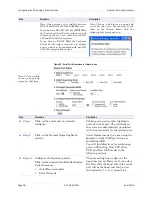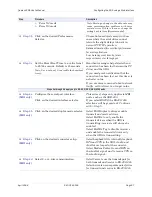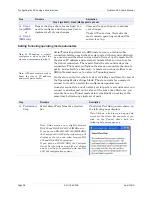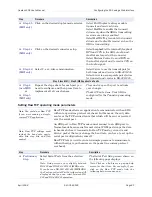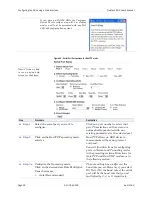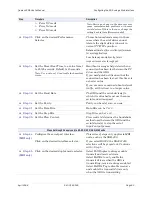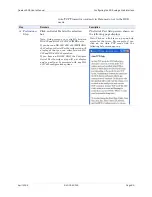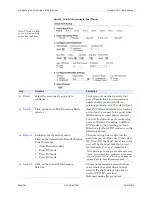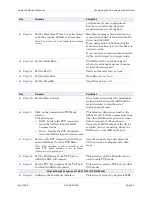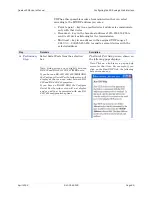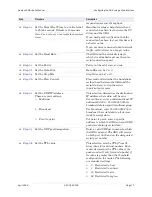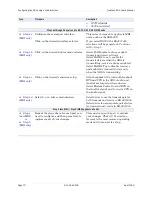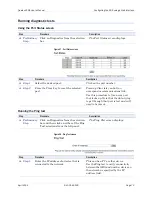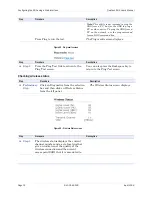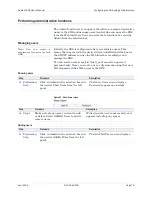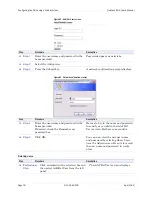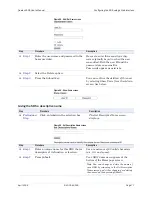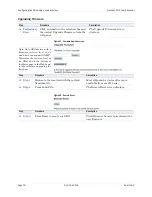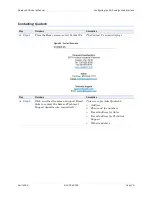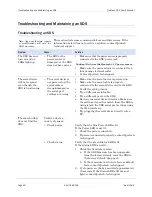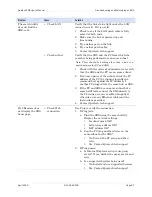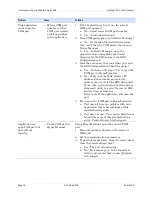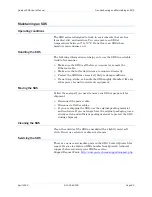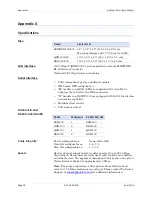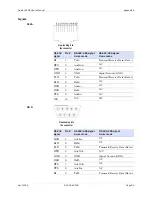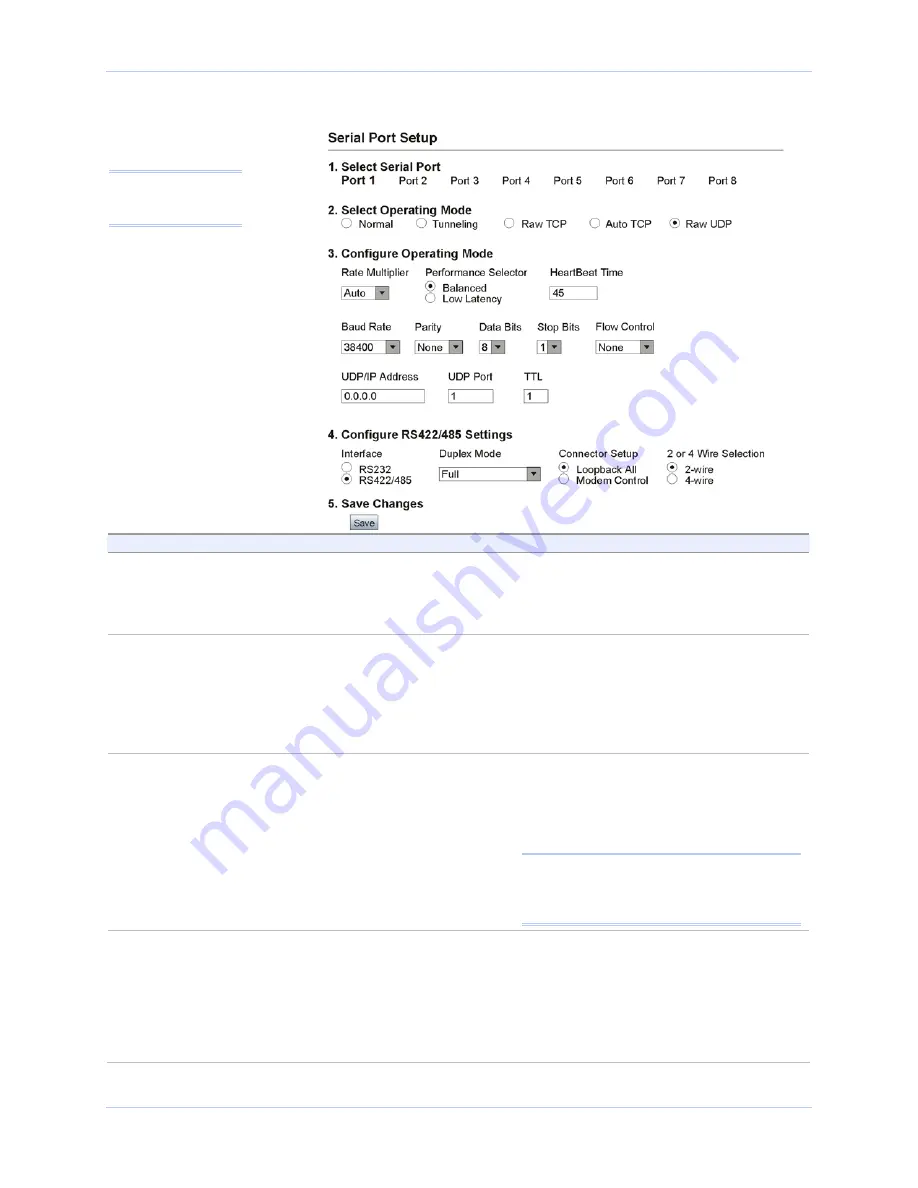
Configuring the SDS using a Web interface
Quatech SDS User’s Manual
Page 70
940-0183-155
April 2008
Figure 56 - Serial Port Setup screen for Raw UDP mode
Step
Procedure
Description
Step 1
Select the serial port you want to
configure.
Click on a port number to select that
port. The selections on the screen are
automatically populated with any
existing parameters for the selected port.
Step 2
Click on the Raw UDP Operating Mode
selector.
Raw UDP allows an SDS device to
perform one to many transmissions.
You will find directions for configuring
ports in Normal, Tunneling, Raw TCP
and Auto TCP modes mode in the
previous sections.
Step 3a
Configure the Operating mode.
Click on the desired data Rate Multiplier.
Your choices are:
¾
Auto (Recommended)
¾
Force X2 mode
¾
Force X4 mode
¾
Force X8 mode
The auto setting has no effect on the
baud rate you set. However, if you select
X2, X4, or X8, the baud rate of the serial
port will be the baud rate that you set
multiplied by 2, 4, or 8, respectively.
Note: Forcing a change in the data rate may
cause communication problems with some
serial devices. If this is the case, change the
setting back to Auto (Recommended).
Step 3b
Click on the desired Performance
Selector.
Choose balanced mode except in those
cases where the serial device cannot
tolerate the slight delays inherent in
normal TCP/IP operation.
Balanced mode
offers excellent
performance for most applications.
Low Latency mode
heavily favors
Note: Click on a link
to see a pop-up help
screen for that item.