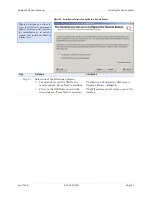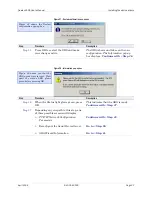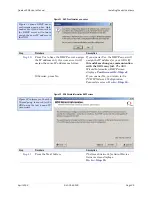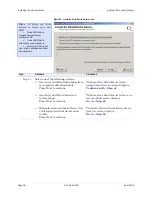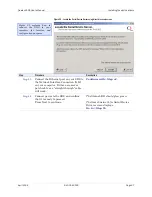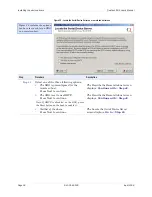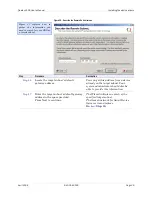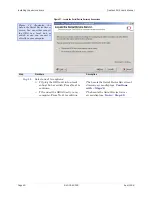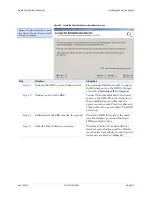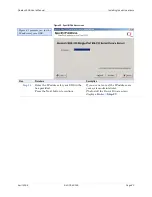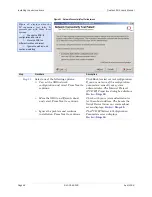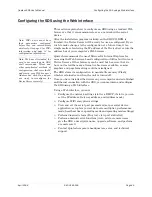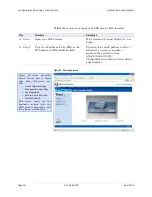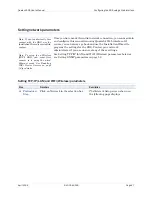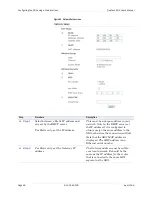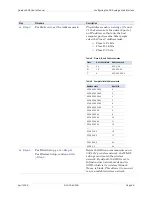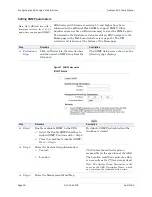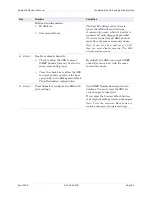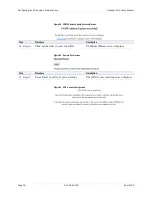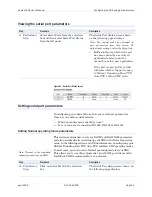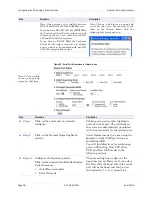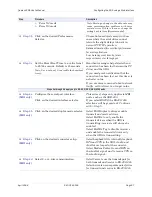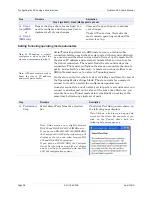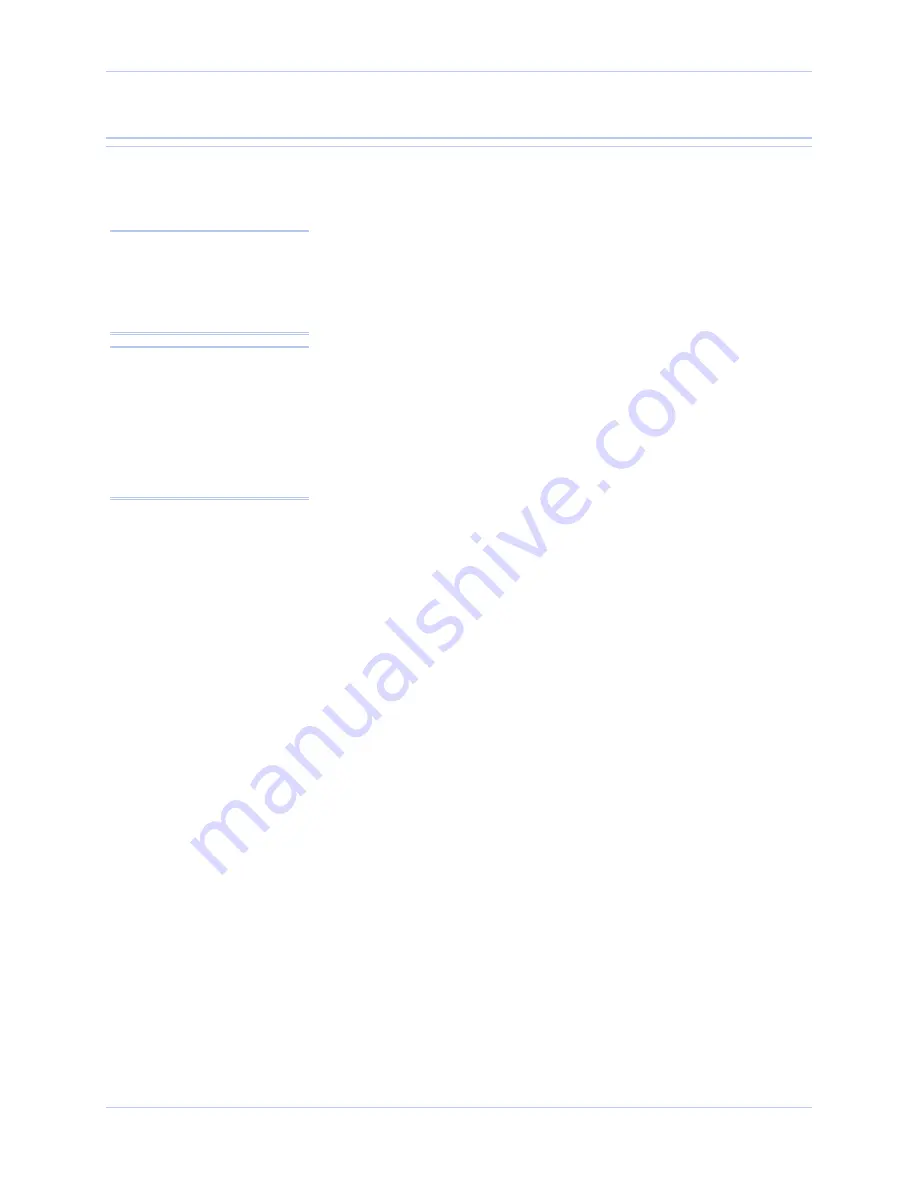
Quatech SDS User’s Manual
Configuring the SDS using a Web interface
April 2008
940-0183-155
Page 45
Configuring the SDS using the Web interface
This section explains how to configure an SDS using a standard Web
browser so that it can communicate over a network with a serial
device.
After the installation program included on the SDS CD-ROM is
finished, the Device Server will be ready for use as configured. If you
wish to make changes to the configuration at a future time, it is a
simple matter of entering the IP address of the Device Server into the
address bar of your computer’s Web browser.
Quatech recommends the use of Microsoft’s Internet Explorer for
accessing the Web browser-based configuration utilities built into our
Device Servers. Other browsers can be used but be aware that we
have not tested the many alternative browsers available, so some
graphics and page formatting could be misaligned.
The SDS stores its configuration in nonvolatile memory (Flash),
which is retained even when the unit is turned off.
Once you have installed the drivers on your computer and established
an Ethernet connection with the SDS, you can maintain and configure
the SDS using a Web interface.
Using a Web interface, you can:
¾
Configure the network settings (static vs. DHCP; if static, you can
set the IP address, Gateway address, and Address mask)
¾
Configure WiFi encryption settings
¾
View and set the serial port parameters (set per serial device
application; setup lets you set data rate multiplier, performance
mode, heartbeat timer, operating mode and operating mode settings)
¾
Perform diagnostic tests (Ping test, view port status list)
¾
Perform administrative functions (view, add, or remove users,
give the SDS a descriptive name, upgrade software, and perform
a remote reset)
¾
Contact Quatech corporate headquarters, sales, and technical
support
Note: We have eliminated the
need to use console ports, DOS
shell commands, Telnet and
other complicated methods of
configuration. Just enter the IP
address in your Web browser’s
Address bar, click Go, and you
are ready to reconfigure the
Device Server remotely!
Note: WiFi units must have
their parameters configured
before they can communicate
wirelessly. See page 6 for WiFi
information and page 14 for
configuration information.