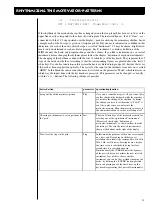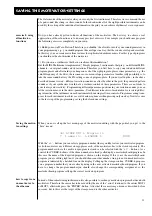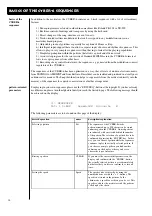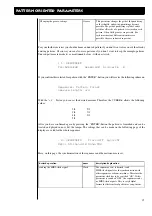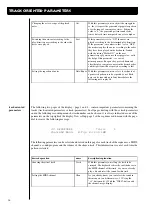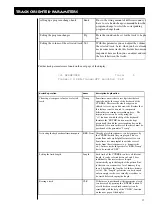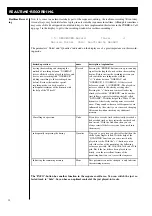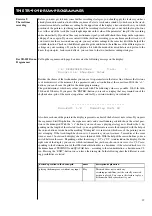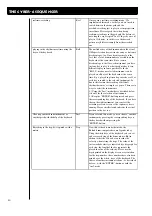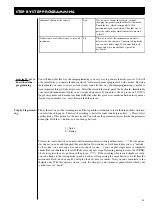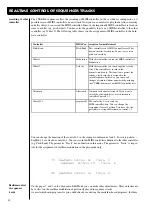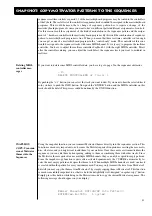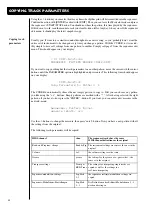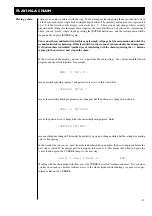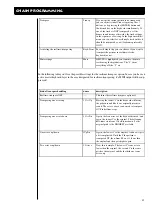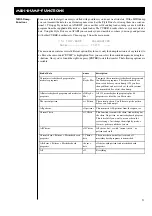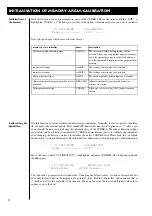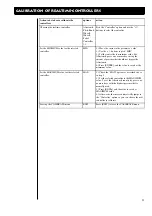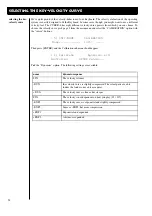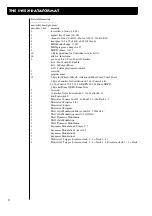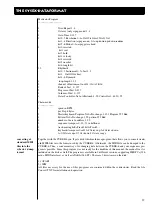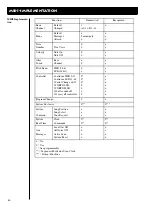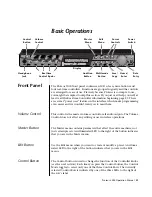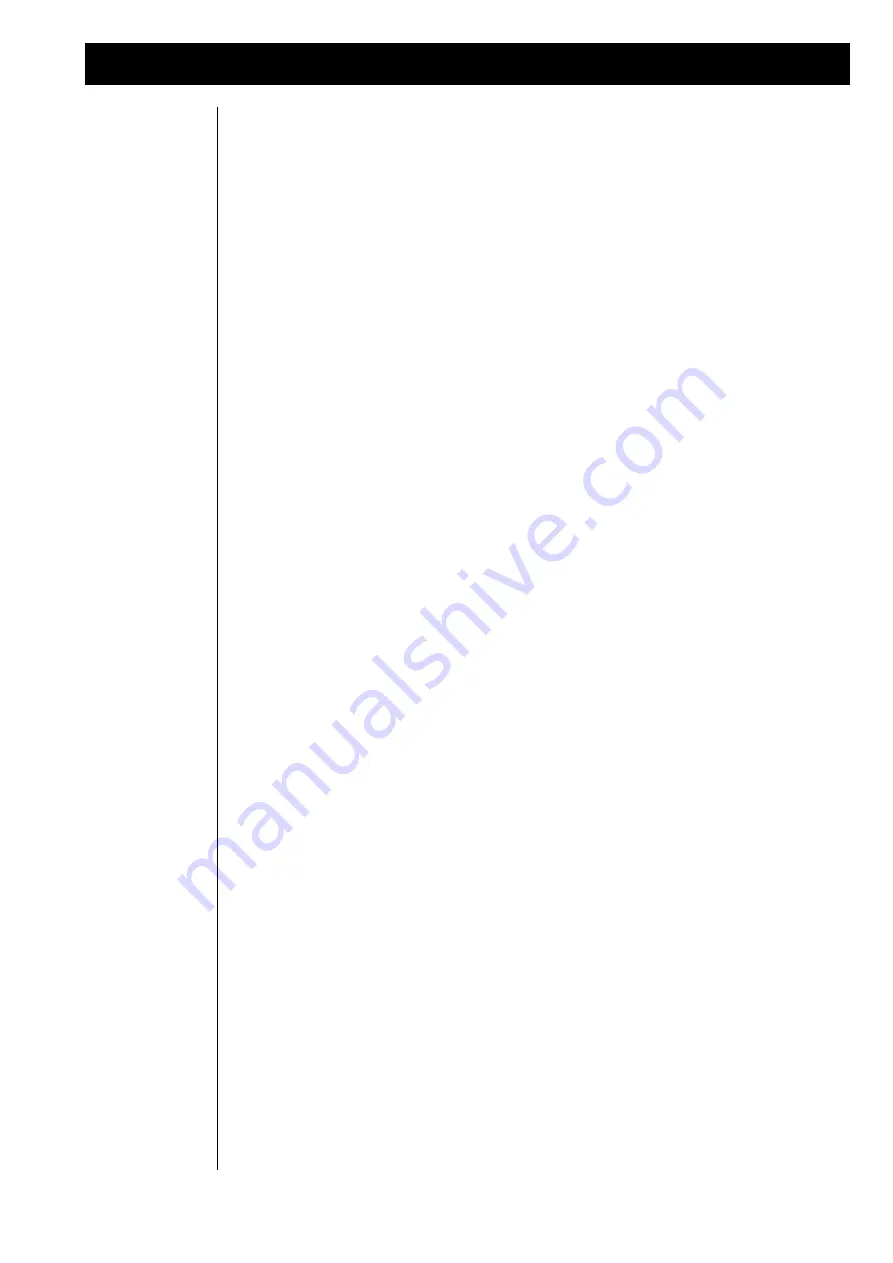
45
Track-copy
To copy a complete pattern to a second pattern number, please select submenu 9 of the sequencer-edit page
again. Select with the "cursor"-buttons the entry "PATTERN":
< 9| COPY-Functions
PARAMETER PATTERN BOUNCE TRACK-COPY
After pressing the "enter"-button the following display-message will appear:
COPY-Function
Copy everything to Pattern 5
Select a free pattaern-number with the "+/-"-buttons and press the "enter"-button again. Everything of the
source-pattern will be copied to the destination-pattern. After this operation, the destination pattern will
automaticly be selected.
Sometimes you might want to record complex structures such as drum patterns on different tracks even
though they all use the same MIDI channel, so you can work with different quantize settings. Once the
pattern is finished you might want to mix these tracks down to one single track to save the space for other
things.
< 9| COPY-Functions
PARAMETER PATTERN BOUNCE TRACK-COPY
You can do this by choosing the BOUNCE option from the above menu. All tracks sharing the MIDI
channel with the current one are copied to it and then cleared for use with other instruments.
The fourth function is the track-copy-function wich can be used copy single tracks, such as an extremely
good drum pattern to another track or pattern. The track-copy function is placed in the copy-functions sub-
menu of the sequencer-edit menu.
< 9| COPY-Functions
PARAMETER PATTERN BOUNCE TRACK-COPY
Pick the track- copy option from the copy-function-sub-menu and press the "enter"-button. In the follow-
ing submenu you can select the desired source track.
Copy from Track 1
With the "+/-"-buttons you can select the desired source-track. If the sequenzer is runnig, the CYBER-6
will play what you´re selecting. Use the "enter" to confirm the selection. Then you will hear the destination
pattern and the display-message is changing again:
Copy to Pattern 1
In this sub-menu you can select the destination pattern with the "+/-"-buttons. When you have find the
desired destination pattern, you can choose the destination track.
C o p y t o T r a c k 1
Confirm the selection with the "enter"-button. After this procedure the destination pattern will automaticly
be selected.
Copying an entire
pattern
Mix down of
tracks using the
same midi-
channel (track-
bouncing)
Track copy
Содержание CYBER-6
Страница 1: ...1 B E D I E N U N G S H A N D B U C H CYBER 6 The Realtime Enhancer...
Страница 2: ...2...
Страница 62: ...62 Warranty card...