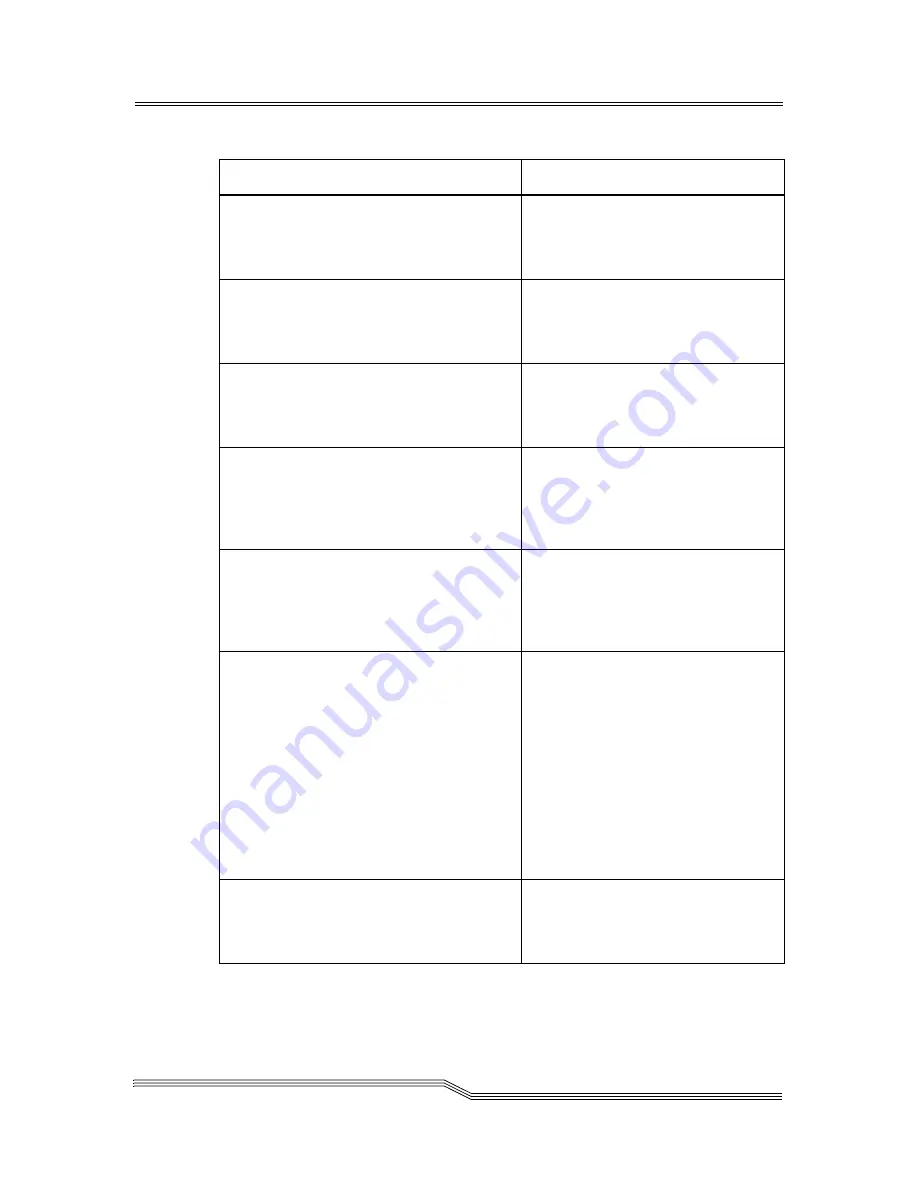
Operator Intervention Messages
6-9
September 2007
TOWER INIT FAILED
Please correct tower
initialization for
tower %Y
%Y = rack number
TOWER NOT ONLINE
Please correct the
tower status for
tower %Y
%Y = rack number
TOWER WRONG MODE
Please set mode to
%X for
tower %Y
%X = mode
%Y = rack number
INVALID LABEL
Please check cart
for valid label.
%X [%Y %Z %A %B]
%X = index number
%Y = rack number
%Z = section number
%A = column letter
%B = row number
DUPLICATE LABEL
Please check cells
%X1 [%Y1 %Z1 %A1 %B1]
%X2 [%Y2 %Z2 %A2 %B2]
%X = index number
%Y = rack number
%Z = section number
%A = column letter
%B = row number
TEACH FAILURE
If the teach failure was with a
drive:
Please correct teach at drive
location at %Y, %Z
or
If the teach failure was with a
storage element:
Please correct teach at storage
location at %Y, %Z
%Y = rack number
%Z = either drive number (1
to 48) for drive location
within rack
or
section number (1 to 5) for
storage location.
INTERVENTION NEEDED!
Magazine configura-
tion incorrect for
IE station %X
%X = 2-digit decimal
Table 6-1
Operator Intervention Messages (Continued)
Message Lines
Variables
Содержание Scalar 10K
Страница 10: ...1 x Contents 6 00058 05 Rev A...
Страница 22: ...2 xxii Figures 6 00058 05 Rev A...
Страница 24: ...3 xxiv Tables 6 00058 05 Rev A...
Страница 26: ...1 2 About This Guide 6 00058 05 Rev A...
Страница 34: ...1 10 About This Guide 6 00058 05 Rev A...
Страница 36: ...2 2 System Description 6 00058 05 Rev A...
Страница 49: ...Internal Components 2 15 September 2007 Figure 2 7 I E Station Magazines...
Страница 51: ...Connectivity 2 17 September 2007 Figure 2 8 Indirect Fibre Channel Attachment...
Страница 58: ...3 2 System Description 6 00058 05 Rev A...
Страница 252: ...4 174 Menus and Commands 6 00058 05 Rev A...
Страница 254: ...5 2 Processing Media 6 00058 05 Rev A...
Страница 276: ...6 2 Error Messages 6 00058 05 Rev A...
Страница 318: ...6 44 Error Messages 6 00058 05 Rev A...
Страница 324: ...in 6 Index 6 00058 05 Rev A...
















































