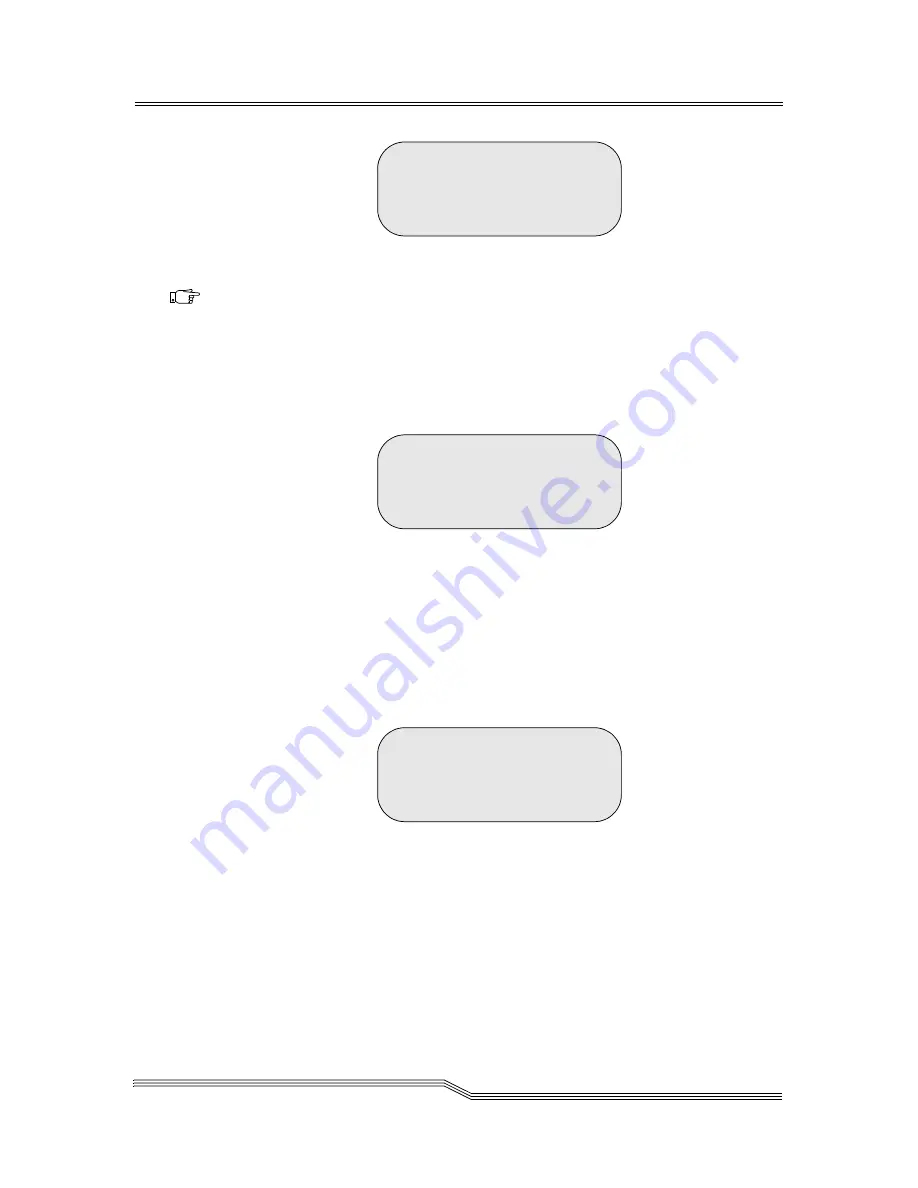
Setup Menu
4-81
September 2007
Figure 4-114
Enter Capacity Dialog
Step 4
Enter the new capacity (enter leading zeros if
necessary), and press Return.
Step 5
To accept the new capacity select Y, press Return,
and the Enter Authorization Code dialog appears.
See Figure 4-115.
Figure 4-115
Enter Authorization Code Dialog
Step 6
Enter the five digit authorization code and press
Return.
Step 7
Select Y to Accept, press Return,
and the
Acceptance Screen appears. See Figure 4-116 on
page 4-81.
Figure 4-116
Acceptance Screen
If the authorization code is inaccurate the
Authorization Failed screen appears.
See Figure 4-117.
Enter Capacity:
[00000]
^
Accept: N
Note
The Up and Down arrows
change a digit from 0 to 9.
Enter accepts the changed
digit then moves the
cursor to the next digit.
Continue until the new
capacity has been entered.
Enter Code:
[00000]
^
Accept: N
Size accepted.
Содержание Scalar 10K
Страница 10: ...1 x Contents 6 00058 05 Rev A...
Страница 22: ...2 xxii Figures 6 00058 05 Rev A...
Страница 24: ...3 xxiv Tables 6 00058 05 Rev A...
Страница 26: ...1 2 About This Guide 6 00058 05 Rev A...
Страница 34: ...1 10 About This Guide 6 00058 05 Rev A...
Страница 36: ...2 2 System Description 6 00058 05 Rev A...
Страница 49: ...Internal Components 2 15 September 2007 Figure 2 7 I E Station Magazines...
Страница 51: ...Connectivity 2 17 September 2007 Figure 2 8 Indirect Fibre Channel Attachment...
Страница 58: ...3 2 System Description 6 00058 05 Rev A...
Страница 252: ...4 174 Menus and Commands 6 00058 05 Rev A...
Страница 254: ...5 2 Processing Media 6 00058 05 Rev A...
Страница 276: ...6 2 Error Messages 6 00058 05 Rev A...
Страница 318: ...6 44 Error Messages 6 00058 05 Rev A...
Страница 324: ...in 6 Index 6 00058 05 Rev A...






























