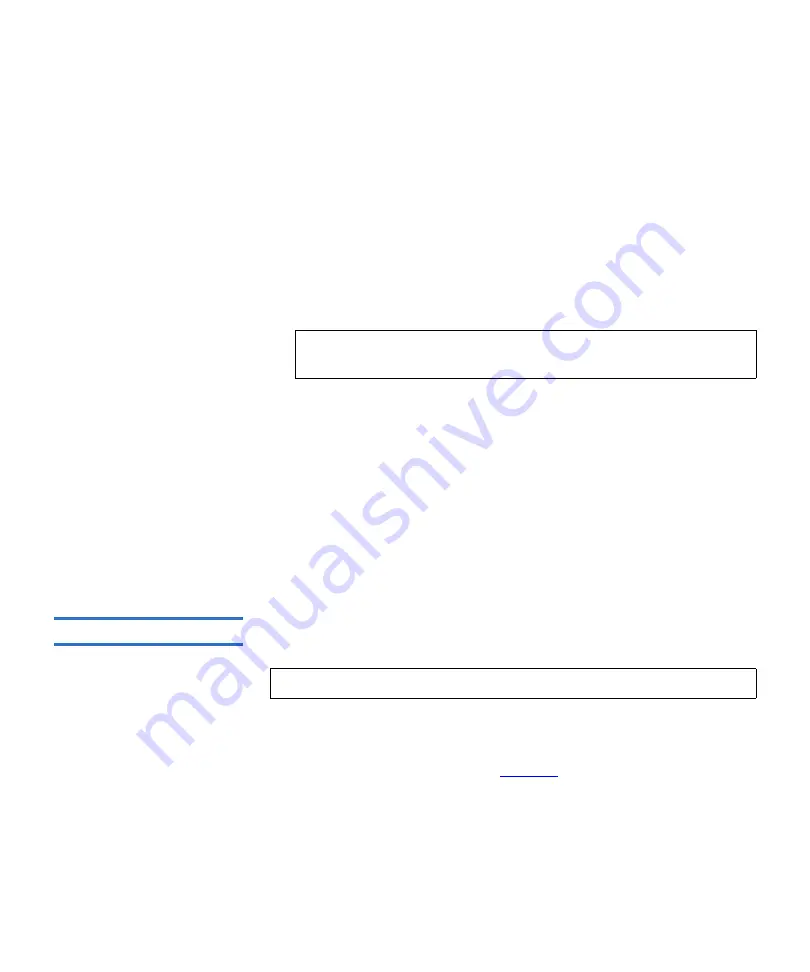
Chapter 3 Quantum PX720 Remote Management
Setup
Quantum PX720 User’s Guide
144
and/or second values using the up and down arrows, click on
the desired field, then click the up and down arrow to change the
value by 1. Double-clicking will increment or decrement the
value by 5. You may also type in a valid hour (0 - 23), minute (0-
59), or second (0-59). Use the scroll list to select the correct time
zone.
b
To automatically adjust for daylight savings time, select the
checkbox to automatically adjust for daylight savings time. You
can customize the starting and ending period for
Daylight Saving
Time
by using the appropriate pull-down options to set the start
and end period.
c
Select
Use NTP
(Network Time Protocol) to synchronize the
Quantum PX720 system clock with an outside time server. To set
the date and time using a network server, select NTP server
check box and enter an NTP server. Click
Test NTP
to verify the
NTP Server.
3
Click
Save
when complete.
The Quantum PX720 will not use the new date and time zone
information until it has been rebooted. The
Reboot
button is available
at the bottom of the page.
Library
3
The library configuration section allows the user to configure automatic
library settings.
1
To access the
Library
page, from the
Setup
page, click on the
Library
tab at the top of the page.
The
Library
page displays (see
).
Note:
The default starting and ending times are automatically
selected when changing time zone.
Note:
The library must be offline to change the library settings.
Содержание PX720
Страница 23: ...StorageCare Guardian Quantum PX720 User s Guide xxiii...
Страница 179: ...Chapter 3 Quantum PX720 Remote Management Setup Quantum PX720 User s Guide 156 Figure 90 Secure Key Page...
Страница 231: ...Appendix B Relocating the Library Crating the Library Quantum PX720 User s Guide 208 Figure 112 Crating the Library...
Страница 247: ...Appendix D Regulatory Statements Declaration of Conformity Quantum PX720 User s Guide 224 Declaration of Conformity...






























