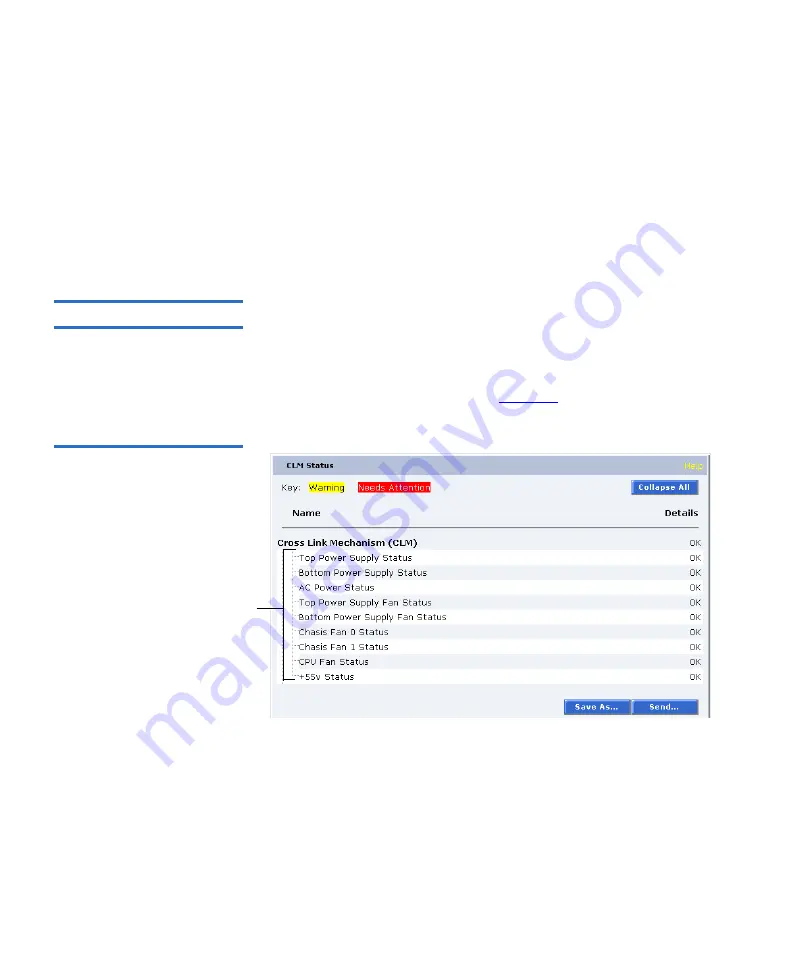
Chapter 3 Quantum PX720 Remote Management
Status
Quantum PX720 User’s Guide
108
condition and may require user attention. Related values or error
messages are listed under details.
To view the status of a library component:
1
Click
Expand All/Collapse All
to expand or collapse all branches.
Click
Save As...
to save the hardware status information to a local
destination. Use the
Send...
button to email the hardware status
information to one or more recipients.
CLM (If Installed)
3
The
CLM
status page displays the CLM component status within the
library. This tab is only active in the library is in a CLM environment.
To access the
CLM
page, from the
Status
page, click on the
CLM
tab at the
top of the page.
The
CLM
status page displays (see
Figure 63 CLM Status Page
CLM components within the library are displayed in a tree-like fashion.
A red background indicates critical or failed condition and requires user
attention. A yellow background indicates a warning condition and may
require user attention. Related values or error messages are listed under
details.
Hardware
components
Содержание PX720
Страница 23: ...StorageCare Guardian Quantum PX720 User s Guide xxiii...
Страница 179: ...Chapter 3 Quantum PX720 Remote Management Setup Quantum PX720 User s Guide 156 Figure 90 Secure Key Page...
Страница 231: ...Appendix B Relocating the Library Crating the Library Quantum PX720 User s Guide 208 Figure 112 Crating the Library...
Страница 247: ...Appendix D Regulatory Statements Declaration of Conformity Quantum PX720 User s Guide 224 Declaration of Conformity...






























