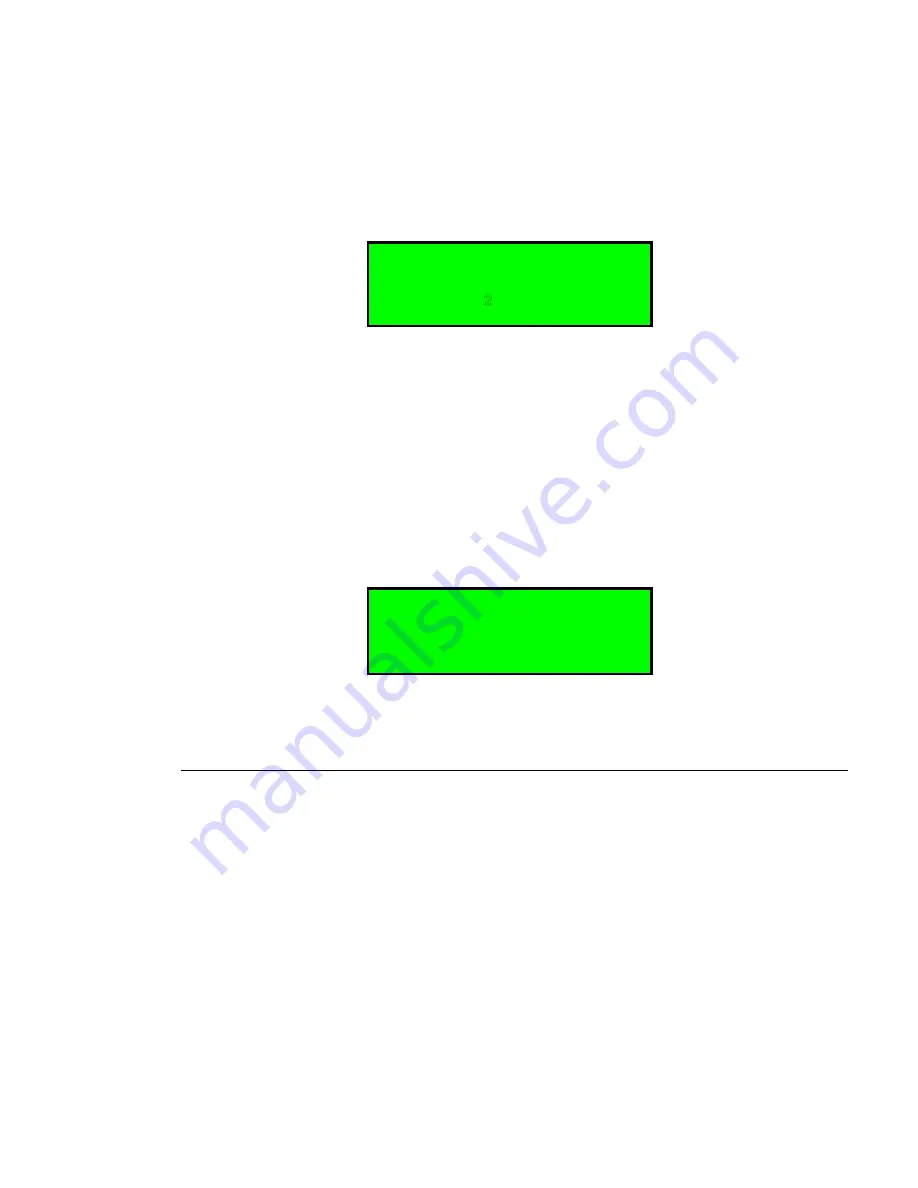
The robot removes the cartridge from the selected magazine slot and moves it
to the drive.
To unload a cartridge from drive:
1. From the default display, press the menu button and select
Unload from Drive
from the main menu.
A screen similar to Figure 4.12 displays the available
slots.
Ok Cancel
Unload from drive
To Slot:
2
4678
3
4
Figure 4.12 Unload From Drive
2. Select the cartridge slot number of your choice. Press the
4
button to
increment and the
3
button to decrement.
3. Press the Ok button.
The robot removes the cartridge from the drive and moves it to the selected
magazine slot.
If the drive is empty, a screen similar to the following figure appears.
No cartridge in
the drive to
unload
OK
Figure 4.13 Empty Drive Message
Magazine Handling
You must remove the magazine from the unit in order to insert or remove
cartridges. When inserting cartridges, be sure the slot you intend to use is not
already reserved by the software application for a cartridge in the drive. The best
way to avoid conflicts is to unload the cartridge from the drive; either through your
software application or by using the
Unload from drive
option in the main menu.
Removing the Magazine from the Unit
The following illustration shows the correct way to remove the magazine from its
bay.
Note:
You cannot remove the magazine if the unit is password protected or locked
by host software through a
Prevent Medium Removal
SCSI command.
Before you can remove a magazine, the loader must be idle. When the loader is
idle, press the Menu button and select the Eject Magazine option from the Main
FastStor 1 Installation and User Guide
35
Содержание FastStor 1
Страница 1: ...FastStor 1 Installation and User Guide Advanced Digital Information Corporation...
Страница 8: ...2 FastStor 1 Installation and User Guide...
Страница 14: ...8 FastStor 1 Installation and User Guide...
Страница 30: ...Figure 4 5 The Complete Menu Tree 24 FastStor 1 Installation and User Guide...
















































