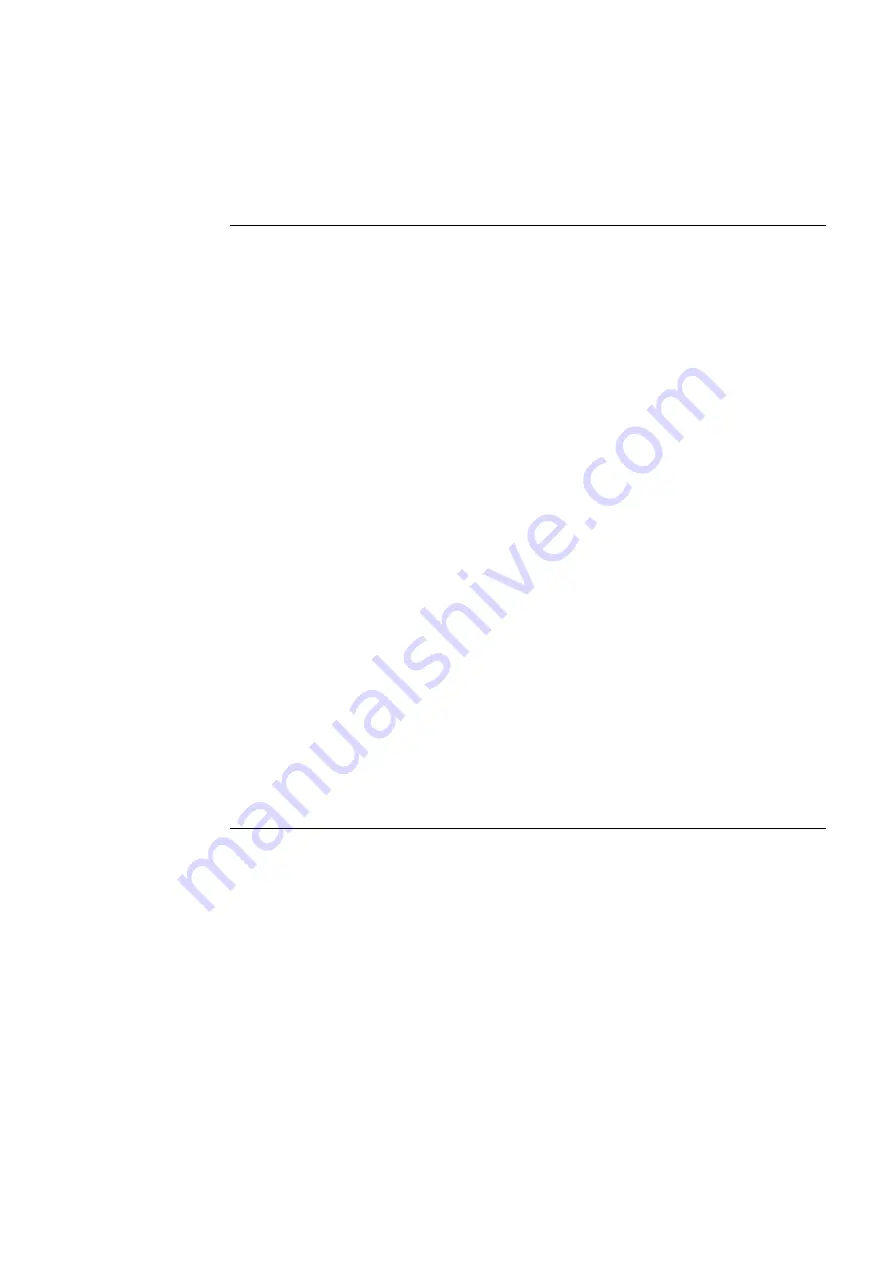
882 Video Test Instrument User Guide (Rev A.35)
269
The following table describes the parameters of the Ramp12 image through Image Control
Tool.
Note: The 882 LCD will not show the updated values changed using the Image Control
Tool in real time. You have to press the + key on the 882 to update the LCD.
For example, given the following settings:
•
Format = 1080i30 (HRES = 1920)
•
NBPC = 12 for 12-bit/component color
•
PELD = 32 (maximum 882 color)
•
Clr Space (DVST) = RGB
•
Gamut (DVQM) = NomTV (256 to 3760 [with RGB and NBPC =12])
Function/Field
Function
Starting Level
This slide bar sets the beginning (left most) grayscale level in the
ramp. This is expressed as a percentage of the total range defined by
the setting of Number of Bits per Component (NBPC) from 0% to
100%. For example, if NBPC is 12 the total range is 4096 with a full
gamut setting. Note that the 882E can only display up to 1024 colors or
shades of gray simultaneously on one image (if PELD = 32).
PELD
This is the pixel depth within the 882. It defines the number of colors
available to the 882 for rendering simultaneously on an image. The
valid values for the PELD pulldown select box are 8 and 32. A setting
of 8 means there is a maximum of 256 on-screen luminance levels. A
setting of 32 means there is a maximum of 1024 on screen luminance
levels.
Gamut (Range)
Sets the number gamut (range) of the output levels. This corresponds
to the DVQM parameter. The values are Max (DVQM=0),
MaxTV(DVQM=1) and NomTV (DVQM=2) this is the default for TV
formats.
Clr (Color) Space This pulldown select box specifies the color space. This field
corresponds to the DVST and DVSM commands. Valid values are:
RGB (DVSM=0), YCbCr4:2:2 (DVSM=2), YCbCr4:4:4 (DVSM=4).
NBPC
This pulldown select box specifies the color depth per component. By
setting this value to 12, the 882 will put out 12 bit/component deep
color video. When you change this field the setting is applied to the
882. Valid values are 8, 10 and 12.
GET
The GET activation button updates all the fields on the image control
in the event changes are made directly on the front panel or through
the command line. Associated with the GET activation button is a
string of information that tells you what format is currently active.
Содержание 881
Страница 1: ...881 882 Video Test Instrument User Guide 882E for HDMI ...
Страница 12: ...10 Contents ...
Страница 50: ...38 Chapter 1 Getting Started ...
Страница 84: ...72 Chapter 2 Testing Video Displays ...
Страница 99: ...882 Video Test Instrument User Guide Rev A 35 87 ...
Страница 102: ...90 Chapter 3 Administrative Tasks ...
Страница 107: ...882 Video Test Instrument User Guide Rev A 35 95 ...
Страница 108: ...96 Chapter 3 Administrative Tasks 13 Power cycle the generator and it will boot the upgraded firmware ...
Страница 216: ...204 Chapter 5 Working with Formats ...
Страница 248: ...236 Chapter 7 Working with Images ...
Страница 264: ...252 Chapter 8 Working with Test Sequences ...
Страница 342: ...330 Chapter 10 Testing Lipsync 9 Navigate to your PC and double click on the report A sample is shown below ...
Страница 382: ...40 Chapter 11 Testing EDID for HDMI 2 Expand the EDID Block in the navigation view ...
Страница 388: ...46 Chapter 11 Testing EDID for HDMI d Click the OK button to save the data block that you added ...
Страница 446: ...104 Chapter 12 CEC Interactive Troubleshooting Environment ITE ...
Страница 493: ...882 Video Test Instrument User Guide Rev A 35 151 ...
Страница 494: ...152 Chapter 13 Testing HDCP on HDMI The following is an example of a report for the HDCP compliance test for a repeater ...
Страница 591: ...882 Video Test Instrument User Guide Rev A 35 213 Commands by name ...
Страница 649: ...882 Video Test Instrument User Guide Rev A 35 271 Related commands DCPX OUT1 DCPX OUT2 DCPX AV DCPX VGA DCPX ...
Страница 678: ...300 Appendix A Command Reference Example 7 Turn audio off DPTG 3 DPGU Example 8 Turn audio on DPTG 7 DPGU ...
Страница 687: ...882 Video Test Instrument User Guide Rev A 35 309 Example DVIC 23 FMTU ...
Страница 989: ...882 Video Test Instrument User Guide Rev A 35 551 B Image Reference Topics in this appendix Standard image descriptions ...
Страница 990: ...552 Appendix B Image Reference Standard image descriptions 3DCRTK Description Test image for testing 3D crosstalk ...
Страница 991: ...882 Video Test Instrument User Guide Rev A 35 553 3DCUBES Description Test image for testing 3D motion ...
Страница 1018: ...580 Appendix B Image Reference The EMITest5 image is shown below ...
Страница 1042: ...604 Appendix B Image Reference Imex1 Description InFocus1 Description Special test image developed per customer specifications ...
Страница 1094: ...656 Appendix B Image Reference ...
Страница 1095: ...882 Video Test Instrument User Guide Rev A 35 657 C Error Messages Topics in this appendix Error code descriptions ...
Страница 1124: ...686 Appendix C Error Messages ...
Страница 1140: ...702 Appendix D Format Reference ...
















































