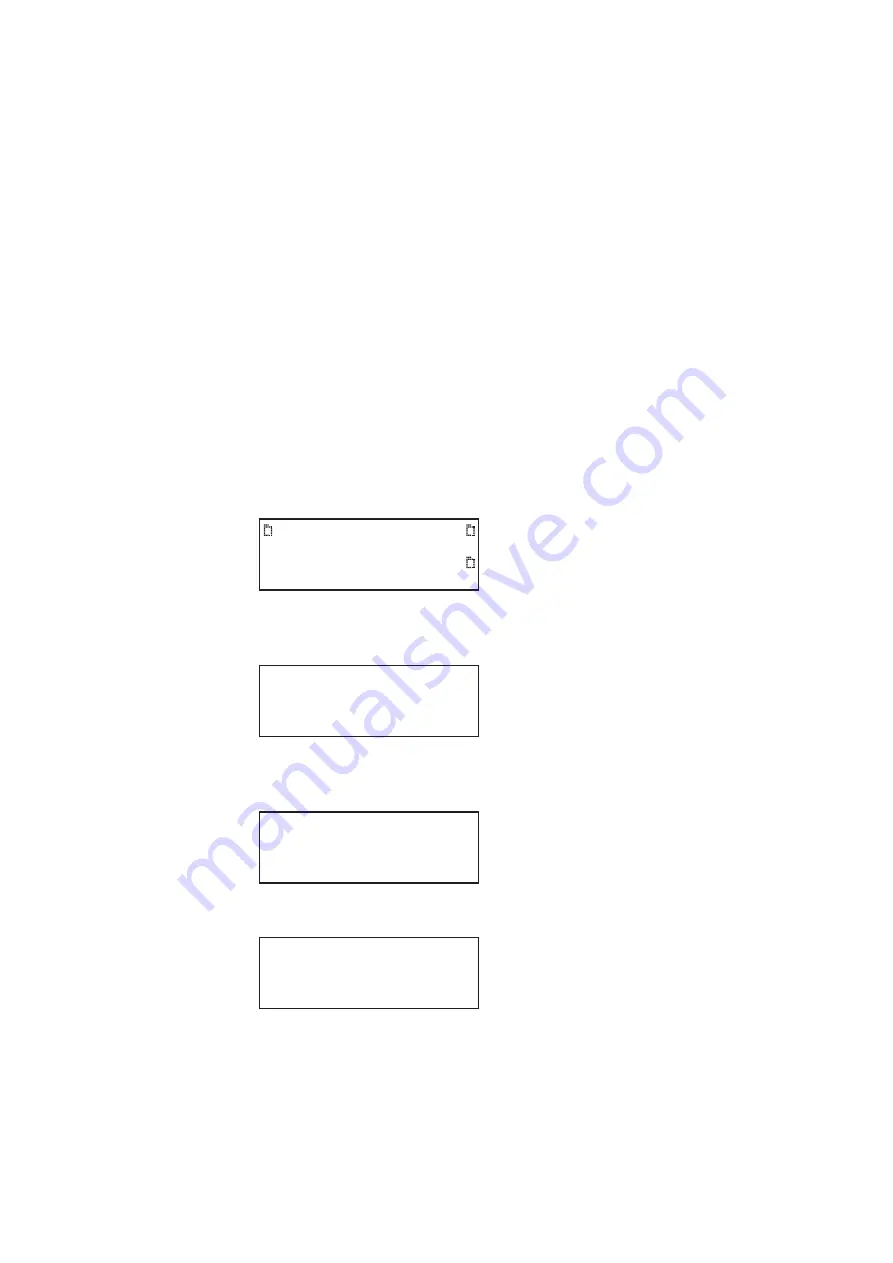
882 Video Test Instrument User Guide (Rev A.35)
69
Keypad Utility
This section describes the Keypad utility and how to use it.
The keypad provides you with a quick and convenient way of changing between formats
and images. The interface from the Keypad to the 882 is through the serial interface. Once
connected you can change between formats and image with a single key stroke. You can
also control test sequences using the Keypad.
Use the following procedures to install and operate the remote keypad.
To install and enable the keypad:
1. Shut off the 882.
2. Connect the keypad to the serial port on the 882.
The serial port is on the back of the 882 on the lower panel. It is labeled
Serial
.
3. Press the
Tools
key. The Tools menu appears on the 882’s display as shown below.
4. Choose
System
pressing the adjacent item selection key. The following display
appears on the 882’s display.
5. Choose
Serial
to access the menu for enabling the Keypad. The following display
appears on the 882’s display.
6. Press the
Options
key. The following information appears on the 882’s display:
7. Press the softkey adjacent to the
Keypad
item to enable the keypad function.
A + appears next to the
Keypad
item indicating that the functionality is enabled.
System
Sequence
Probe
AFC
Analyzer
Reports
ImgShift
CEC
Clock
Clone*
CalFactor
Server
Network
About
Serial
GPib
Serial Port
9600 baud
8 N 1
-Keypad
Содержание 881
Страница 1: ...881 882 Video Test Instrument User Guide 882E for HDMI ...
Страница 12: ...10 Contents ...
Страница 50: ...38 Chapter 1 Getting Started ...
Страница 84: ...72 Chapter 2 Testing Video Displays ...
Страница 99: ...882 Video Test Instrument User Guide Rev A 35 87 ...
Страница 102: ...90 Chapter 3 Administrative Tasks ...
Страница 107: ...882 Video Test Instrument User Guide Rev A 35 95 ...
Страница 108: ...96 Chapter 3 Administrative Tasks 13 Power cycle the generator and it will boot the upgraded firmware ...
Страница 216: ...204 Chapter 5 Working with Formats ...
Страница 248: ...236 Chapter 7 Working with Images ...
Страница 264: ...252 Chapter 8 Working with Test Sequences ...
Страница 342: ...330 Chapter 10 Testing Lipsync 9 Navigate to your PC and double click on the report A sample is shown below ...
Страница 382: ...40 Chapter 11 Testing EDID for HDMI 2 Expand the EDID Block in the navigation view ...
Страница 388: ...46 Chapter 11 Testing EDID for HDMI d Click the OK button to save the data block that you added ...
Страница 446: ...104 Chapter 12 CEC Interactive Troubleshooting Environment ITE ...
Страница 493: ...882 Video Test Instrument User Guide Rev A 35 151 ...
Страница 494: ...152 Chapter 13 Testing HDCP on HDMI The following is an example of a report for the HDCP compliance test for a repeater ...
Страница 591: ...882 Video Test Instrument User Guide Rev A 35 213 Commands by name ...
Страница 649: ...882 Video Test Instrument User Guide Rev A 35 271 Related commands DCPX OUT1 DCPX OUT2 DCPX AV DCPX VGA DCPX ...
Страница 678: ...300 Appendix A Command Reference Example 7 Turn audio off DPTG 3 DPGU Example 8 Turn audio on DPTG 7 DPGU ...
Страница 687: ...882 Video Test Instrument User Guide Rev A 35 309 Example DVIC 23 FMTU ...
Страница 989: ...882 Video Test Instrument User Guide Rev A 35 551 B Image Reference Topics in this appendix Standard image descriptions ...
Страница 990: ...552 Appendix B Image Reference Standard image descriptions 3DCRTK Description Test image for testing 3D crosstalk ...
Страница 991: ...882 Video Test Instrument User Guide Rev A 35 553 3DCUBES Description Test image for testing 3D motion ...
Страница 1018: ...580 Appendix B Image Reference The EMITest5 image is shown below ...
Страница 1042: ...604 Appendix B Image Reference Imex1 Description InFocus1 Description Special test image developed per customer specifications ...
Страница 1094: ...656 Appendix B Image Reference ...
Страница 1095: ...882 Video Test Instrument User Guide Rev A 35 657 C Error Messages Topics in this appendix Error code descriptions ...
Страница 1124: ...686 Appendix C Error Messages ...
Страница 1140: ...702 Appendix D Format Reference ...






























