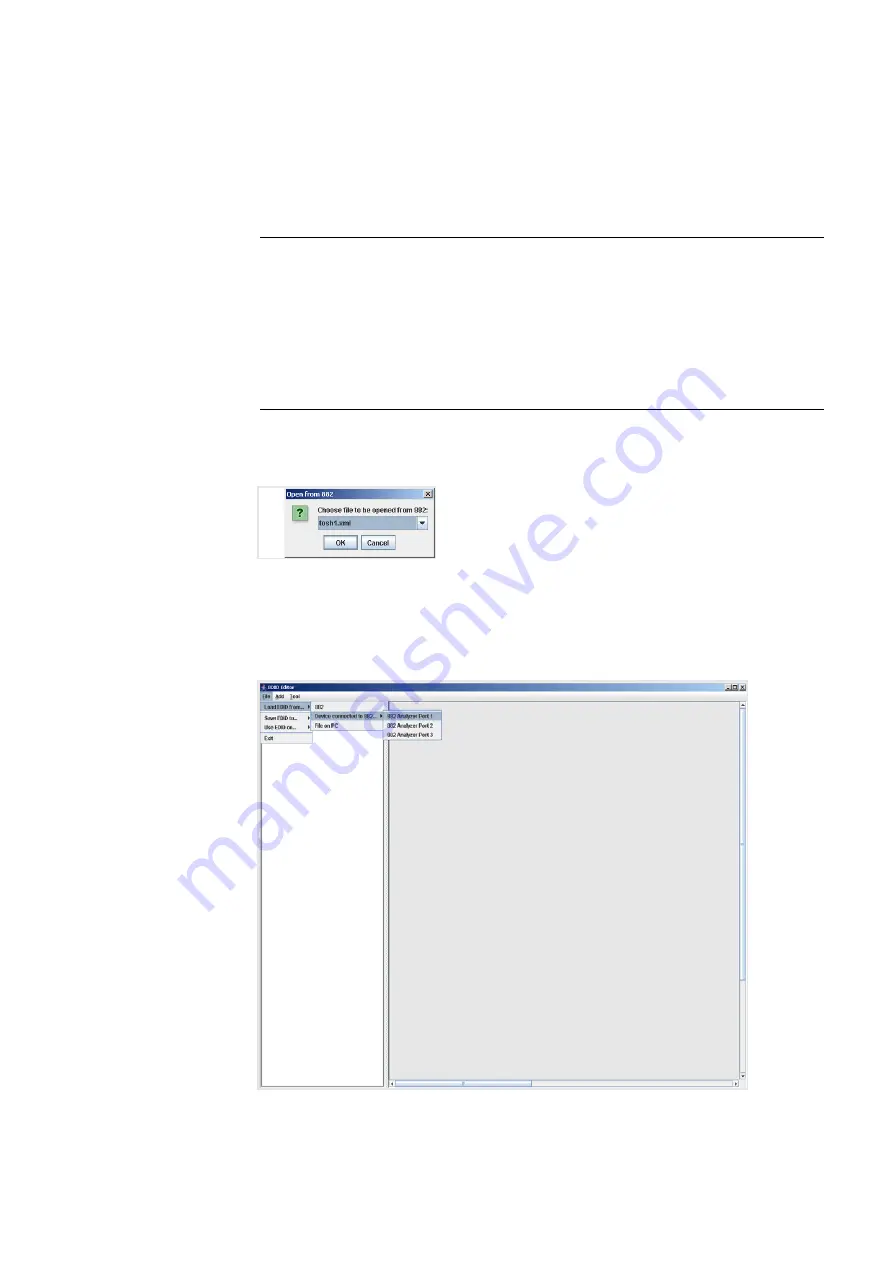
882 Video Test Instrument User Guide
(Rev A.35)
37
6. Choose the EDID you want to load into the Editor. You can load EDIDs from a
connected device, the 882 file system, or from your PC. The following table describes
what selection ports map to which physical interface:
a.
If you are loading an EDID XML file stored on the 882 generator, select
Load EDID
From
>
882
from the
File
menu. Select a valid file.
The EDID is loaded into the Editor.
b.
If you are capturing and loading an EDID from a connected display device, select
Load EDID From
>
Device Connected to
>
882 Analyzer Port
<x>
from the
File
menu. (Port 1 is HDMI Tx 1, Port 2 is
HDMI
TX 2, and Port 3 is VGA.)
Load EDID From...
Location
882
A valid EDID XML file stored on the 882 file sys-
tem (in flash memory or on the PC card).
Device connected to 882
A device that is connected either to the 882’s
HDMI Tx ports or the VGA port:
- 882 Analyzer Port 1 - HDMI
- 882 Analyzer Port 2 - HDMI
- 882 Analyzer Port 3 - VGA
File on PC
A valid EDID XML file stored in the host PC.
Содержание 881
Страница 1: ...881 882 Video Test Instrument User Guide 882E for HDMI ...
Страница 12: ...10 Contents ...
Страница 50: ...38 Chapter 1 Getting Started ...
Страница 84: ...72 Chapter 2 Testing Video Displays ...
Страница 99: ...882 Video Test Instrument User Guide Rev A 35 87 ...
Страница 102: ...90 Chapter 3 Administrative Tasks ...
Страница 107: ...882 Video Test Instrument User Guide Rev A 35 95 ...
Страница 108: ...96 Chapter 3 Administrative Tasks 13 Power cycle the generator and it will boot the upgraded firmware ...
Страница 216: ...204 Chapter 5 Working with Formats ...
Страница 248: ...236 Chapter 7 Working with Images ...
Страница 264: ...252 Chapter 8 Working with Test Sequences ...
Страница 342: ...330 Chapter 10 Testing Lipsync 9 Navigate to your PC and double click on the report A sample is shown below ...
Страница 382: ...40 Chapter 11 Testing EDID for HDMI 2 Expand the EDID Block in the navigation view ...
Страница 388: ...46 Chapter 11 Testing EDID for HDMI d Click the OK button to save the data block that you added ...
Страница 446: ...104 Chapter 12 CEC Interactive Troubleshooting Environment ITE ...
Страница 493: ...882 Video Test Instrument User Guide Rev A 35 151 ...
Страница 494: ...152 Chapter 13 Testing HDCP on HDMI The following is an example of a report for the HDCP compliance test for a repeater ...
Страница 591: ...882 Video Test Instrument User Guide Rev A 35 213 Commands by name ...
Страница 649: ...882 Video Test Instrument User Guide Rev A 35 271 Related commands DCPX OUT1 DCPX OUT2 DCPX AV DCPX VGA DCPX ...
Страница 678: ...300 Appendix A Command Reference Example 7 Turn audio off DPTG 3 DPGU Example 8 Turn audio on DPTG 7 DPGU ...
Страница 687: ...882 Video Test Instrument User Guide Rev A 35 309 Example DVIC 23 FMTU ...
Страница 989: ...882 Video Test Instrument User Guide Rev A 35 551 B Image Reference Topics in this appendix Standard image descriptions ...
Страница 990: ...552 Appendix B Image Reference Standard image descriptions 3DCRTK Description Test image for testing 3D crosstalk ...
Страница 991: ...882 Video Test Instrument User Guide Rev A 35 553 3DCUBES Description Test image for testing 3D motion ...
Страница 1018: ...580 Appendix B Image Reference The EMITest5 image is shown below ...
Страница 1042: ...604 Appendix B Image Reference Imex1 Description InFocus1 Description Special test image developed per customer specifications ...
Страница 1094: ...656 Appendix B Image Reference ...
Страница 1095: ...882 Video Test Instrument User Guide Rev A 35 657 C Error Messages Topics in this appendix Error code descriptions ...
Страница 1124: ...686 Appendix C Error Messages ...
Страница 1140: ...702 Appendix D Format Reference ...






























