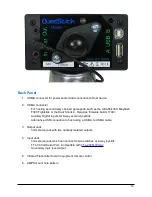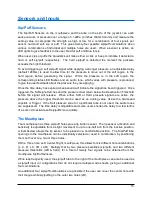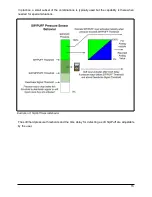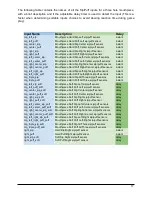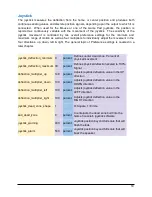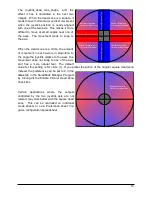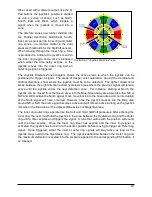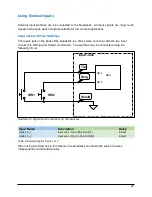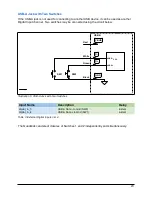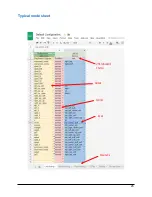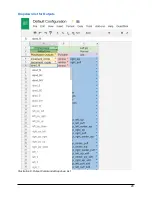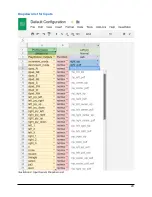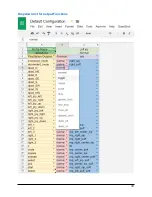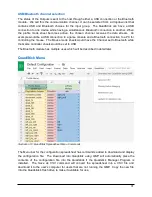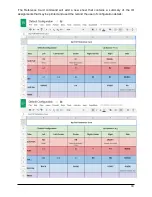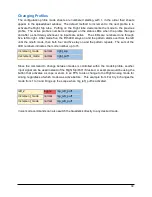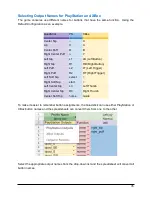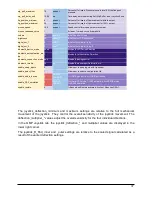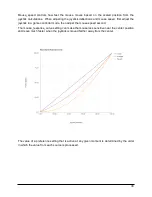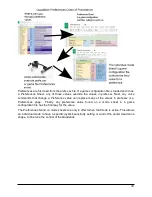Configuration
Configuration is where we take the Inputs and Outputs and connect or bind them together. A
collection of input/output connections is called a Profile Mode. A configuration file can contain
several profile modes and the user can chose which one is active at any time. The default
method by which profile modes are changed is by sipping and puffing on the Right side tube,
but other inputs can also be used to select the active mode.
The default configuration for the QuadStick has profile modes for the Left & Right Joysticks, D-
Pad and Mouse. Each of these profile modes is presented below.
The user can maintain a library of configuration files customized for individual games or tasks
and load them into the QuadStick when desired by copying the associated “CSV” file into the
QuadStick's Flash drive, then using the side tube or voice command, activate a specific
configuration file.
Configuration files are selected by the user by starting with a long hard sip on the side tube
which invokes the file selection mode, followed by movement of the joystick. When the LED
that corresponds to the desired file is illuminated, the Lip button is pressed, the file will activate
and control the operation of the Quadstick. The Quadstick Manager Program can print a list of
files contained in the Quadstick’s flash, along with the LED patterns that identify the selected
file.
Google Drive Spreadsheets
Spreadsheet cloud service is used for creating and modifying
configuration files. When a new configuration is ready to be loaded into the Quadstick, the user
selects a menu command that converts the spreadsheet into a CSV file and downloads it into
the Quadstick flash drive or uses the QuadStick Manager Program download function.
Each profile mode within a Configuration spreadsheet file is on a separate “sheet”. The sheets
are associated with tabs along the bottom of the page. Profiles are numbered, starting with 1, in
the order in which their tabs appear from left to right. The active profile mode number displays
on the status LEDs when the profile is changed or when the QuadStick is idle.
As shown on the following pages, the columns and rows in a profile sheet follow a fixed layout.
The Outputs are in the leftmost column, followed by an Output Function selection and then the
input(s) that control the output. The Inputs for a row may be either a single input or a sequence
of up to eight inputs. By default there can be 128 rows which have a single input, but optionally
by reducing the number of rows to 64, a sequence of up to eight inputs may be used. Later, in a
Keyboard configuration, we show how the optional sequential input columns are employed for
pattern matching.
The Default Configuration file is available at:
the QuadStick menu commands, it is necessary to log in with a Google account, make a copy of
the spreadsheet and grant permission to run the scripts).
25
Содержание FPS
Страница 1: ...QuadStick A Gamepad for Quadriplegic Gamers User Manual...
Страница 12: ...Hardware Features 12 Illustration 1 Front View of Original model Illustration 2 Front View of FPS model...
Страница 26: ...Typical mode sheet 26 USB vs Bluetooth Channel Outputs Inputs Function Sheet name...
Страница 28: ...Dropdown list for Outputs 28 Illustration 8 Output Commands Dropdown List...
Страница 29: ...Dropdown list for Inputs 29 Illustration 9 Input Sensor Dropdown List...
Страница 30: ...Dropdown list for output Functions 30...
Страница 50: ...The following screen captures show setting up x360ce for Rocket League in Steam 50...
Страница 51: ...51...
Страница 52: ...Next start the game and it should respond to the QuadStick as an XBox 360 controller 52...
Страница 83: ...83 Illustration 15 Pattern for Letter I Illustration 16 Pattern for Letter K...
Страница 84: ...84...
Страница 93: ...6 In the Shortcut key field simultaneously press Ctrl Alt k 7 Click on OK and test the shortcut 93...