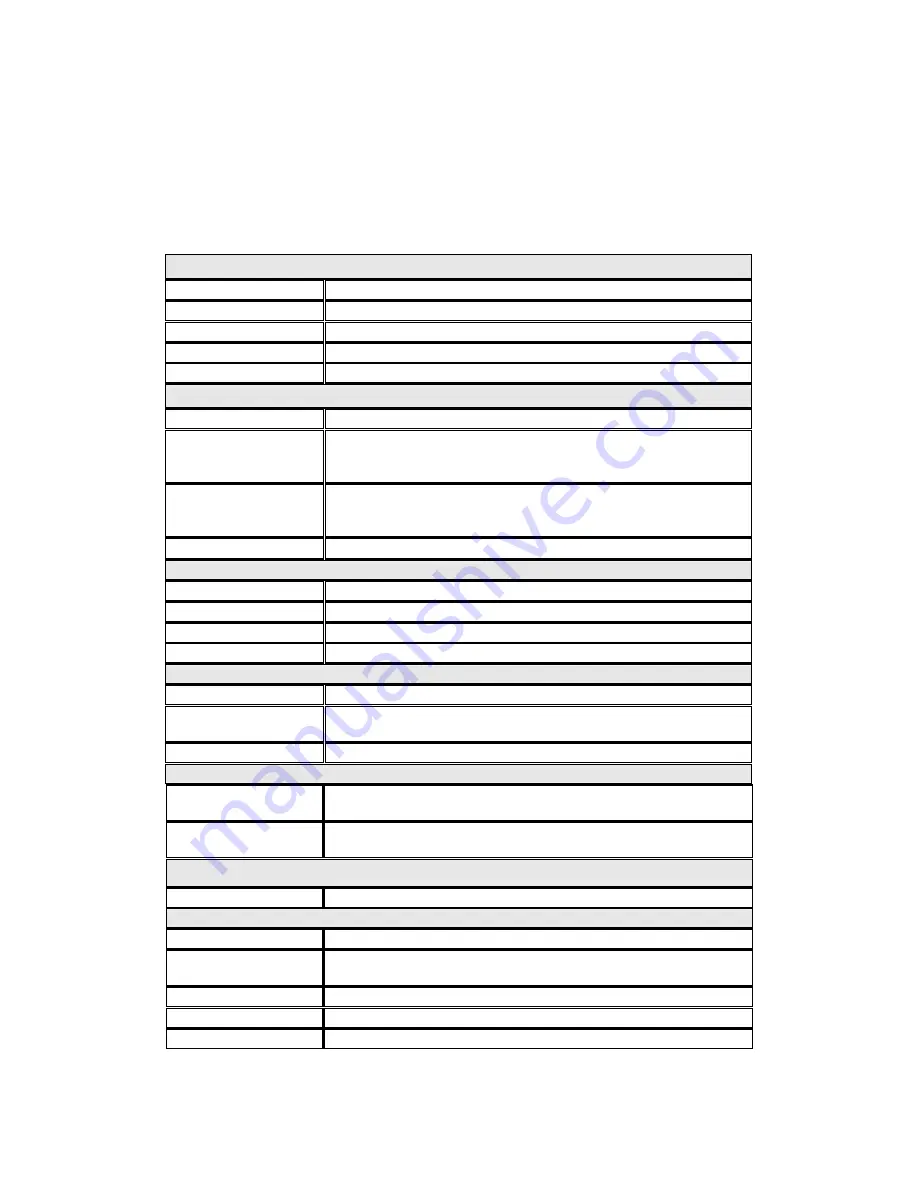
Appendix D
Product Specifications
Software Specification
Video
Display Mode
Single, quad, Picture-in-Picture, Sequential mode
Recording Cameras
Up to 4
Compression Format Motion JPEG/ MPEG 4 (depend on IP Camera)
Video Setting
Resolution, Quality, Frame Rate
E-map Upload
E-map
Recording
Recording Mode
Continuous, manual, scheduled, alarm, motion, snapshot
Buffer Storage for
Alarm Images (before
and after events)
Pre-recording: 300 Seconds/ Post–recording :300 Seconds
(Total 600 Seconds/ 10 Minutes)
Recording
Performance
Up to 120 frames at QVGA (320x240) or CIF (352x240 in
NTSC, 352x 288 in PAL)/ Up to 40 frames at VGA (640x480)
* Real performance may vary in different environment
File Format
AVI (Recordings can be played by Windows Media Player)
Playback
Playback Mode
Play, pause, stop, fast forward, full screen display
Video Search
Search by date, time
Video Player
Immediate playback by default video player
Download
Click to download recorded files from web page
Storage
Disk Mode
Single, RAID 0, RAID 1, Linear
Capacity
Support 1 x 3.5" SATA I/II HDD, up to 1TB or above,
expandable to 2TB via eSATA
Services
Web File Manager, FTP, SMB/CIFS
Network
Support
HTTP, TCP/IP, SMTP, DHCP, Static IP, DNS, DDNS, FTP, NTP,
UPnP
Camera IP Address &
Port
Allow setting LAN/WAN IP address of each camera
Utility Software
Finder
Discovery and quick setup
Security
Operation System
Linux embedded, free from PC crash and virus attack
User Management
The right to monitor and playback each camera can be
separately defined for each individual user (up to 32 users)
Alert Notification
E-mail, buzzer, event logs
UPS
Support APC (USB type of UPS)
Event Log
Detailed record of all events
93
Содержание NVR-101
Страница 12: ...Central Surveillance Deployment for International Enterprise 12 ...
Страница 24: ...NVR will restart after changing the settings When quick setup is completed click Finish to continue 24 ...
Страница 25: ...3 Connect to NVR After finishing quick setup you will return to the main screen of Finder 25 ...
Страница 27: ...When the live video is displayed and the recording indicator is shown you have successfully installed NVR 27 ...
Страница 50: ...5 2 3 View System Settings You can view all current system settings e g server name on this page 50 ...
Страница 55: ...5 3 5 View Network Settings You can view current network settings and status of NVR in this section 55 ...
Страница 77: ...5 7 7 Ping Test To test the connection to a specific IP address enter the IP address and click Test 77 ...
Страница 79: ...5 8 2 System Information This page shows the current system status for diagnosis 79 ...









































