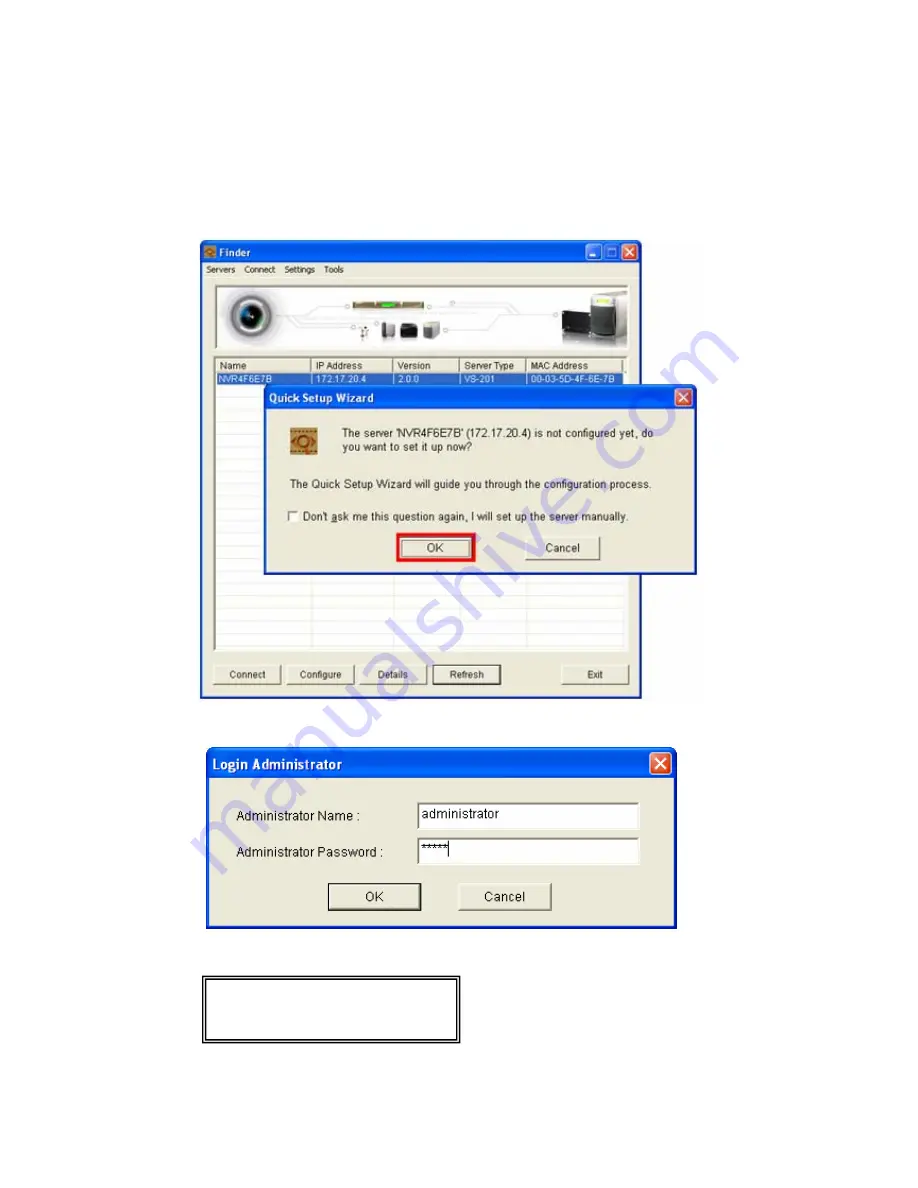
2.
Execute Quick Setup
Finder will detect the NVR in the network and ask if you want to perform quick
setup. Click
OK
to continue.
Note:
If NVR is not found, click
Refresh
to try again.
You must enter the administrator name and password to perform quick setup.
The default administrator name and password are as below:
Use name:
administrator
Password:
admin
22
Содержание NVR-101
Страница 12: ...Central Surveillance Deployment for International Enterprise 12 ...
Страница 24: ...NVR will restart after changing the settings When quick setup is completed click Finish to continue 24 ...
Страница 25: ...3 Connect to NVR After finishing quick setup you will return to the main screen of Finder 25 ...
Страница 27: ...When the live video is displayed and the recording indicator is shown you have successfully installed NVR 27 ...
Страница 50: ...5 2 3 View System Settings You can view all current system settings e g server name on this page 50 ...
Страница 55: ...5 3 5 View Network Settings You can view current network settings and status of NVR in this section 55 ...
Страница 77: ...5 7 7 Ping Test To test the connection to a specific IP address enter the IP address and click Test 77 ...
Страница 79: ...5 8 2 System Information This page shows the current system status for diagnosis 79 ...






























