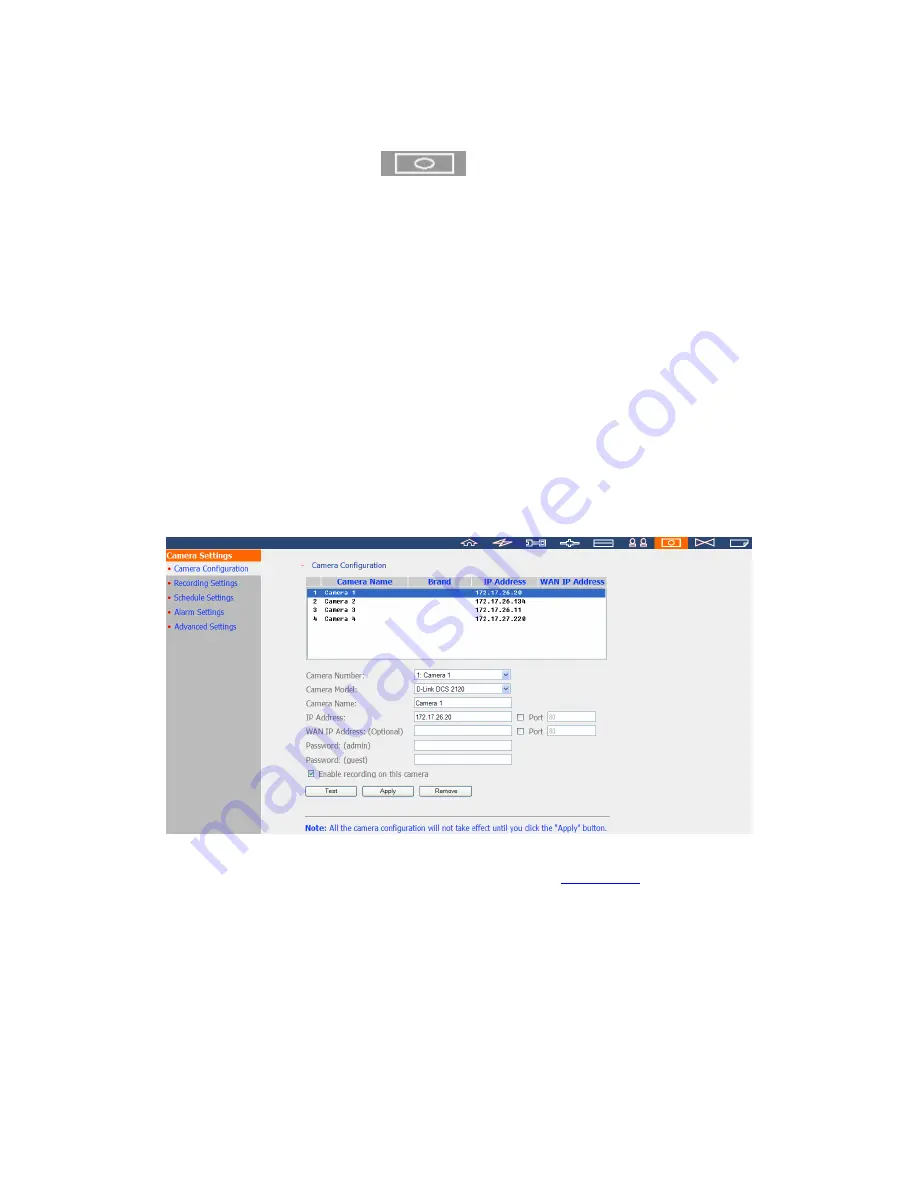
5.6
Camera Settings
You can configure network camera, recording, schedule, alarm, and advanced
settings.
5.6.1
Camera Configuration
Please follow the steps below to configure the network cameras.
1.
Select a camera number (1, 2, 3, and 4).
2.
Select a camera model.
3.
Enter the camera name.
4.
Enter the IP address or domain name of the camera.
5.
Enter the user name and password to login the camera.
6.
Enable recording on the camera.
7.
Click
Apply
to save the settings.
Note:
1.
For detailed supported camera list, please refer to
Appendix E
.
2.
All the settings will not take effect until you click
Apply
button. When
applying changes, recording operation will stop for a while (maximum 1 minute)
and then restart.
64
Содержание NVR-101
Страница 12: ...Central Surveillance Deployment for International Enterprise 12 ...
Страница 24: ...NVR will restart after changing the settings When quick setup is completed click Finish to continue 24 ...
Страница 25: ...3 Connect to NVR After finishing quick setup you will return to the main screen of Finder 25 ...
Страница 27: ...When the live video is displayed and the recording indicator is shown you have successfully installed NVR 27 ...
Страница 50: ...5 2 3 View System Settings You can view all current system settings e g server name on this page 50 ...
Страница 55: ...5 3 5 View Network Settings You can view current network settings and status of NVR in this section 55 ...
Страница 77: ...5 7 7 Ping Test To test the connection to a specific IP address enter the IP address and click Test 77 ...
Страница 79: ...5 8 2 System Information This page shows the current system status for diagnosis 79 ...






























