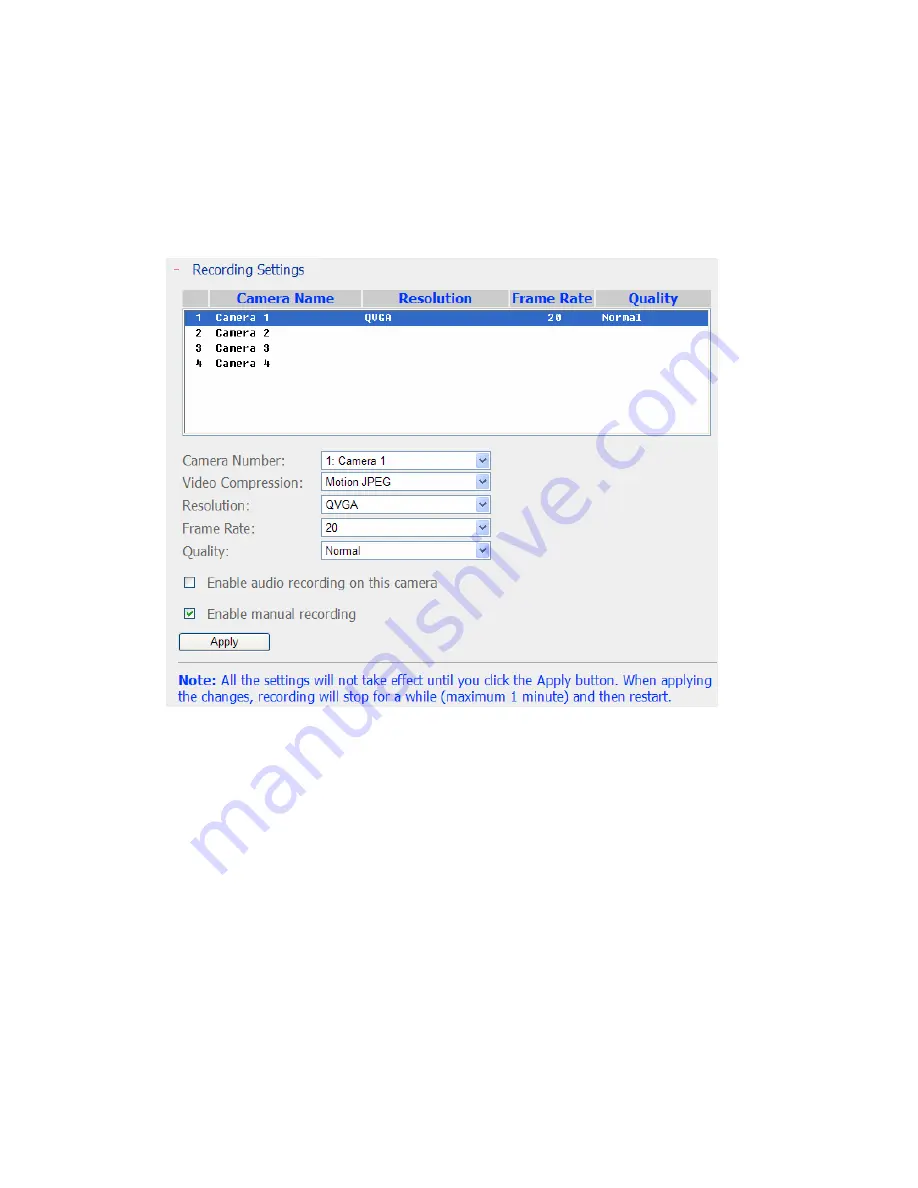
5.6.2
Recording Settings
Select a camera on the list and configure the recording resolution, frame rate, and
quality. You can also enable manual recording. Click
Apply
to save the settings.
1.
Resolution:
Select the recording resolution.
2.
Frame rate:
Adjust the frame rate for recording. Note that the frame rate of
the camera may be affected by the traffic of the network.
3.
Quality:
Select the image quality for recording. Higher quality consumes
more disk space.
4.
(Option) Audio recording:
To enable audio recording, click Enable audio
recording on this camera.
5.
Estimated storage space for recording:
The number of estimated storage
space for recording is only for reference. The actual space consumed depends
on the network environment and camera performance.
6.
Manual recording:
To allow manual activation and deactivation of manual
recording function on monitoring page, enable this option.
Note:
65
Содержание NVR-101
Страница 12: ...Central Surveillance Deployment for International Enterprise 12 ...
Страница 24: ...NVR will restart after changing the settings When quick setup is completed click Finish to continue 24 ...
Страница 25: ...3 Connect to NVR After finishing quick setup you will return to the main screen of Finder 25 ...
Страница 27: ...When the live video is displayed and the recording indicator is shown you have successfully installed NVR 27 ...
Страница 50: ...5 2 3 View System Settings You can view all current system settings e g server name on this page 50 ...
Страница 55: ...5 3 5 View Network Settings You can view current network settings and status of NVR in this section 55 ...
Страница 77: ...5 7 7 Ping Test To test the connection to a specific IP address enter the IP address and click Test 77 ...
Страница 79: ...5 8 2 System Information This page shows the current system status for diagnosis 79 ...






























