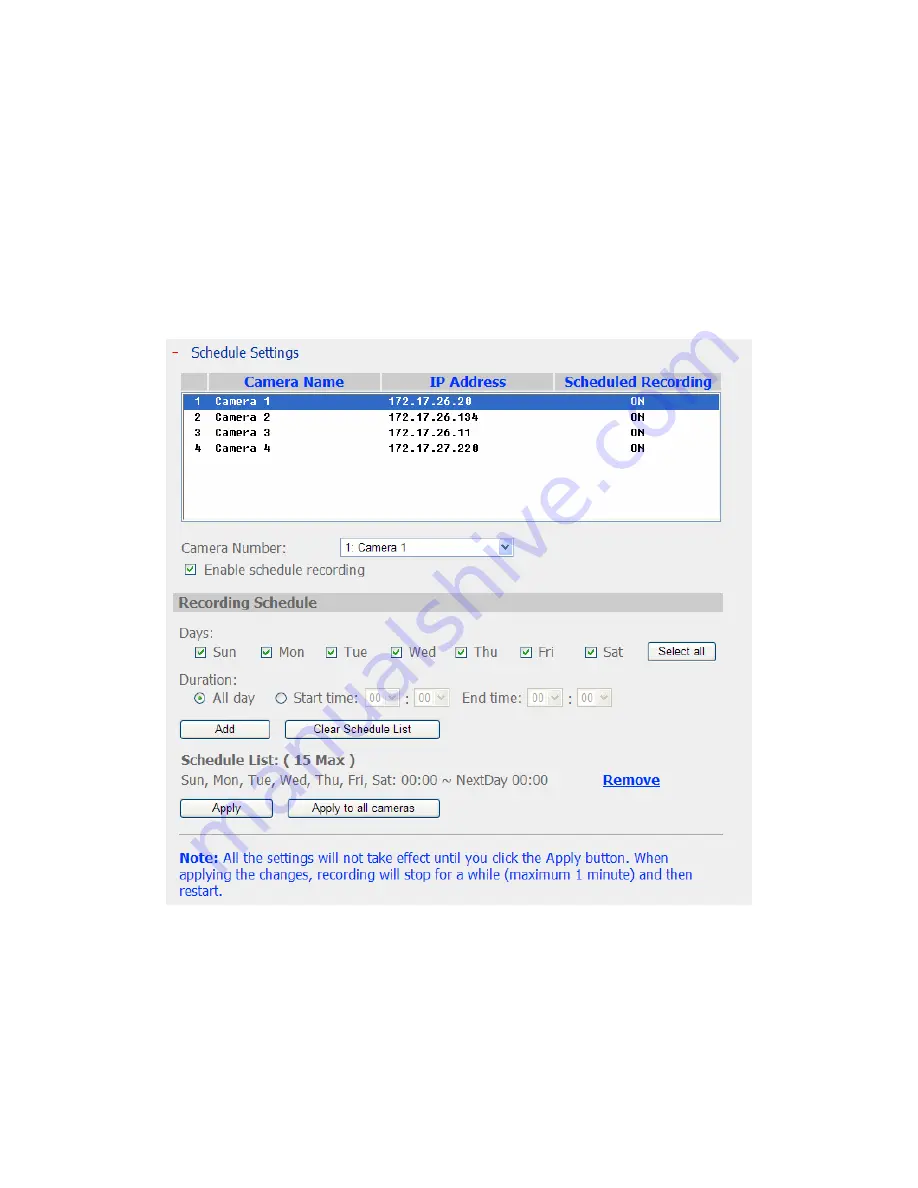
5.6.3
Schedule Settings
You can select continuous recording or scheduled recording. The default setting is
continuous recording. To set up a recording schedule, please select a camera
number on the list. Then select the date and time and click
Add
. Click
Apply
to
add the setting for the camera or click
Apply to all cameras
to apply to setting to
all cameras. To delete a schedule, click
Remove
on the schedule list.
Note:
1.
You can add up to 15 schedules.
2.
All the settings will not take effect until you click the
Apply
button. When
applying changes, recording operation will stop for a while (maximum 1 minute)
and then restart.
67
Содержание NVR-101
Страница 12: ...Central Surveillance Deployment for International Enterprise 12 ...
Страница 24: ...NVR will restart after changing the settings When quick setup is completed click Finish to continue 24 ...
Страница 25: ...3 Connect to NVR After finishing quick setup you will return to the main screen of Finder 25 ...
Страница 27: ...When the live video is displayed and the recording indicator is shown you have successfully installed NVR 27 ...
Страница 50: ...5 2 3 View System Settings You can view all current system settings e g server name on this page 50 ...
Страница 55: ...5 3 5 View Network Settings You can view current network settings and status of NVR in this section 55 ...
Страница 77: ...5 7 7 Ping Test To test the connection to a specific IP address enter the IP address and click Test 77 ...
Страница 79: ...5 8 2 System Information This page shows the current system status for diagnosis 79 ...






























