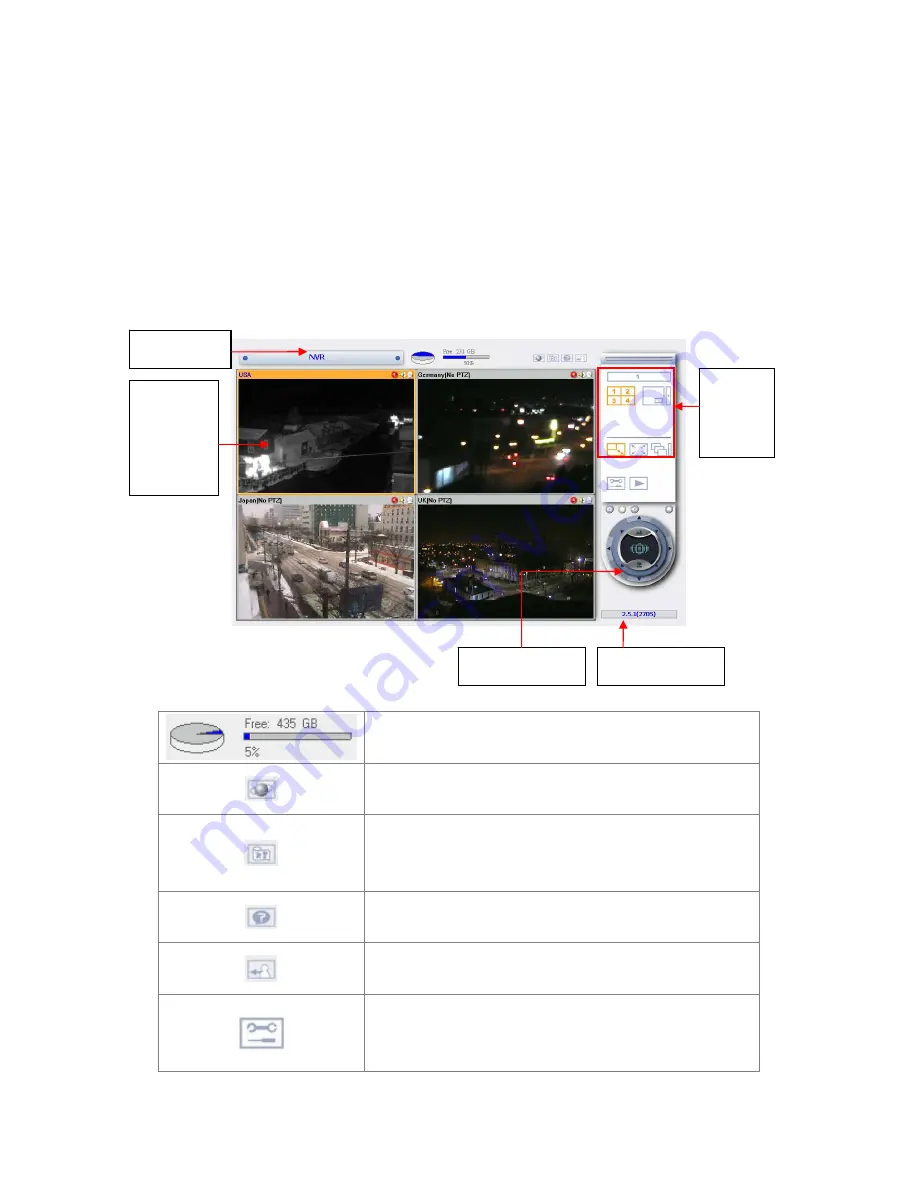
3.2
Monitoring Page
When you have successfully logged in NVR, the monitoring page will be shown.
Select the display language. You can view the live video from cameras, view E-map
and storage status, adjust display mode, enable manual recording, take snapshot
etc.
Server name
Recording storage status:
Display storage percentage and free space.
Select language:
Select the display language.
E-map:
To display the location of the camera. The e-map can
be changed in system configuration page.
Help:
View on-line help of using NVR.
Logout:
Logout monitoring page.
Enter system configuration page:
Login system configuration page which can only be
accessed by administrator.
View
monitoring
channel
and details
PTZ control panel
Adjust
display
mode
System firmware
30
Содержание NVR-101
Страница 12: ...Central Surveillance Deployment for International Enterprise 12 ...
Страница 24: ...NVR will restart after changing the settings When quick setup is completed click Finish to continue 24 ...
Страница 25: ...3 Connect to NVR After finishing quick setup you will return to the main screen of Finder 25 ...
Страница 27: ...When the live video is displayed and the recording indicator is shown you have successfully installed NVR 27 ...
Страница 50: ...5 2 3 View System Settings You can view all current system settings e g server name on this page 50 ...
Страница 55: ...5 3 5 View Network Settings You can view current network settings and status of NVR in this section 55 ...
Страница 77: ...5 7 7 Ping Test To test the connection to a specific IP address enter the IP address and click Test 77 ...
Страница 79: ...5 8 2 System Information This page shows the current system status for diagnosis 79 ...















































