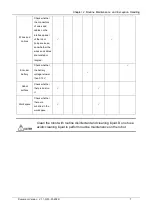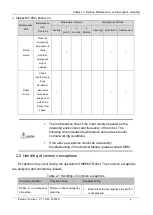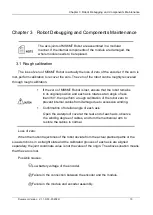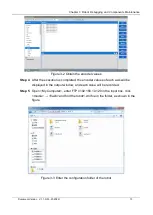Chapter 1 Safety and Precautions
Document Version V1.1.0 (03-07-2022)
2
1.2 Safety Precautions
1.2.1 Precautions for general safety
The robot may be damaged in the case of incomplete safety functions and
protective devices. Do not use the robot when safety functions are disabled or
protective devices are removed.
Make sure that there are no other persons within the work area of the robot
before operating the robot system.
Do not disassemble the parts that are not described in this manual or perform
maintenance in a different way from that described. Improper disassembly or
maintenance will disable the normal operation of the robot system and may
cause serious safety problems.
Be sure to make replacement after turning off the power of the robot and
unplugging the power plug. If the replacement is performed while the power is
on, electric shock or equipment failure may be caused.
Connect the cables properly. Do not place heavy objects on the cables, or
forcibly pull or clamp the cables. Failure to do so may result in cable damage,
disconnection or poor contact, abnormal system operation or electric shock to
personnel.
Do not plug or unplug the cables on the interface panel of the base while the
robot is powered on.
1.2.2 Precautions before operation
Setting up safe area
Understand the safe area before using the robot. Users need to pay full attention to the
safe area during use to avoid accidents caused by neglecting it.
Work area
The work area refers to the range of working area of the robot determined by
its motion trajectories and guaranteed by protective devices.
Protective area
The protective area must be larger than the work area, outside which protective
devices need to be placed for warning and safe use.
Common isolated protective device: safety fence; common safety reminders:
warning sign and slogan.
Hazardous area
Содержание MS6MT
Страница 1: ......