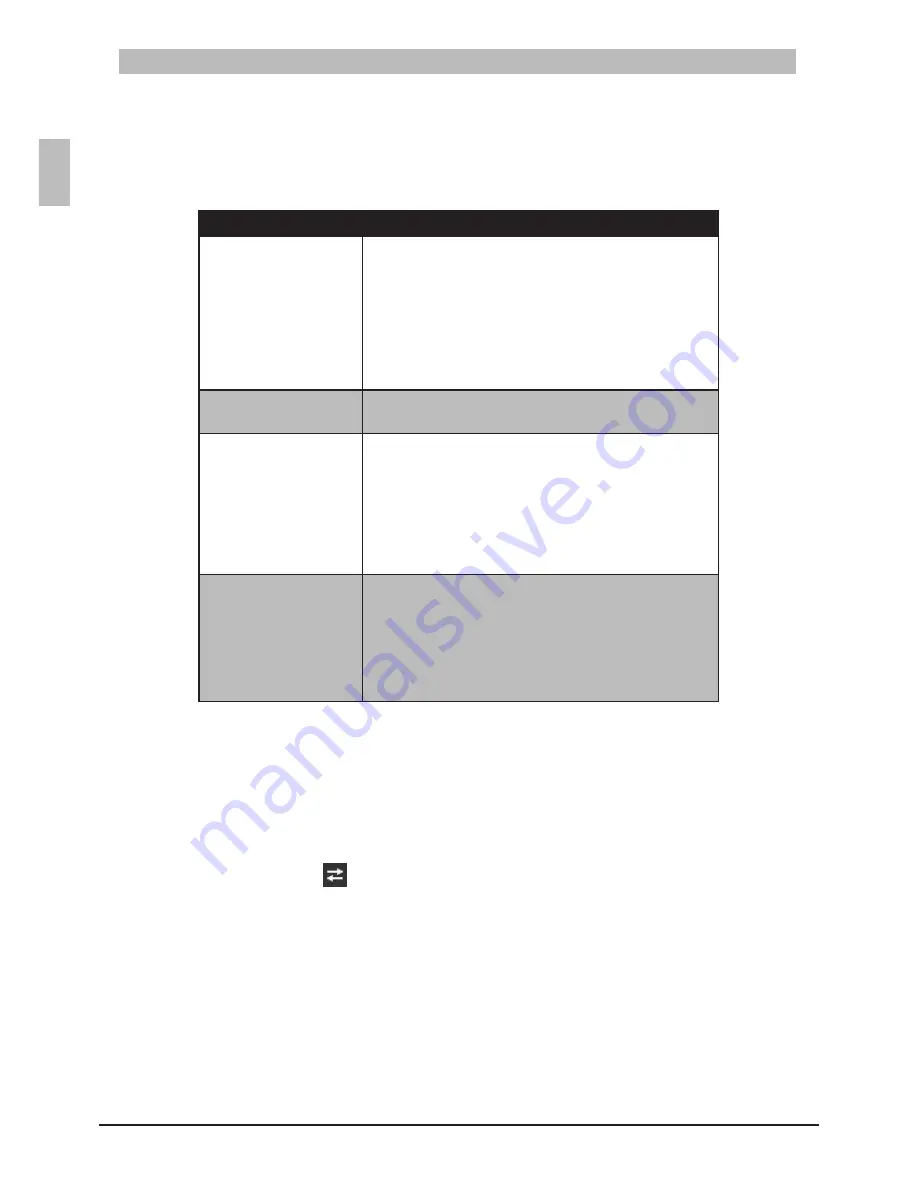
36
ENGLISH
Troubleshooting & Specifications
Troubleshooting
5.1
Below is a list of the common problems that you may encounter when using the switch. Try to solve
these problems with the suggested solutions before calling for service. If problems persist, contact
customer support.
Troubleshooting Tips
Table 5-1:
Problem
Solution
Power LED is off.
The switch does not receive any power.
Check if the AC power cords are connected
•
properly.
Check if the power supply units are completely
•
seated in the chassis.
The power supply unit may be damaged and
•
needs replacement. See “5.2 Replace the Power
Supply Unit” on page 36 .
Status LED is off.
Reconnect the power. If problem persists, contact
•
customer support.
A Port LED is off.
Check if the switch and the connected device are
•
powered on.
Check if the connection in both ends are properly
•
connected.
Check if the cable matches the required length
•
and specification.
Check for a defective cable/port module.
•
PSU 1 & PSU 2 LED is
in Yellow state.
Possible issues:
Fan Lock (15 sec)
•
OTP: Over Temperature Process
•
OCP: Over Current Process
•
OVP: Over Voltage Process
•
UVP: Under Voltage Process
•
Replace the Power Supply Unit
5.2
The switch has two power supply units (PSU). The PSUs can be replaced without the use of special
tools.
Before replacing any of the PSUs, verify the status of the PSU to determine if there is a need for
replacement. To check the status of the PSU, do the following:
Login to the Web Browser Utility.
1.
On the upper panel, click
2.
to display the rear panel image of the switch.
Click the PSU to check its status.
3.



































